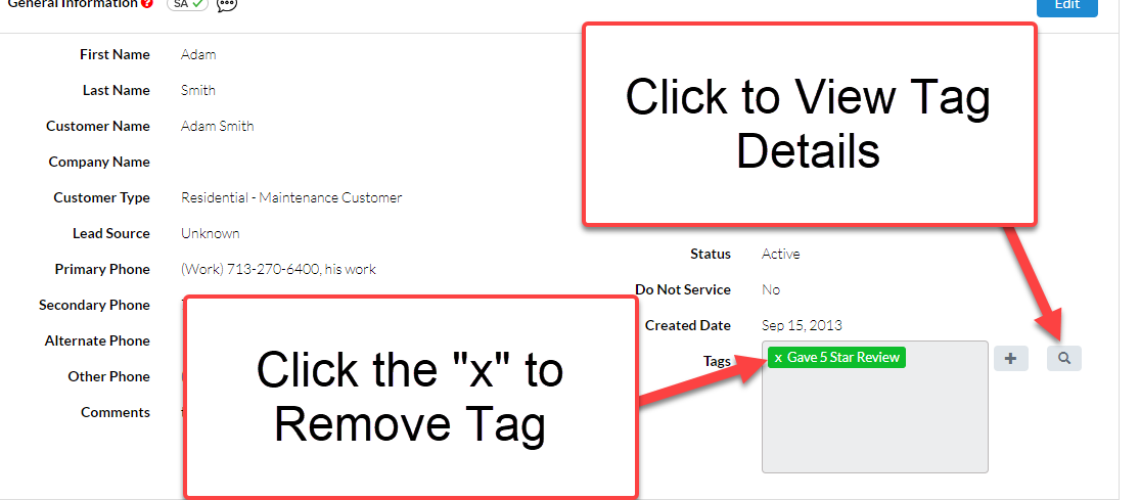Tags
Tags provide a way for each company to label information. Whether it is keeping track of which unpaid Invoices have been sent to collections or which new installation jobs have received their permit, Tags provide a way to better organize and categorize your data.
The concept will have so many uses that it is really only limited by the imagine of the company on how to take advantage of functionality. Below are the core concepts with Tags as well as a general overview video.
What Can be Tagged?
Currently, the following Data Elements can be Tagged:
- Customers
- Service Calls
- Invoices
- Equipment
How are Tags Applied/Removed
Tags are either applied or removed from the Data Element itself or from a Search.
- From the Data Element – on Data Elements listed above, there will be a clear section where you can elect to add a Tag. Here, you will have two options – create a new Tag and apply it, or search from the existing list of Tags and apply one of those
- From a Search – the Search Results page will now have an “Actions” button, where you can Apply or Remove a Tag to a set of search results. You will have the same ability as above – to either create a new Tag and apply it, or search from an existing list of Tags and use an existing one
- Please note, removing the Tag from the Data Element does not delete the Tag from the software. Rather it just removes the association to the current Data Element.
Tag Attributes
There are three attributes – Name, Color, Date Applied
- Name – this is the simply the name or the label of the Tag
- Color – we have provided the ability to color Tags so they can stand out from other Tags
- Date Applied – both the date and the person who applied the tag will be available on each Data Element
- Please note that a single Tag can be applied across all of the Data Elements.
How to Find Tagged Data Elements
While Tags will be visible on the Data Element itself, the best way will be to Search by Tag.
On the regular reports for the Data Elements, we have included multiple ways to search for Tags. This includes Data Elements that have the Tag applied, as well as Data Elements that do not have the Tag Applied.
Who Can Apply or Remove Tags
This is based on Permissions.
For each Admin User we have created new Tag Permissions. It is located in the newly created “Marketing” section. From here System Admins can determine which Admins will have the ability to Create New Tags, Edit and Delete them.
All System Admins will have the ability to Apply an existing Tag and Remove a Tag from a Delete Element.
Please note, all Dealer Admins will be given full permission to this section upon the release of Version 13.0. If you need to restrict access, please update your team accordingly.
Tag Management
Tags can be created on-the-fly by the Admins with the appropriate permission. Then, they can managed via Settings:
- From the Command Center, click on Settings
- Under the Company Settings section, click on Tags
- From here you can Add, Edit and Remove Tags from the master list of Tags for your company
Customer Record – Add Tag Example
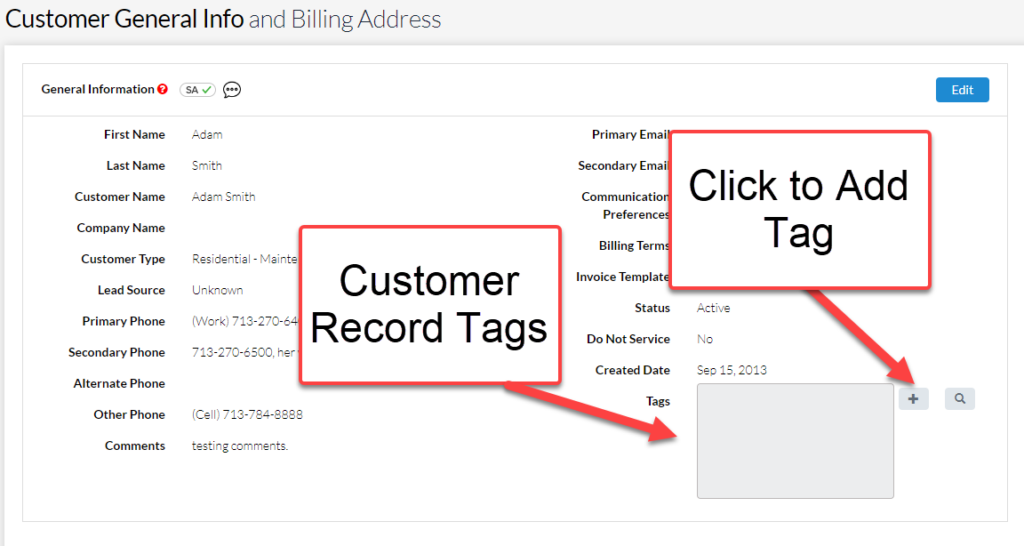
Add Tag Options – Create New One or Adding an Existing One
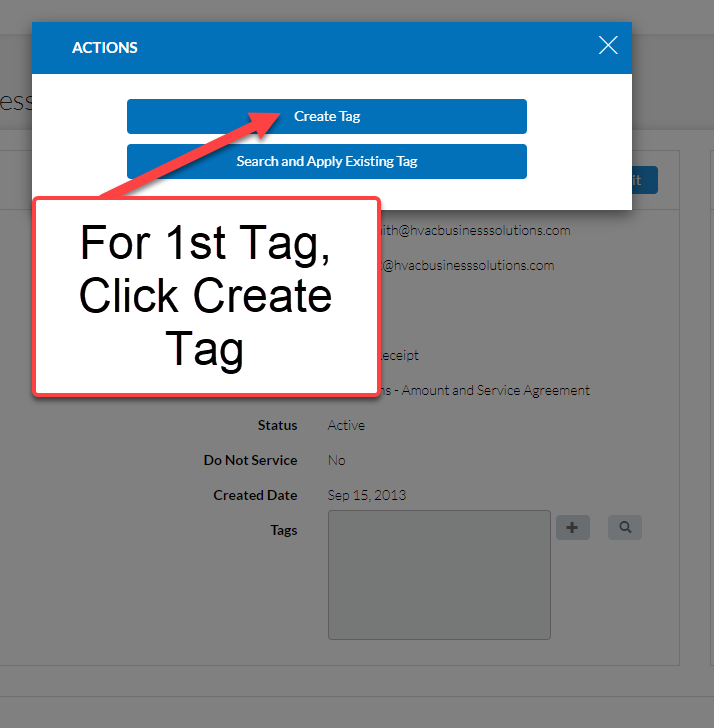
Create New Tag
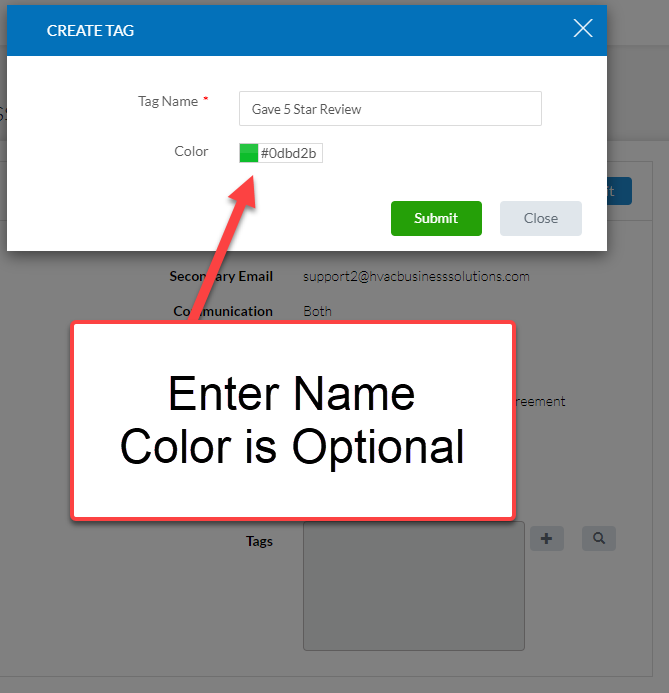
View Tag on Customer Record
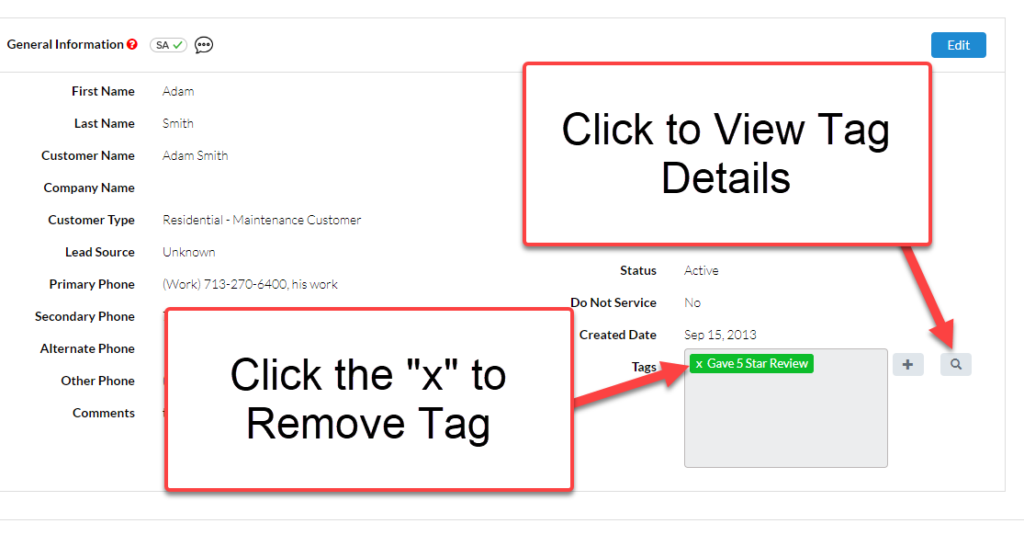
View Tag Details
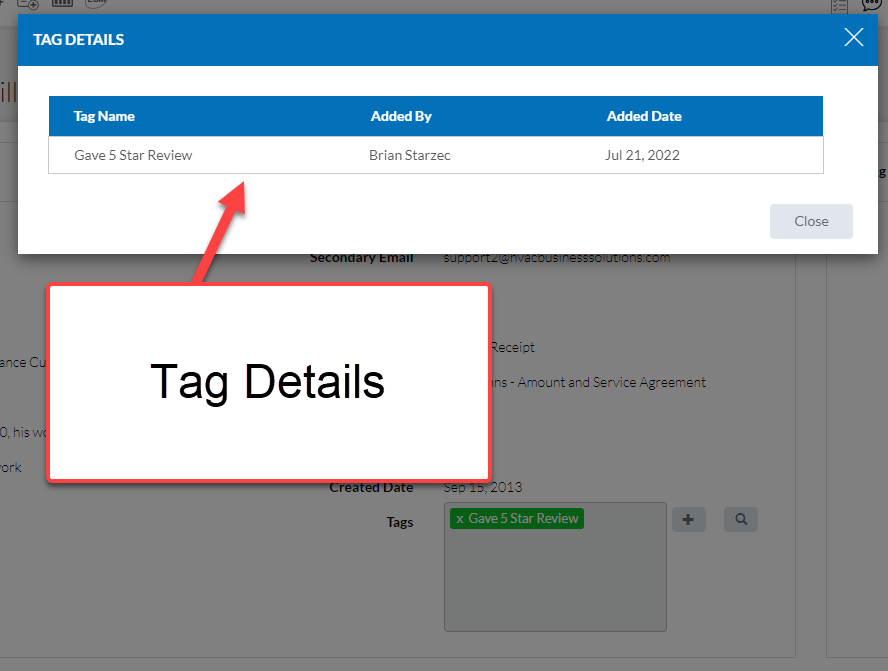
About P3 HVAC Software
We encourage you to review our site and learn about how we help HVAC Companies operate more efficiently. Please use this link to schedule a free demo of P3 HVAC Software. Lastly, be sure to check in weekly as we will post a new Tool Tip each Tuesday. Lastly, current users of P3 HVAC Software, please be sure to join our Private Facebook Group for great discussions with other HVAC Companies on how they are using the software for their HVAC business.