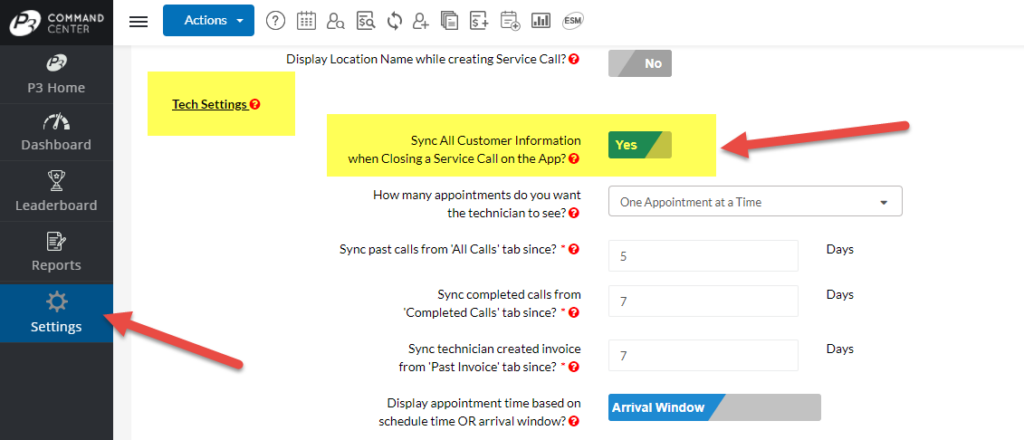HVAC Dispatching Setting to Automatically Sync Customer Information
This week’s Feature Friday focuses on a HVAC Dispatching Software Setting that can greatly improve communication between the tech in the field and the dispatchers in the office.
The Dispatch Setting is the ability to Sync All Customer Information when a Technician closes out their service call.
When this setting is activated, and a technician indicates he is done with the call, the software will automatically sync all of the information created on the app. This includes all diagnostics, invoices, pictures, proposals, equipment information and any contact information that was updated.
When Not to Use the Setting
Now this sounds intuitive and seems like this should be an automatic part of the software. However, there are many companies that work in remote areas where the cell signal is poor.
In these instances, the company wants the technician to mark the service call as complete. This way the time stamps associated with the call are accurate. However, they don’t want the technician to wait an extended period of time for the sync to complete because of the poor cell service.
Here, the technician will mark the call as completed. Then, once he is in a location with good cell service, he can sync the customer information from the Customer Record on the app. As a reminder that information needs to be sync’d, the Customer Record will display Red Arrows. This indicates there is information that has not transferred to the cloud.
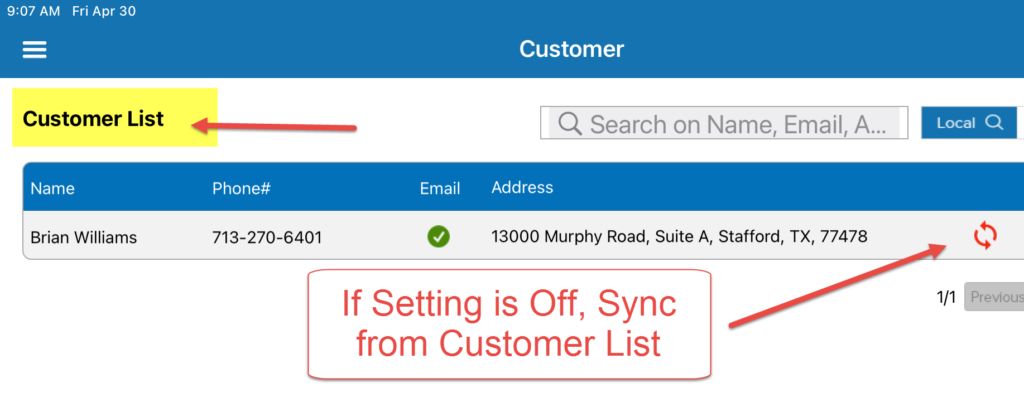
Benefits of the HVAC Dispatching Setting
If cell service is not an issue, this is a good setting to leave activated. This way the technician does not have to remember to sync the information on the app. In addition, the dispatchers in the office know once they see the call as completed, they feel confident that all information has been transferred back to the Command Center.
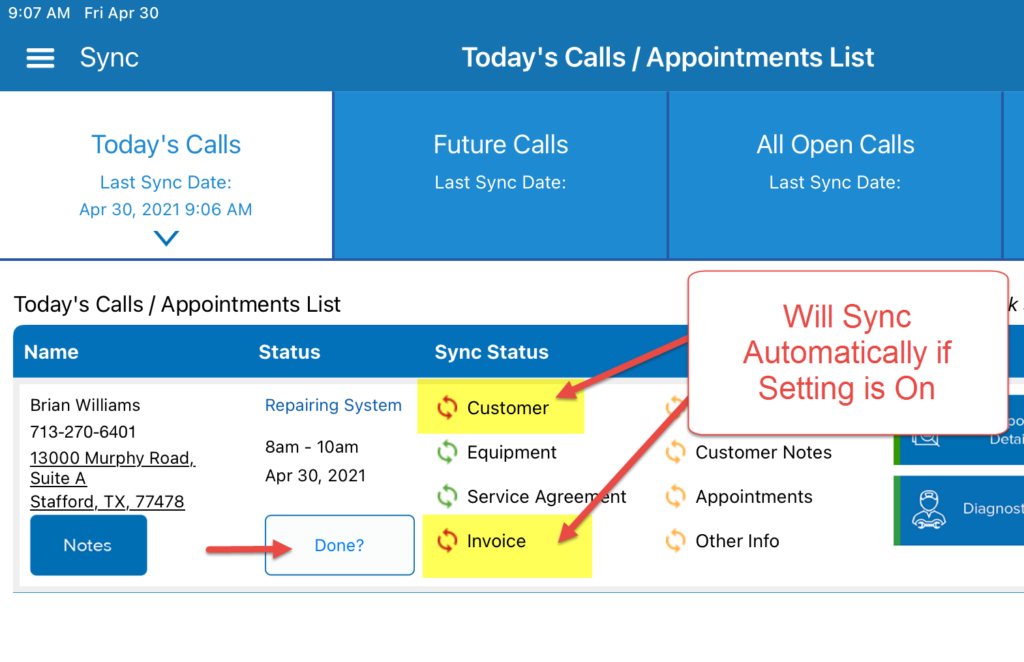
Important Notes
Please note this setting works independently of other dispatch settings. For example, if the technicians can see all calls for the day, when they close that first call, it will still sync all customer data for that call. So, even though it appears the rest of the Today Calls screen is not refreshing, that particular call is removed from Today’s list, and that information will be synchronized to Command Center.
Also, remember, the technician must wait until sync completes before starting the next call.
Therefore, each company must consider the amount of data created on a normal call. Specifically focus on the number of photos, on average, added to the customer. If you are not taking photos, then there is no concern. However, if you are taking several photos, since most iPads/tablets take high definition pictures, these files are larger and take longer to sync.
Where to Find the Dispatching Setting
Adjust the setting here:
- From the Command Center, click on Settings (left hand menu)
- Under the Dispatch Settings section, click on General Settings
- Go to the Tech Settings section
- The setting is called “Sync All Customer Information when Closing a Service Call on the App”
About P3 HVAC Software
Please use this link to schedule a free demo of P3 HVAC Software to see more great dispatching features. Also, be sure to check each Friday as we will post a new article about another great feature. Lastly, current users of P3 HVAC Software, please be sure to join our Private Facebook Group for great discussions with other HVAC Companies on how they are using the software for their HVAC business.