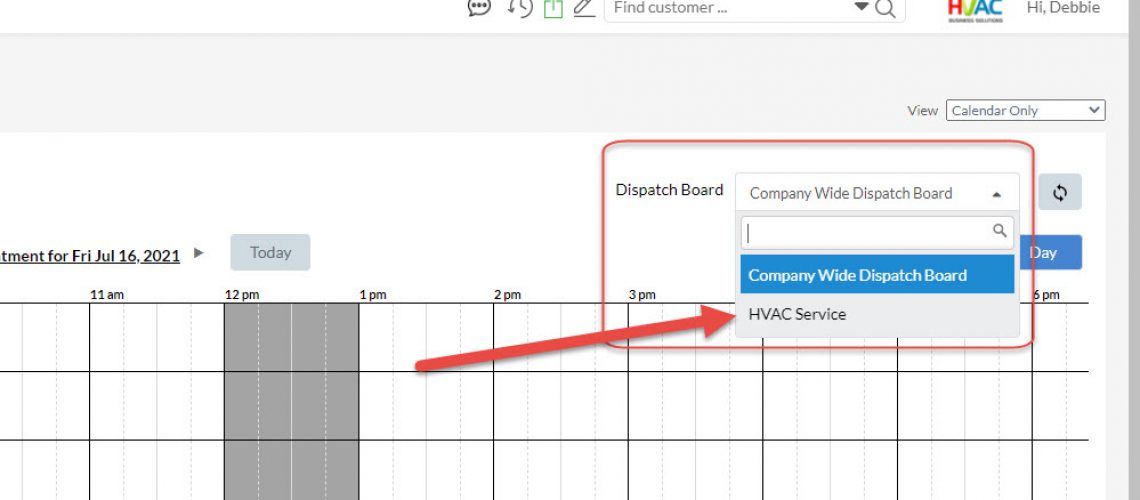HVAC Dispatching – Multiple Dispatch Boards
P3 has introduced a new dispatching concept called a Dispatch Board.
Each company will have a default “Company Wide Dispatch Board” to which all Dispatchers will have access. All technicians will appear on this Company Wide Dispatch Board.
Now, each company will have the ability to create new Dispatch Boards. For example, if there is a Dispatcher that handles just installations, then create a new Board containing just those technicians and assign it to that Dispatcher.
Dispatch Boards Configuration
With each Dispatch Board, including the Company Wide Dispatch Board, several things can be configured.
One, in addition to determining which technicians are displayed on the Board, you can adjust the order of the technicians on each Board. As a result, for example, lead technicians are always at the top of the Board.
Two, each Board will determine which Dispatchers (P3 admins) can have access to it. For example, if you don’t want the Install Dispatcher being able to see the Service Board, then the Dispatcher can be removed from that Board.
Assign a Default Dispatch Board to Each Dispatcher
Once the Dispatchers have been assigned to the additional Boards, the default Board each Dispatcher will see when they login to P3 can be changed. This is done via the User Settings in the Command Center.
Please note, even though a Dispatcher is assigned to a default Dispatch Board, they will have the ability to switch to another one, at any time during the dispatching process – creating a new call, viewing the calendar, etc.
Step to Create a New Board
- From the Command Center, click Settings
- Go to the Dispatching Settings Section
- Click on Dispatch Board
- Click the blue, Create New Dispatch Board button
Overall this is a great feature for companies that have many technicians as it can help organize the views for the dispatchers, allowing them to concentrate on their specific responsibilities, while still being able to access (if desired) what is happening company wide.
Where the Control Displays on the Dispatching Calendar
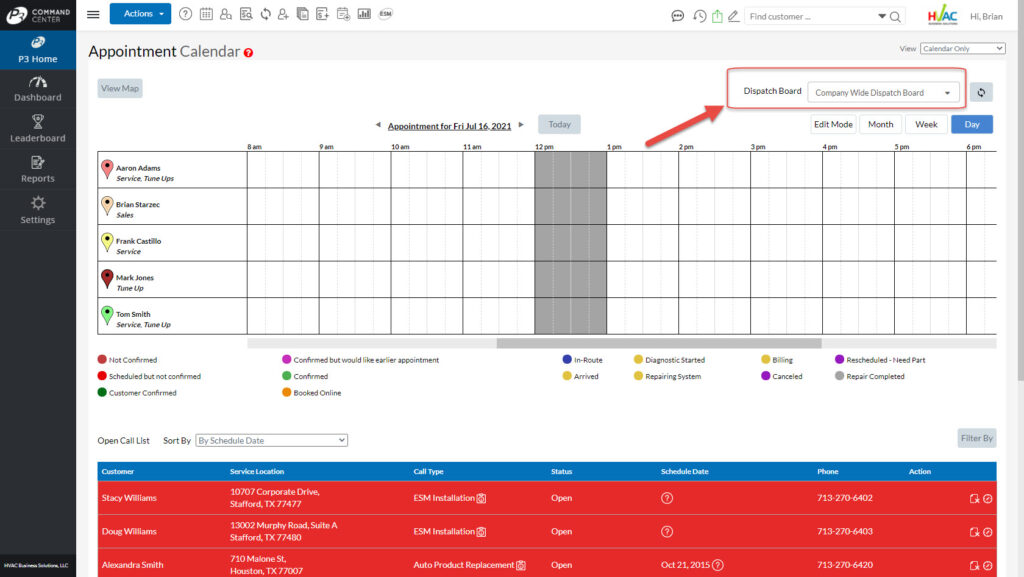
Dispatching Setting
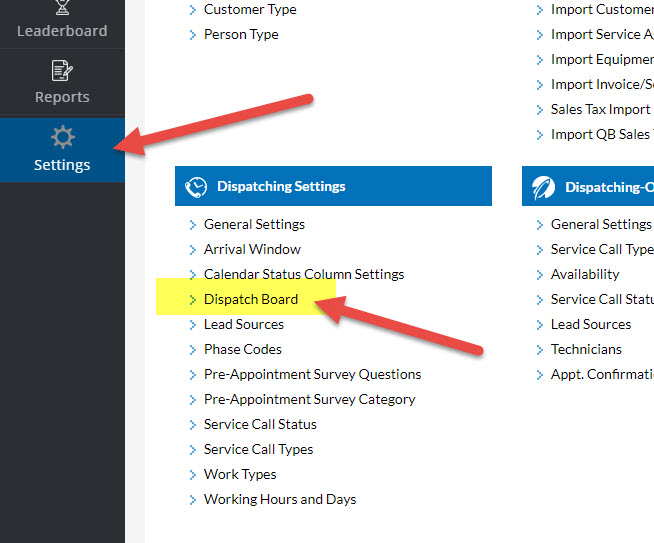
Create New Board
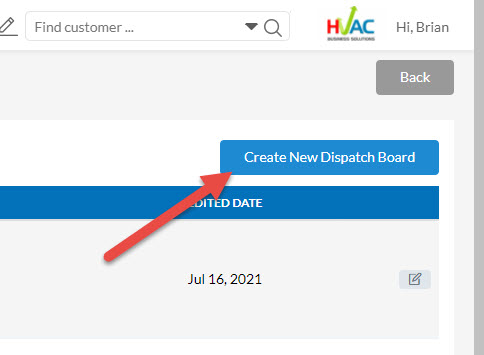
Name the Board, Assign Dispatchers and Assign Technicians
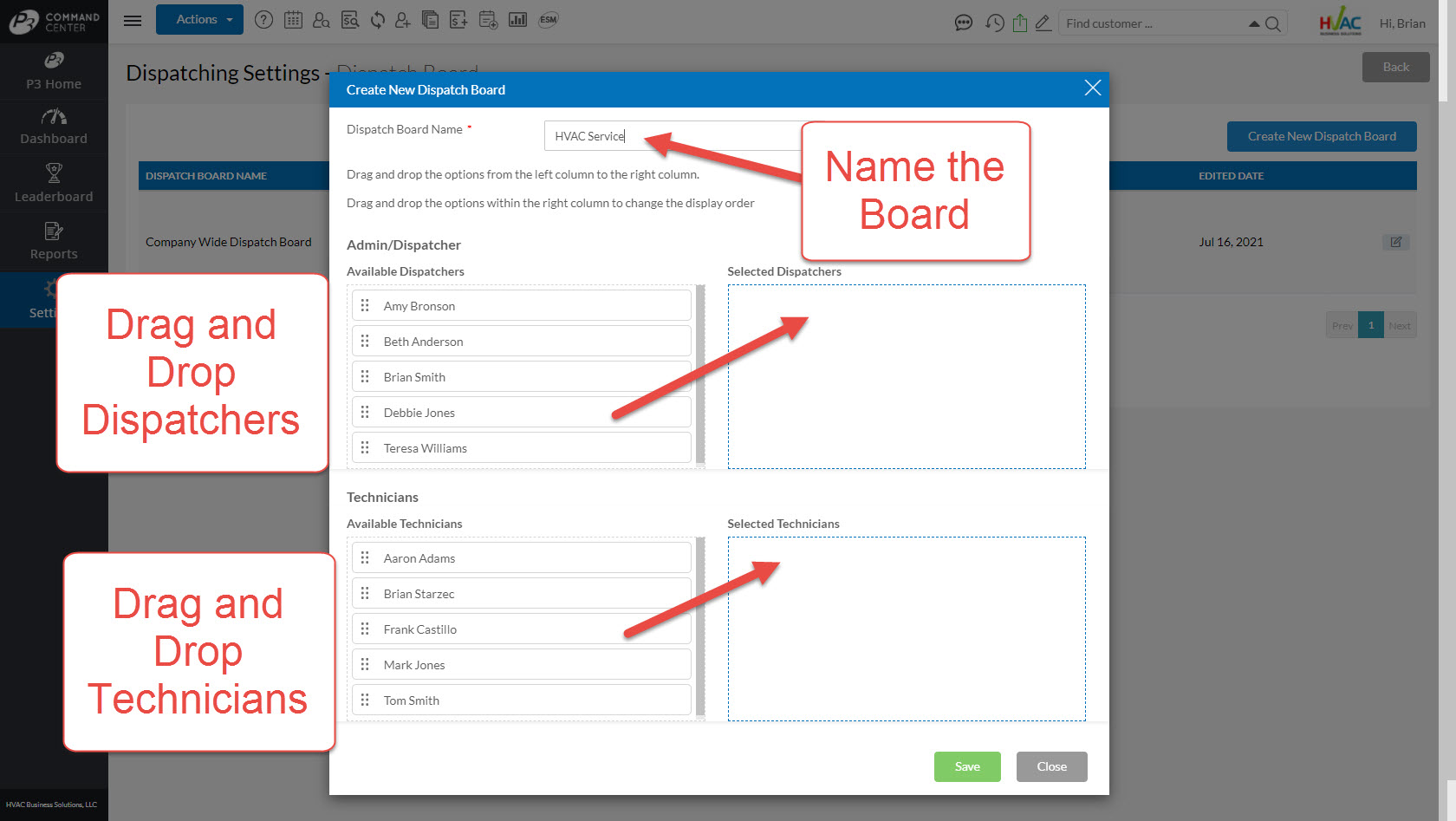
Switch to New Board

New Board Display
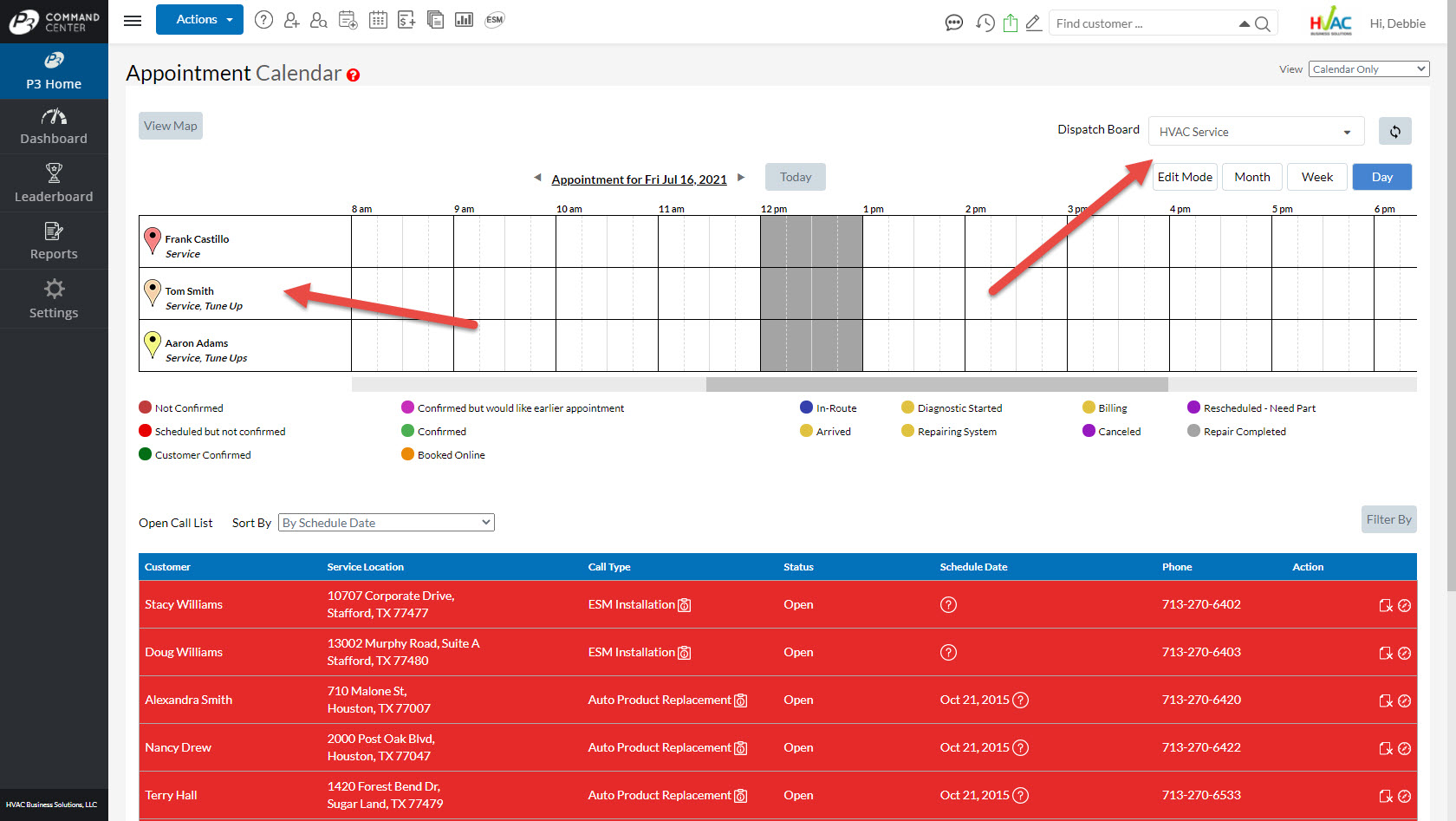
Set Default Board for each Dispatcher
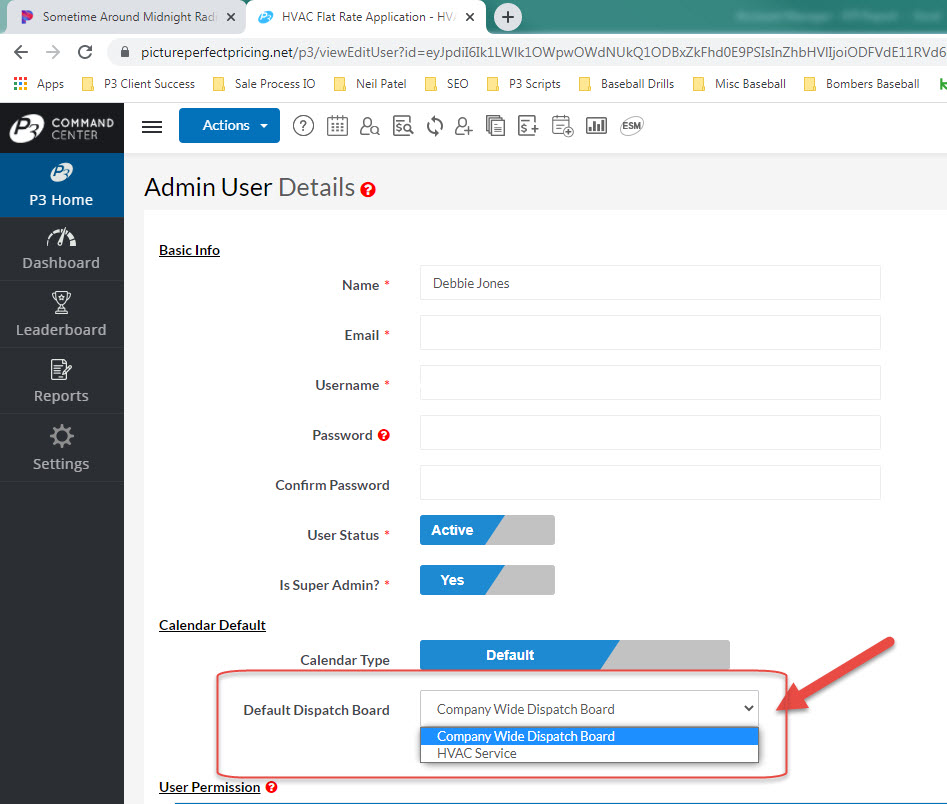
About P3 HVAC Software
We encourage you to review our site and learn about how we help HVAC Companies operate more efficiently. Please use this link to schedule a free demo of P3 HVAC Software. Lastly, be sure to check in weekly as we will post a new Tool Tip each Tuesday. Lastly, current users of P3 HVAC Software, please be sure to join our Private Facebook Group for great discussions with other HVAC Companies on how they are using the software for their HVAC business.