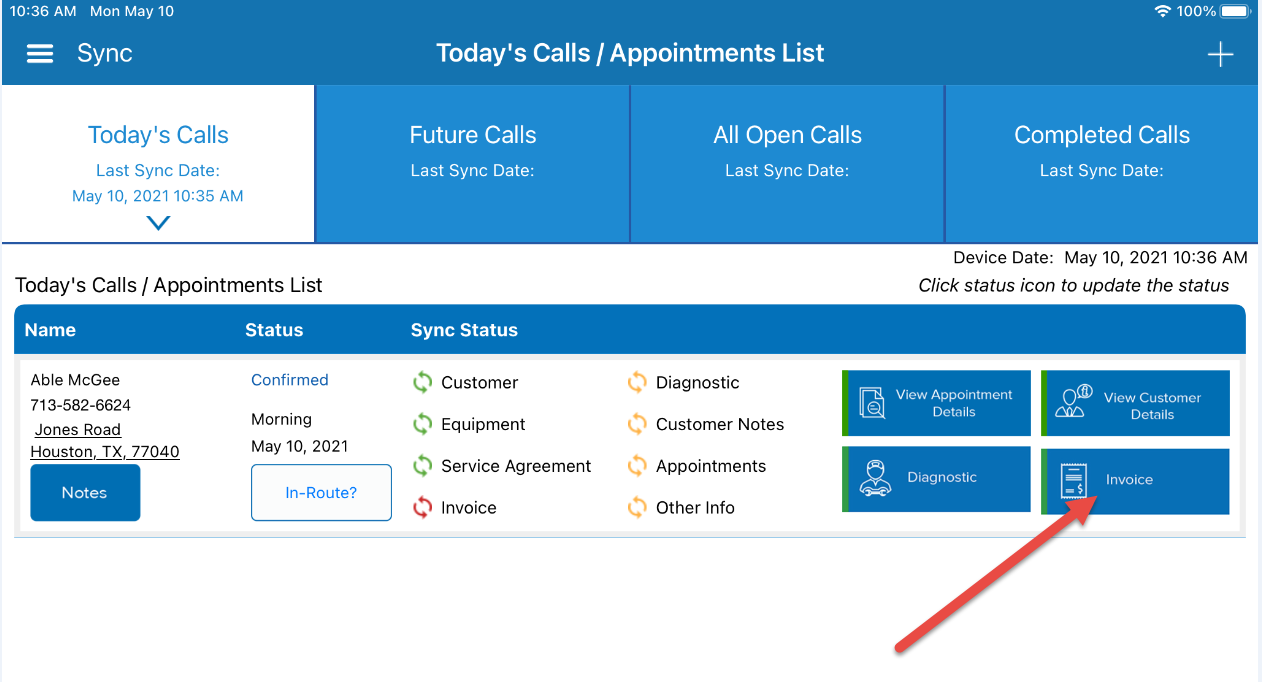Purchase Order/Work Order Background
P3 has the ability to enter a Purchase Order or Work Order on an invoice. This is a setting that can be found in the General Invoice Settings section in the Command Center.
Once activated, each company can determine how to label this field on the invoice. The most common labels are Purchase Order or Work Order. The field is not required, but it does display in case a PO or Work Order number is given for the work being performed.
New Update in 11.5
Over the weekend, we released additional functionality tied to this same setting.
With 11.5, if your company has the Purchase Order/Work Order field already enabled for invoicing, then the Purchase Order/Work Order field will also appear when creating a new service call. This will give the dispatcher the ability to enter the PO when the call is created. Since the customer typically provides the PO/WO number when the work is requested (outside of P3), that means it is commonly known at the time the call is created within P3.
Now the dispatcher can enter it into the call itself. If PO number is not known or if the situation doesn’t call for one, then it can be left blank. The field is not required when creating the service call.
However, once entered, any new invoice that is created (that is associated with the call) will automatically have the PO/WO number populated.
Time Savings
Before this update, most companies would put the PO number into the Technician Notes in the call. Then, the technician would have to remember to check the notes, then mentally remember the number (or write it down) and manually add it to the invoice.
Now the technician can skip this and go straight to the invoice. This will save a ton of time, not to mention eliminate the instances where the number is forgotten to be entered,as the number will already be on the invoice when it is created.
Please note this applies to the Command Center as well. Once a new invoice is associated to a service call that has a Purchase Order number, the invoice will instantly update and add the PO number automatically to the invoice.
Invoice Report Updated
Lastly, as part of the enhancement, we added the PO/WO field to the Invoice Report Search popup. Now you can easily search to find all invoices with a specific PO/WO number.
Let’s walk through the changes in action…
The PO Number is Located above the Service Call Description
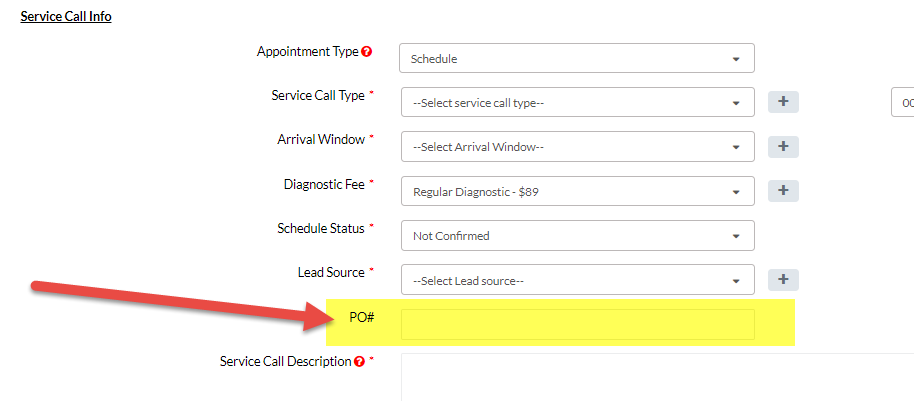
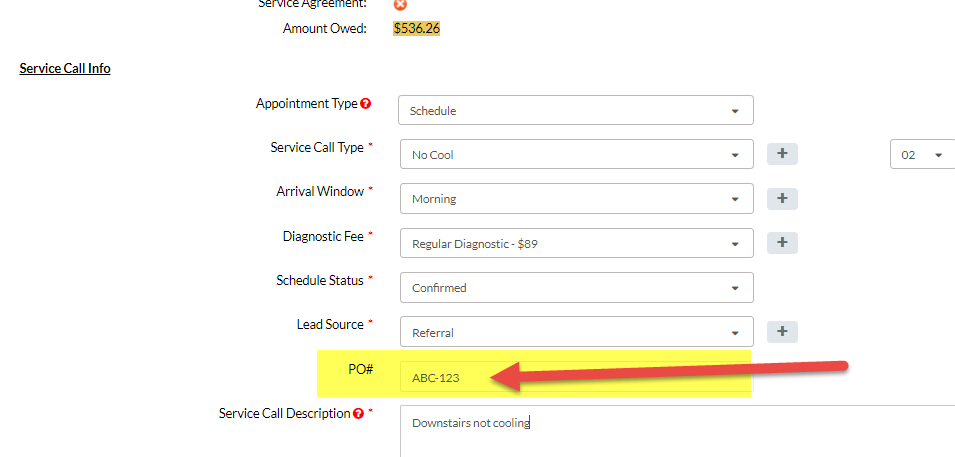
From the Command Center, Create an Invoice
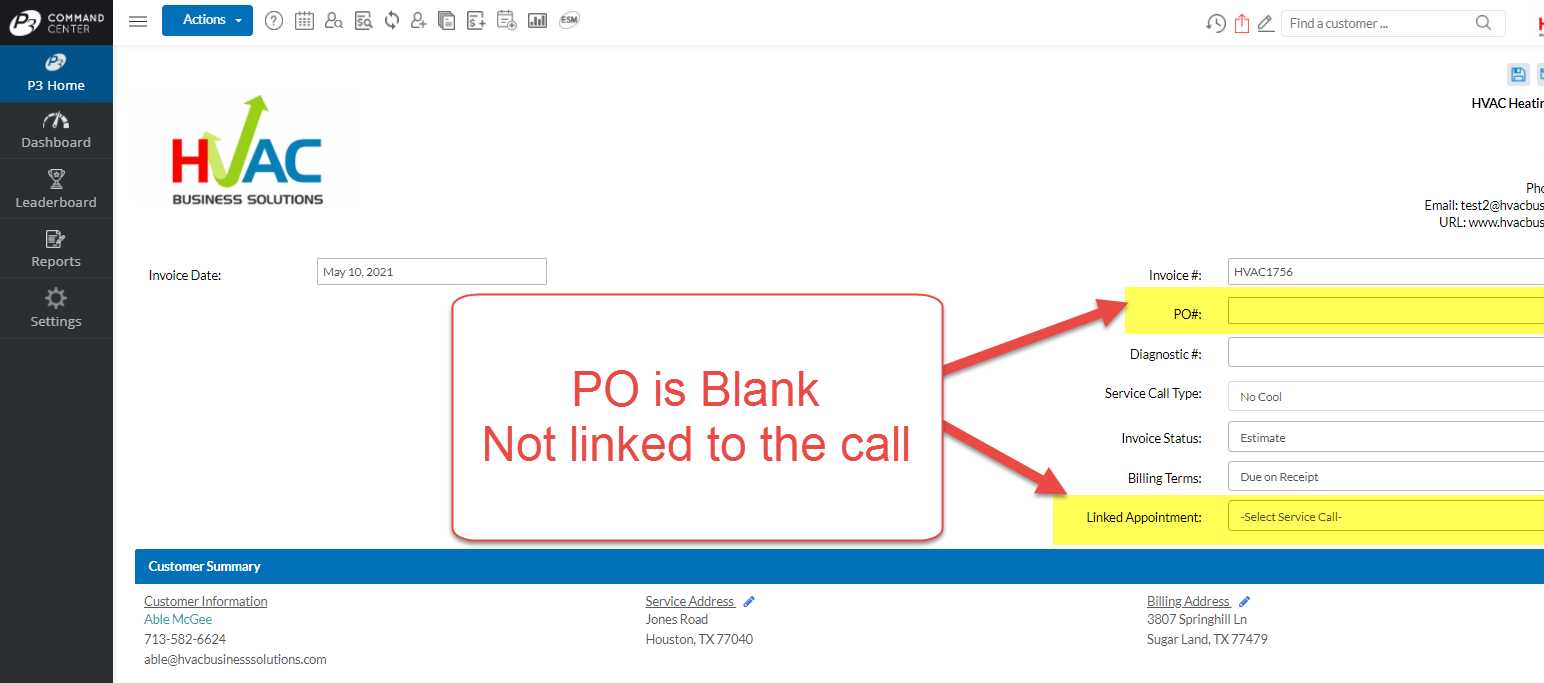
Link the Call to the Invoice
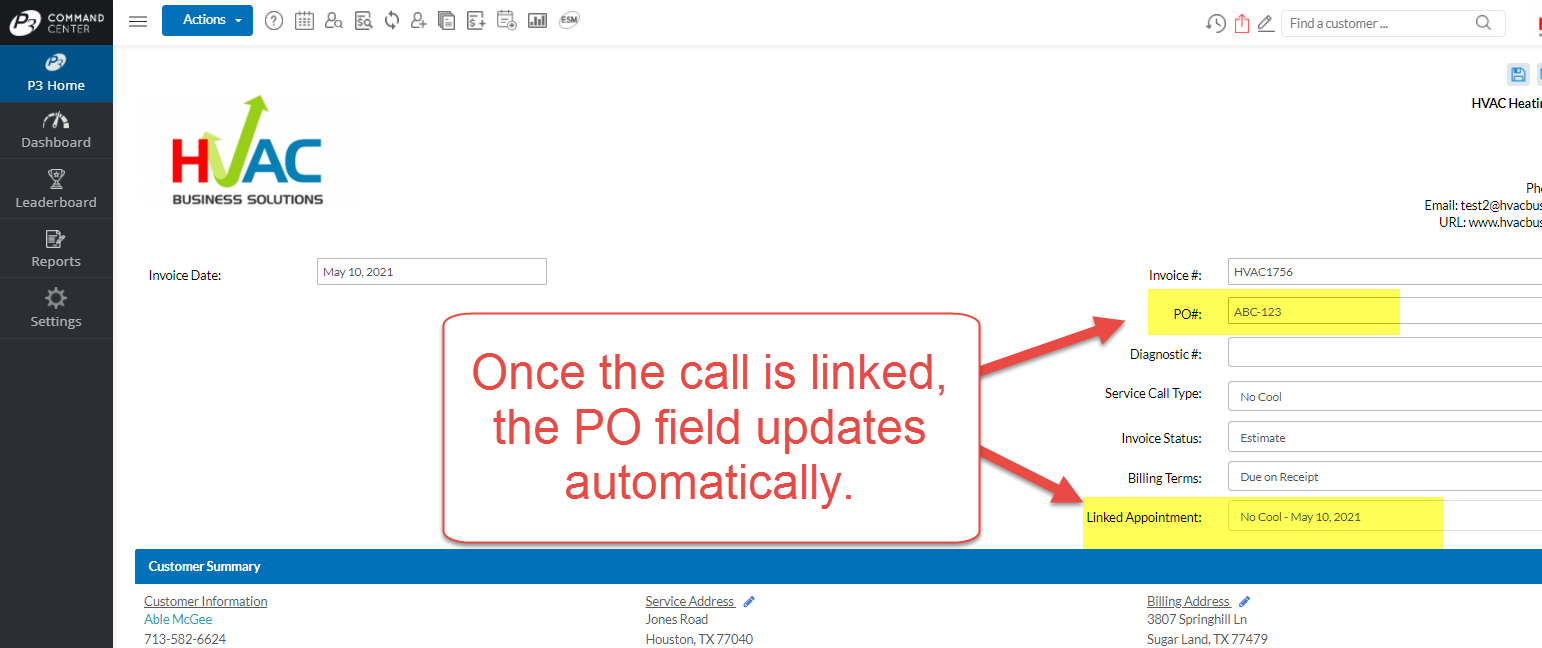
On the App, Click to Create a New Invoice
PO Number Automatically Displays
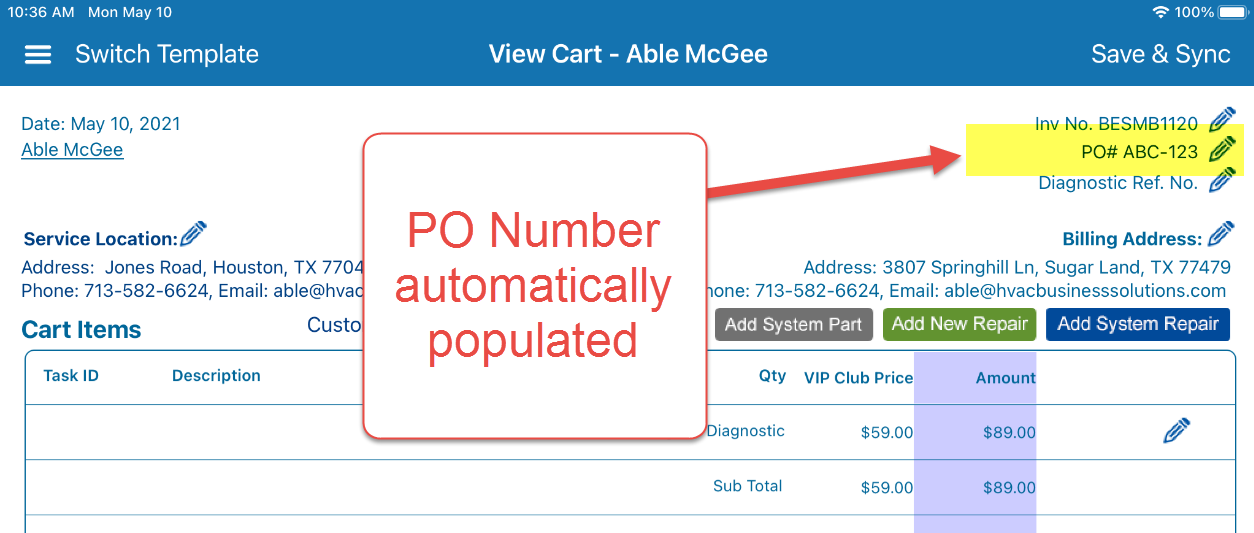
About P3 HVAC Software
We encourage you to review our site and learn about how we help HVAC Companies operate more efficiently. Please use this link to schedule a free demo of P3 HVAC Software. Lastly, be sure to check in weekly as we will post a new Tool Tip each Tuesday. Lastly, current users of P3 HVAC Software, please be sure to join our Private Facebook Group for great discussions with other HVAC Companies on how they are using the software for their HVAC business.