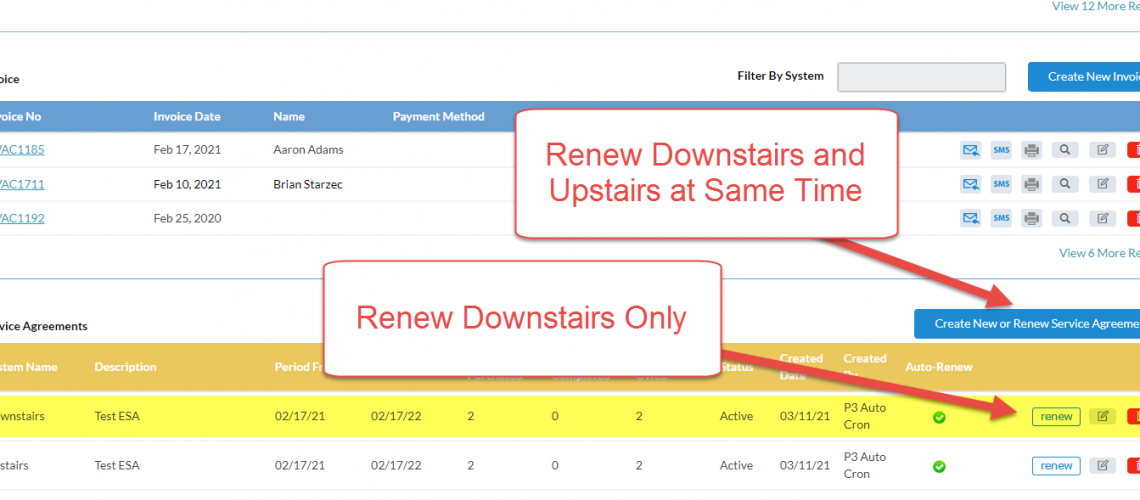Service Agreement Renewal
P3 has the ability to renew a service agreement that is tied to multiple systems at the same time.
Service Agreement Background
When a Service Agreement for a Customer with multiple systems is sold, the software adds multiple rows to the Service Agreement table – one for each system.
While it only creates a single set of service calls for the tune ups, the reason for the multiple agreements in the table is to track the completion of the tune ups independently for each system.
There are situations where the technician is able to complete a tune up for one system, but not the other. This is especially the case when there are 3 or more systems that need to be checked. Here, the technician completes some of the tune ups on a single visit, but then has to return to complete the remaining tune ups, so the software has to track what is actually done and still outstanding on a per system basis.
Service Agreement Renew Button
As a result, in the Service Agreement table, each system has a record. As we know in the table, each record also has a Renew button.
This Renew button is focused on the Service Agreement for that System only. Therefore, if you are only renewing one system out of the group, this is when to use the Renew button. More commonly, this is used when there is only a single system for the service agreement.
Create New or Renew Service Agreement Button
Now, if the customer wants to renew more than one system on the service agreement, the “Create New or Renew Service Agreement” button must be used.
Here, you will have the option, like the button label suggests, to either create a new service agreement or to renew the service agreement contract itself. In this case, for renewal, one can select all of the systems that should be renewed.
This same approach is used on the Invoice – either create a new service agreement or if renewing, select all of the systems that should be renewed for the service agreement.
Summary
If on the customer record, the Renew button for a record in the Service Agreement will only renew the service agreement for the system selected.
If on the customer record, click the “Create New or Renew Service Agreement” button to renew a service agreement that has one or more systems. This will be the same approach if the starting point is the invoice.
Customer Record Service Agreement Renewal Options
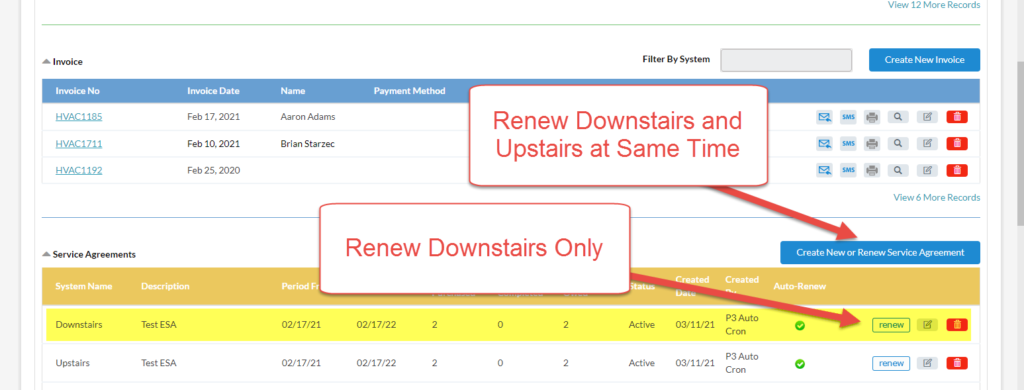
Updated Message on Renew Button
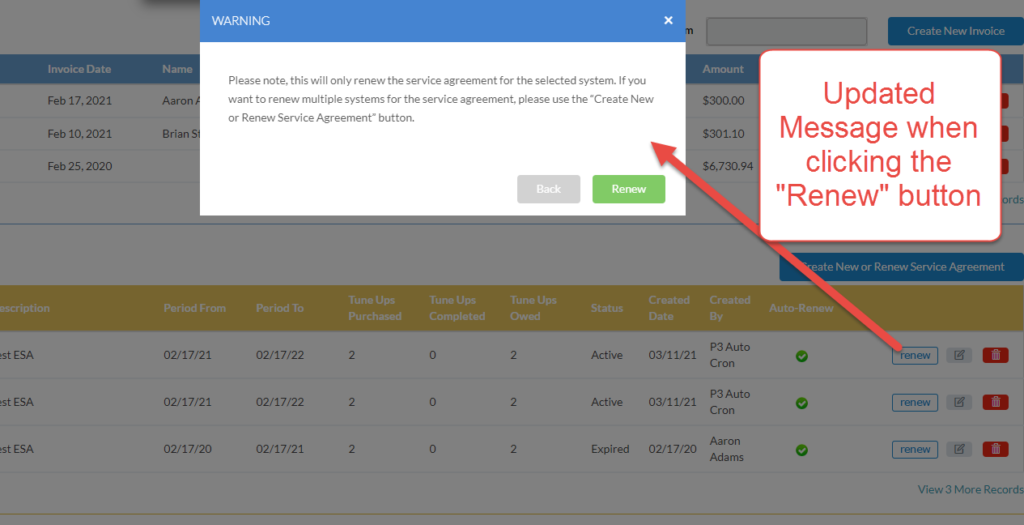
Renew Multiple Systems at Same Time
Step 1 – Click the Renew Option
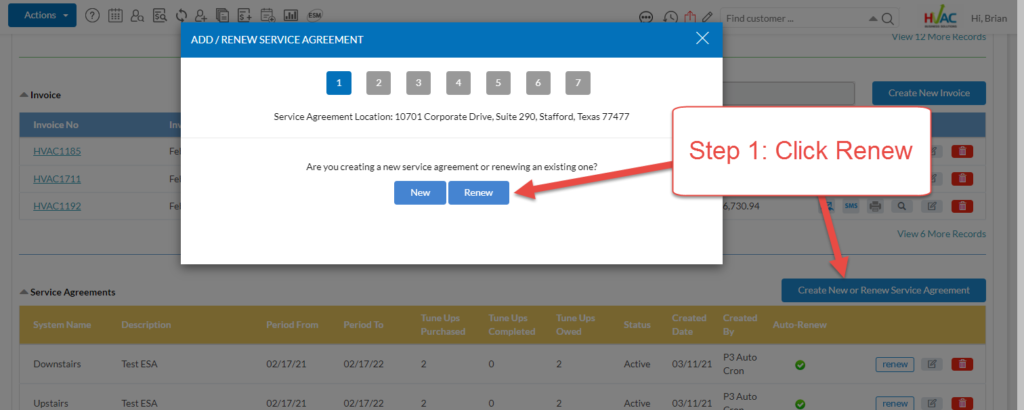
Renew Multiple Systems at Same Time
Step 2 – Select the Systems
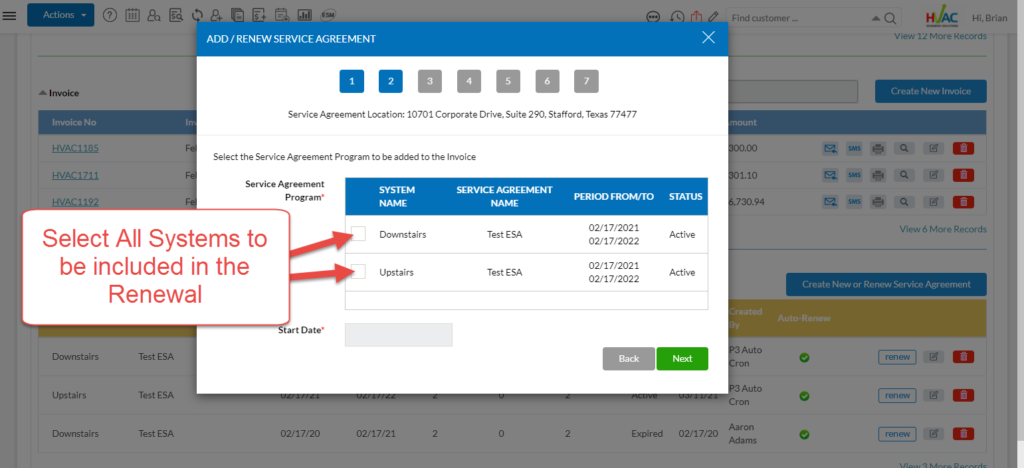
About P3 HVAC Software
We encourage you to review our site and learn about how we help HVAC Companies operate more efficiently. Please use this link to schedule a free demo of P3 HVAC Software. Lastly, be sure to check in weekly as we will post a new Tool Tip each Tuesday. Lastly, current users of P3 HVAC Software, please be sure to join our Private Facebook Group for great discussions with other HVAC Companies on how they are using the software for their HVAC business.