To Do List
The To Do List functionality is available for everyone at no additional cost. In fact there is no setting to turn on, just a new icon in the top tool bar.
From here To Do List “Tasks” can be created for yourself, technicians or other office staff. Each company can easily create categories to better organize your Tasks. In addition, tasks can be prioritized giving everyone multiple views to make it easy to manage the Tasks.
When a Task is created, a due date will be assigned. Then, in the To Do List window, the Tasks are organized into Today, Future and Overdue to allow everyone to better prioritize the Tasks. The number of Overdue Tasks will be displayed in the top tool bar icon as a reminder that there is work to be done.
Technician can not only see tasks assigned to them by the office, but can create their own tasks via the app. They must be on version 12.0 or higher.
To Do List Icon in Top Tool Bar
![]()
Overview to the To Do List Window
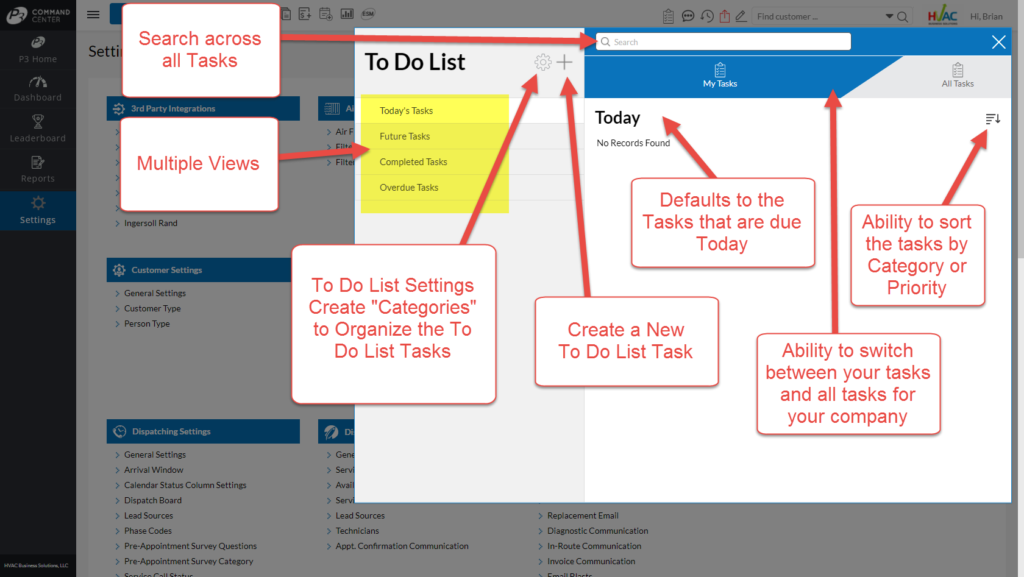
Click the “+” to Create New Task
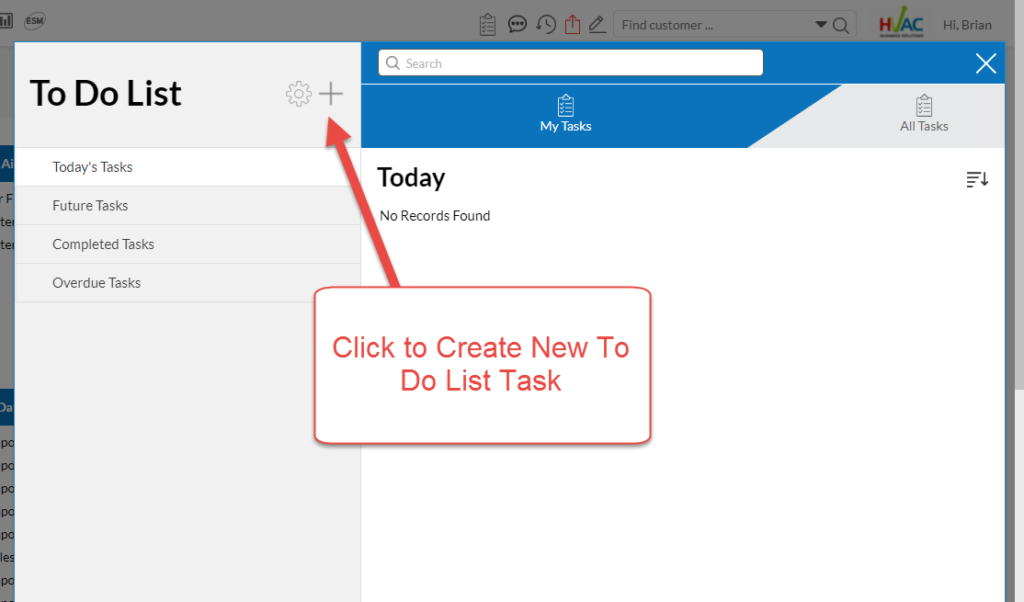
All Fields Required – Description, Due Date, Person Assigned and Category
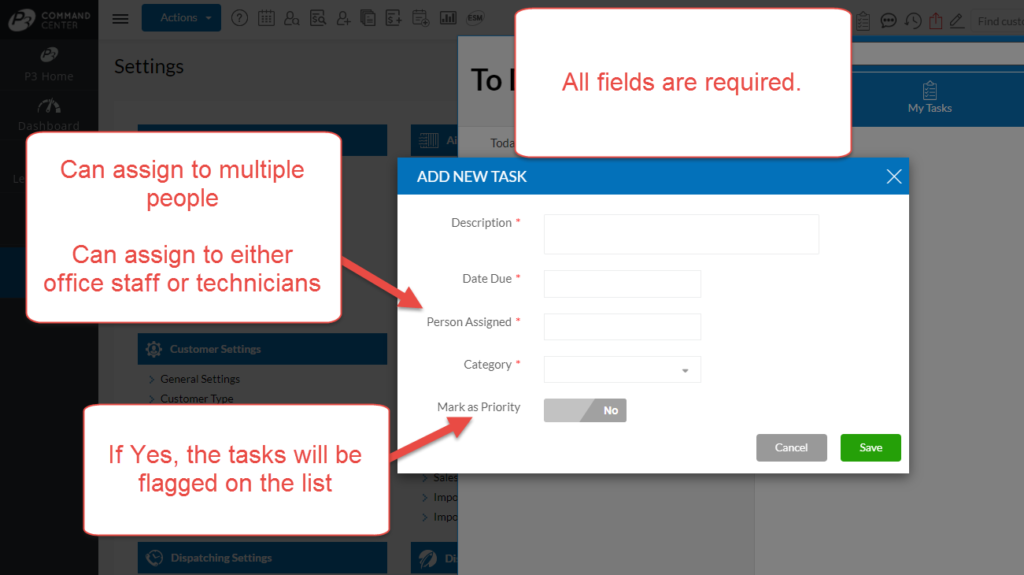
Example New Task to Deposit Checks
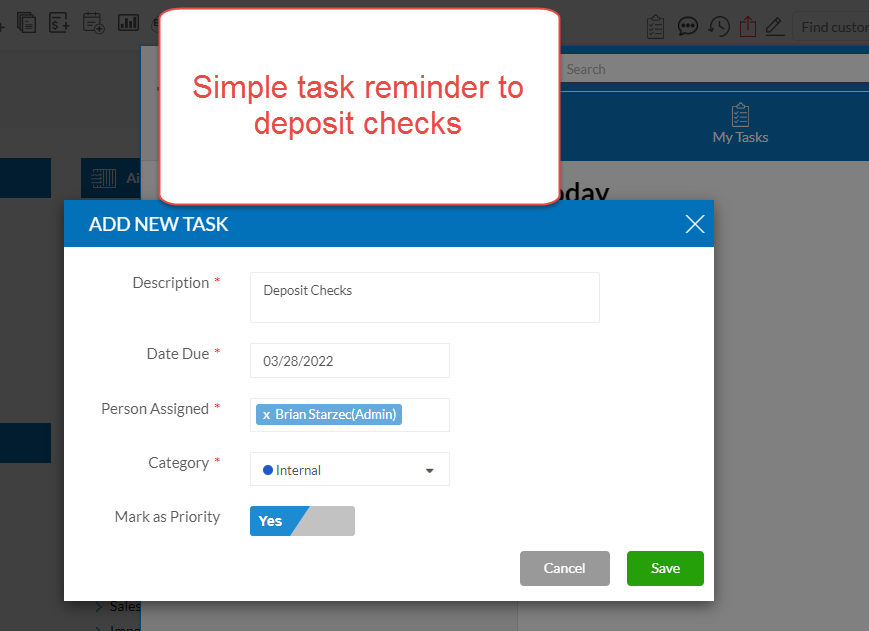
New Task in the View
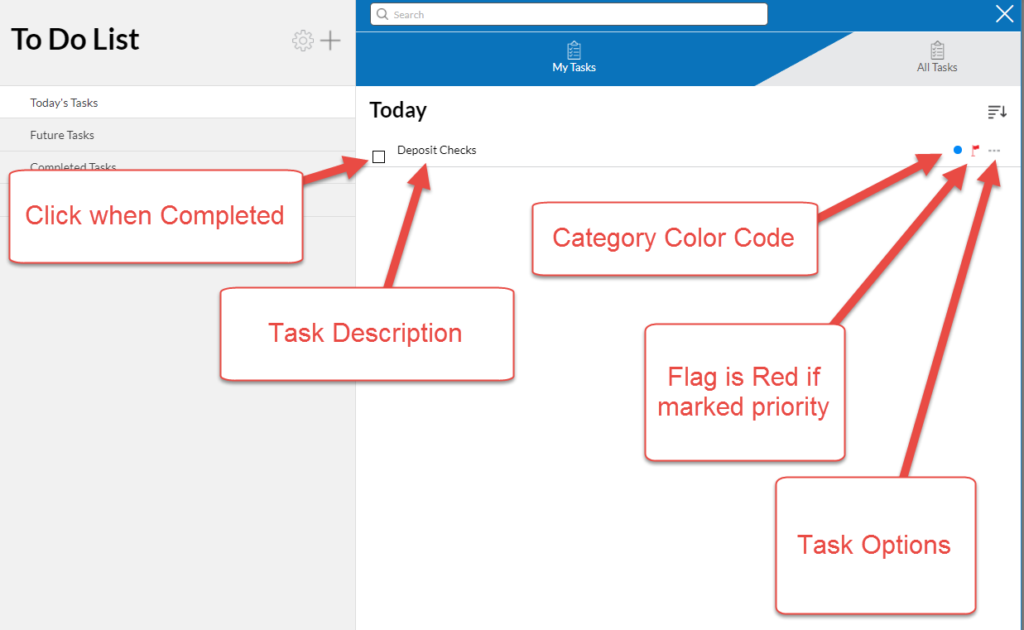
How Task Displays when Marked Completed
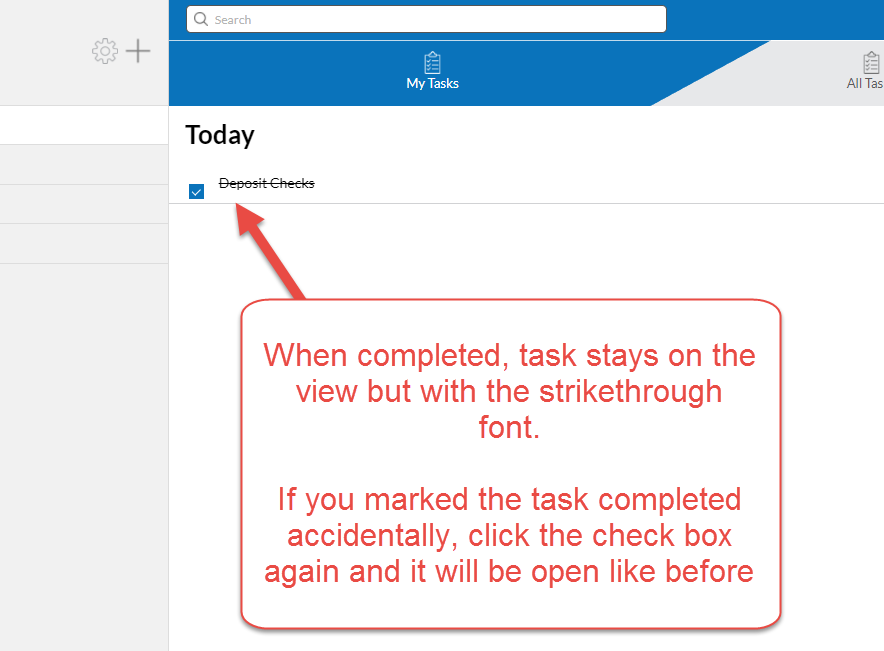
About P3 HVAC Software
We encourage you to review our site and learn about how we help HVAC Companies operate more efficiently. Please use this link to schedule a free demo of P3 HVAC Software. Lastly, be sure to check in weekly as we will post a new Tool Tip each Tuesday. Lastly, current users of P3 HVAC Software, please be sure to join our Private Facebook Group for great discussions with other HVAC Companies on how they are using the software for their HVAC business.
