P3 HVAC Software Important Report – Delete Log
Everyday is busy. In fact, let’s face it, most days are chaos. This is where we must be able to trust your software, like P3 HVAC Software.
It is very easy to lose track of key information and in the heat of flying through the software, to accidentally delete something. In fact, sometimes we move so fast we don’t realize what we have done and often times the finger is pointed to software.
No worries, it is a natural feeling. So, to ease this concern and to provide the visibility you need, P3 HVAC Software has a very valuable Delete Log Report.
How to Access the Delete Log in the P3 HVAC Software
The Delete Log is found from the Reports menu on the left hand side of the Command Center. Then, right at the top, under the Dashboard section, there will be a link to the Delete Log Report.
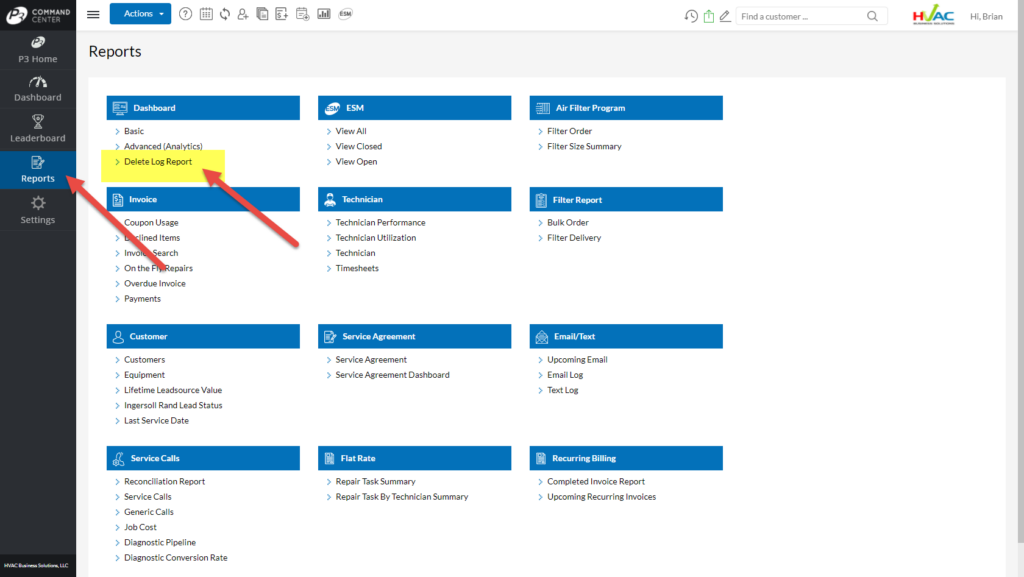
Delete Log – Searchable Fields
In the Delete Log Report, you can search by three data elements – by User, by Category and by Date. User and Date are self-explanatory. However, the Category is the type of data found in the HVAC Software. For example, Customers, Notes, Service Calls, Invoices, etc.
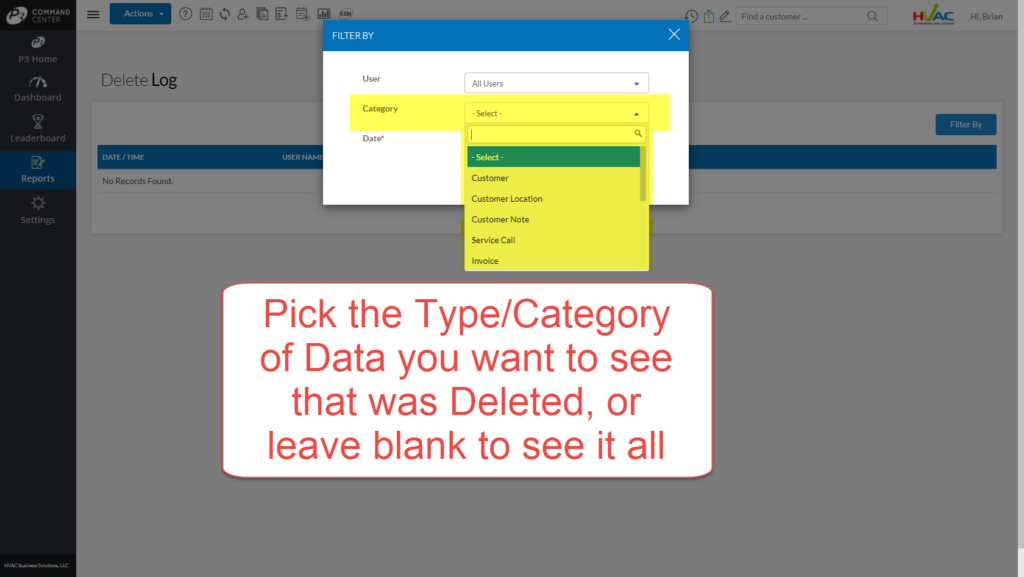
To run the report, enter the parameters desired for the search and click the “Update Log” button. As a result, you will receive a list of:
– the date and time something was deleted,
– what was deleted
– and perhaps most importantly who deleted it
Quick Delete Log Video
In the video below we show how to run the Delete Log report in the P3 HVAC Software. In addition, we discuss some of the subtleties when viewing the report.
About Us
This is just one of many time saving features in our HVAC software. We encourage you to review our site and learn about how we help HVAC Companies operate more efficiently. Please use this link to schedule a free demo of P3 HVAC Software. Lastly, be sure to check in weekly as we will post a new Tool Tip each Tuesday.

