Tip #1 – Change Your Short Cuts
P3 HVAC Software gives everyone the ability to pick the short cuts they want displayed in the top tool bar. The icons to the right of the blue Action button are the “Short Cuts” and they can be customized on a per-user basis. This means each person that has access to the P3 Command Center can have a different set icons, arranged in the order of their preference.
P3 Short Cuts are Located in the Top Tool Bar
Each person can have up to 10 short cuts for one-click access to frequent activities or reports.
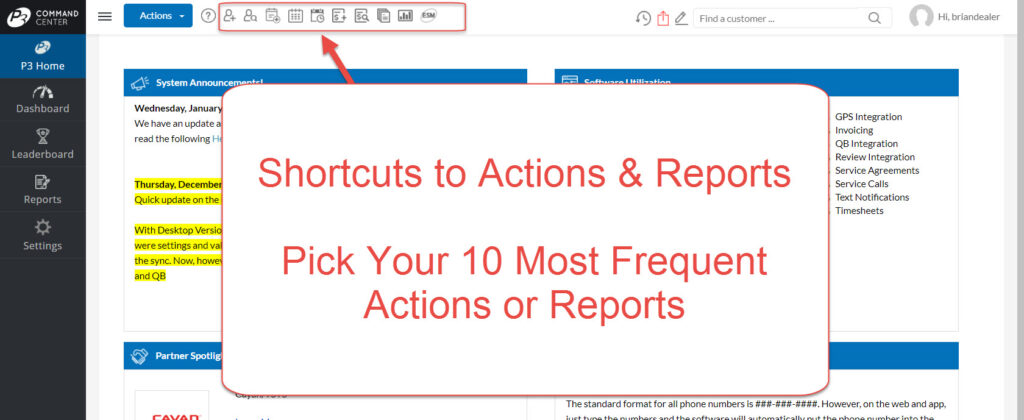
How to Change Your List
To customize the Short Cut bar, click the icon with the pencil that is to the left of the “Find Customer” search bar, also in the top tool bar.
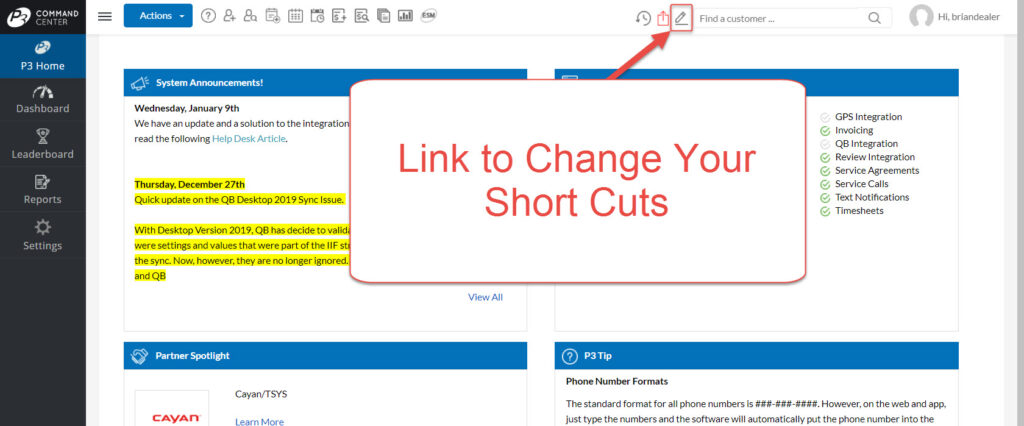
Pick ’em and Arrange the Order
Here you can drag and drop to select up to 10 and arrange them in the order you best see fit. Start with the list of “Available Short Cuts” on the left hand side. Every activity and report in the P3 HVAC Software will be listed here. Find the report or action you want access to at the top of the page and drag it to the list of “Selected Short Cuts” on the right. Within this list, you can drag and drop to set the order.
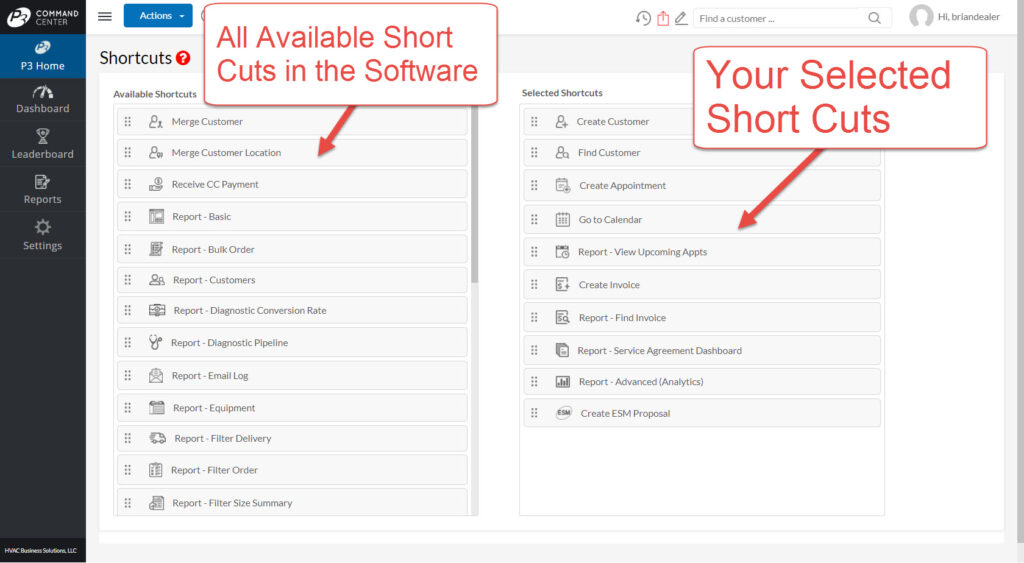
Video Overview
Below is a short video demonstrating how to change the display order in the software.
P3 HVAC Software
This is just one of many time saving features in our HVAC software. We encourage you to review our site and learn about how we help HVAC Companies operate more efficiently. Please use this link to schedule a free demo of P3 HVAC Software. Be sure to check in weekly as we will post a new Tool Tip each Tuesday.

