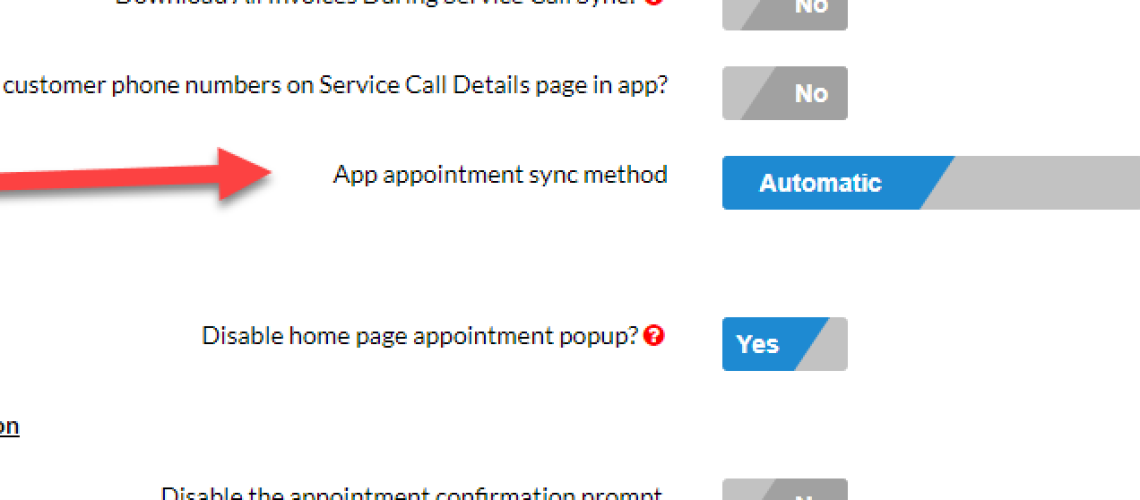Calendar Auto Sync Setting:
With Version 15.5 of the App, we released a Calendar Auto Sync setting. With this setting activated, the technician’s calendar on the app will automatically pull down new appointments in the background.
The technician could be in another part of the app or not on his device at all, and the software will download future appointments so the next time he opens the P3 calendar on the app, those appointments will appear.
Please note that this will only impact technicians if the company has allowed the technician to see more than one appointment at a time.
How to Activate the Calendar Auto Sync Setting
- On the left hand menu, click the Settings icon
- Go to the Dispatching section
- Click on General Settings
- Go to the Tech Settings section
- The setting is labeled “App appointment Sync Method”
- To make it an automatic sync, change the value to “Automatic”
Settings Location
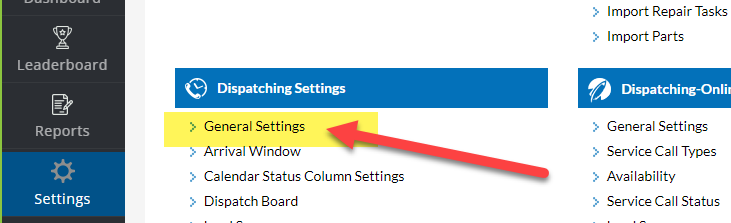
Activate the Setting
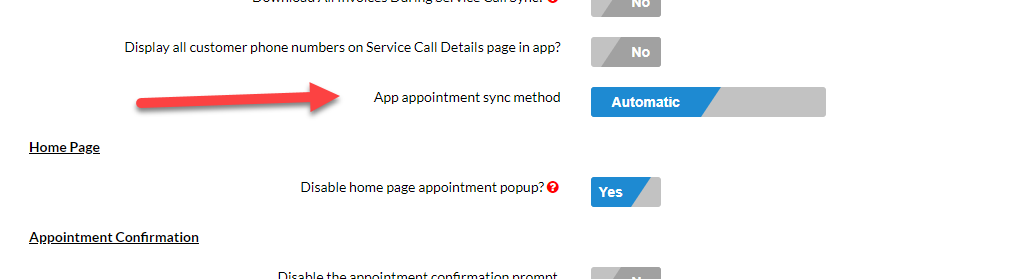
About P3 HVAC Software
We encourage you to review our site and learn about how we help HVAC Companies operate more efficiently. Please use this link to schedule a free demo of P3 HVAC Software. Lastly, be sure to check in weekly as we will post a new Tool Tip each Tuesday. Lastly, current users of P3 HVAC Software, please be sure to join our Private Facebook Group for great discussions with other HVAC Companies on how they are using the software for their HVAC business.