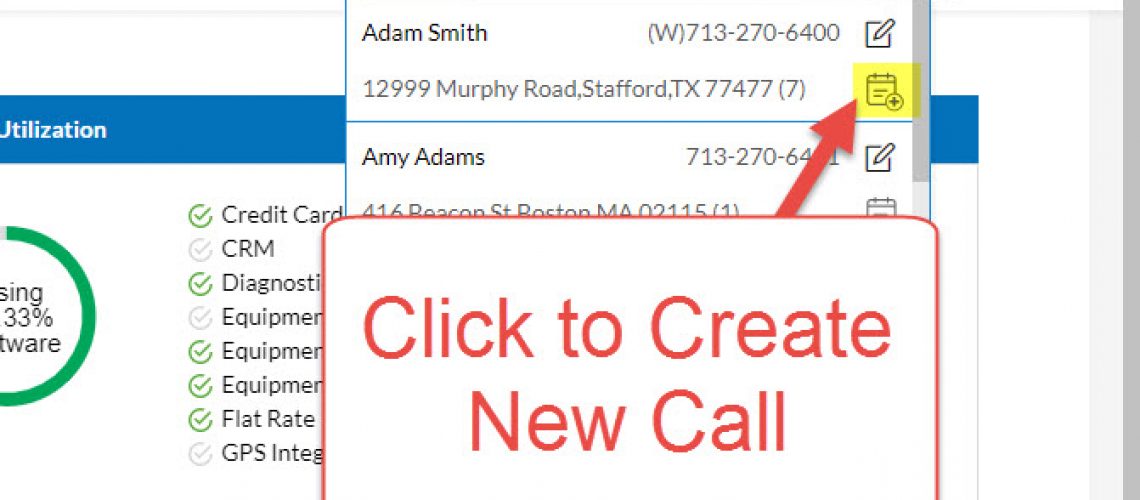Customer and Invoice Search – Auto-Fill Results
New Customer and Invoice Search functionality is found in the search tool bar at the top of the page. Here, perform a search and the software will auto-fill search results as they are typed in.
Enter 3 characters into the search bar and the software will start to display the results as long as there are 25 or fewer results. If there are more than 25 results, then more characters will need to be entered in order to whittle down the results.
Search Results Functionality
When the results display, there are two short cuts available:
- Edit Customer Record
- Create New Service Call
From the results, you can decide to edit the customer record, create a new service call or if the search results do not find the desired customer, a new one can be created from the results page.
Same Search Functionality
The search functionality is the same in that you can search on:
- Name
- Phone
- Address
- Email Address
Example Customer Search
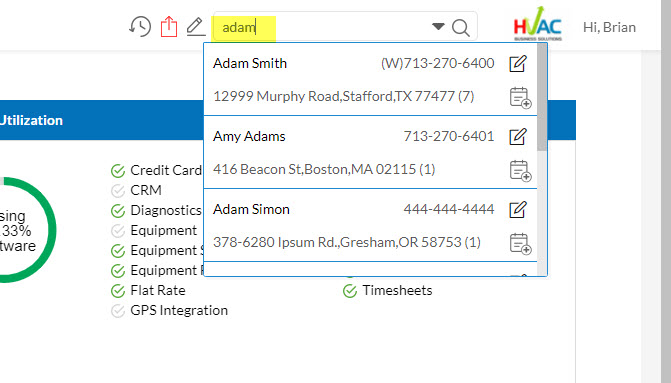
Edit Customer Record Short Cut
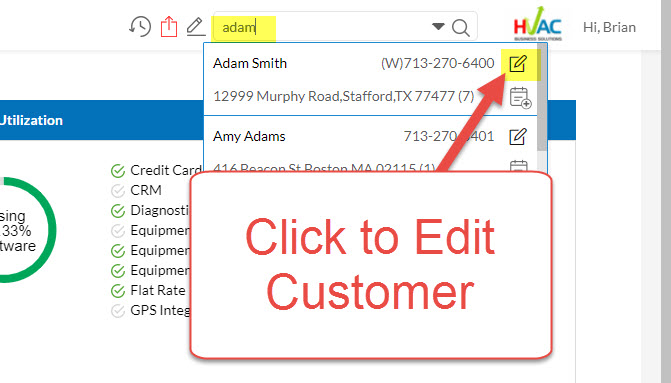
Create New Service Call Short Cut
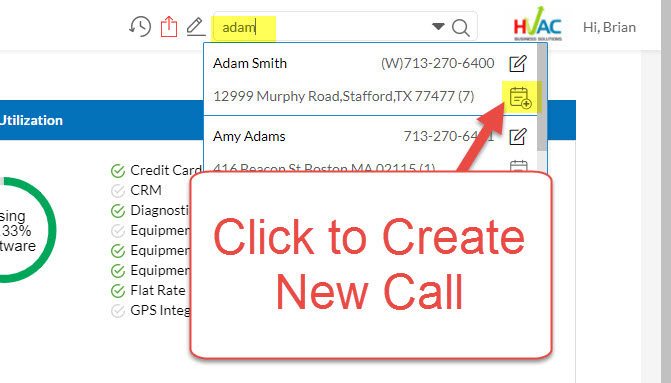
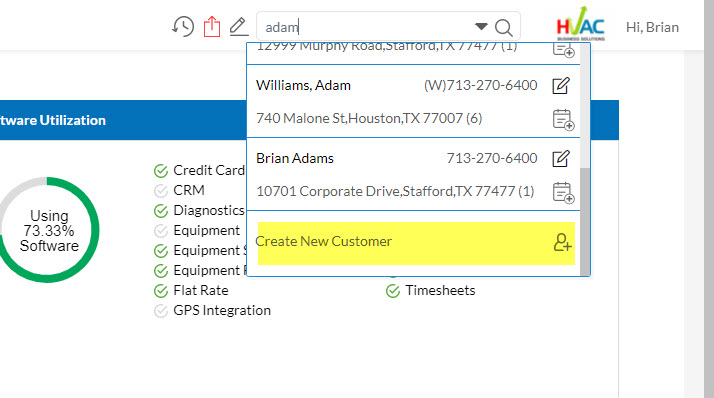
Invoice Search
In the search bar, there is now an arrow icon. Once clicked, it will display a window to toggle between searching on customers and invoices.
The Invoice Search currently searches on the Invoice Number.
Once the results are displayed, you can click to Edit the Invoice or Email the Invoice to the Customer.
Switch to Search by Invoice
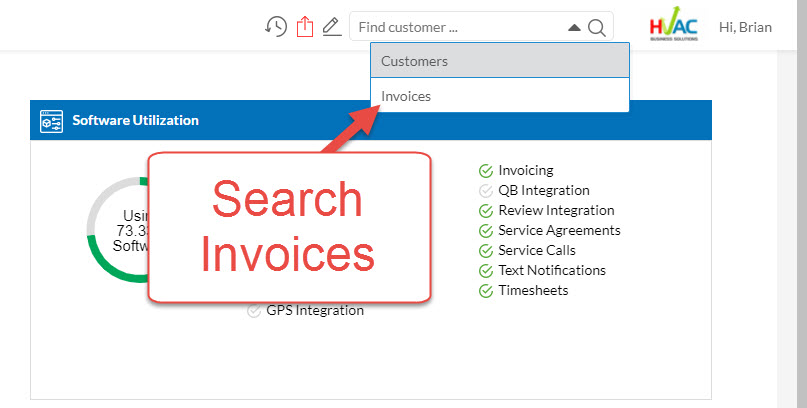
Now We Can Search by Invoice
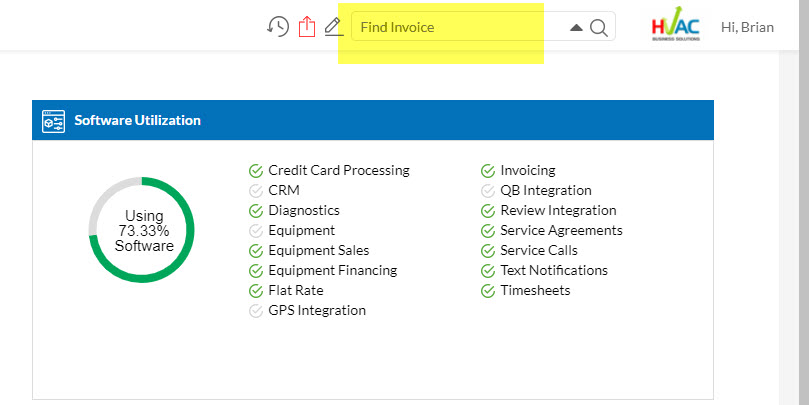
Invoice Search – Edit Invoice Short Cut
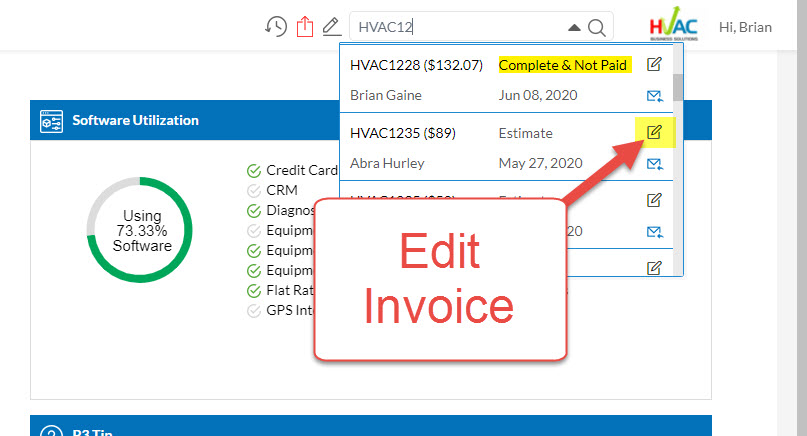
Invoice Search – Email Invoice Short Cut
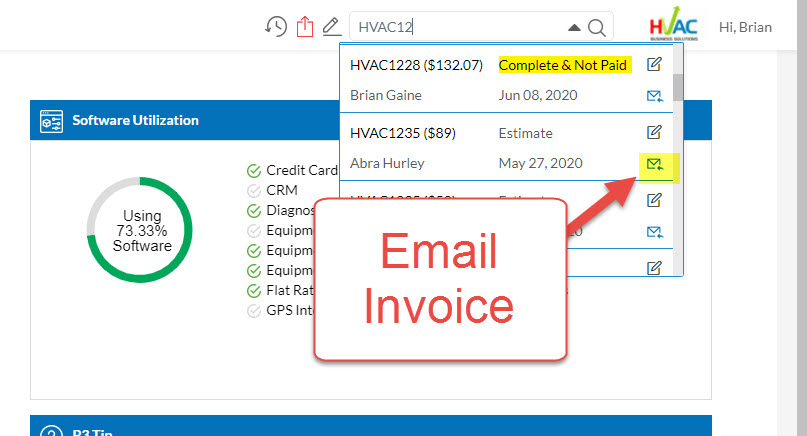
About P3 HVAC Software
We encourage you to review our site and learn about how we help HVAC Companies operate more efficiently. Please use this link to schedule a free demo of P3 HVAC Software. Lastly, be sure to check in weekly as we will post a new Tool Tip each Tuesday. Lastly, current users of P3 HVAC Software, please be sure to join our Private Facebook Group for great discussions with other HVAC Companies on how they are using the software for their HVAC business.