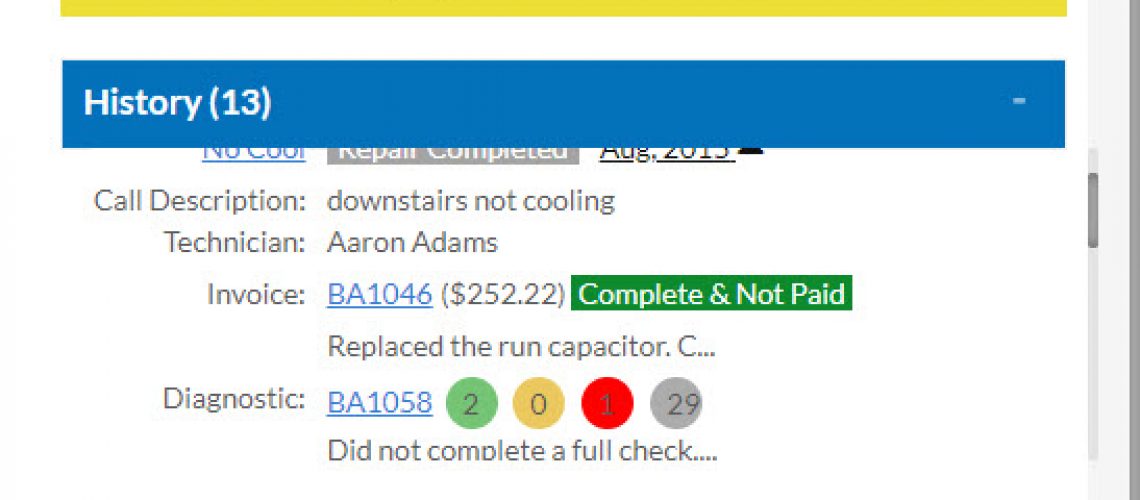New HVAC Dispatching Display – Improved Efficiency
P3 added a new HVAC dispatching display for when dispatchers create a new Service Call that will help improve efficiency and overall workflow. The display, which can be customized to each dispatcher’s liking, consists of 4 new sections.
Section 1 – Customer Summary
The Customer Summary consists of up to 8 different informational boxes. Activate the display and 4 initial boxes will display:
- Customer Information
- Key Information
- Contact Information
- Service Location Address
By using the Settings icon in the upper right hand corner, each dispatcher can further customize the Customer Summary by selecting one or more of the following:
- Service Agreements
- Systems
- Filters
- Notes
In addition, each dispatcher can determine the order of the boxes so the information is displayed to each person’s liking.
In each box, an edit icon allows the information to be edited right from this screen, without having to leave the page to go to the customer record. When clicked, a popup will appear and the information can be updated. Not only will the informational box on the screen update, but the core customer record will update as well.
This is a great way to confirm contact information without ever leaving this view.
Customer Summary Section
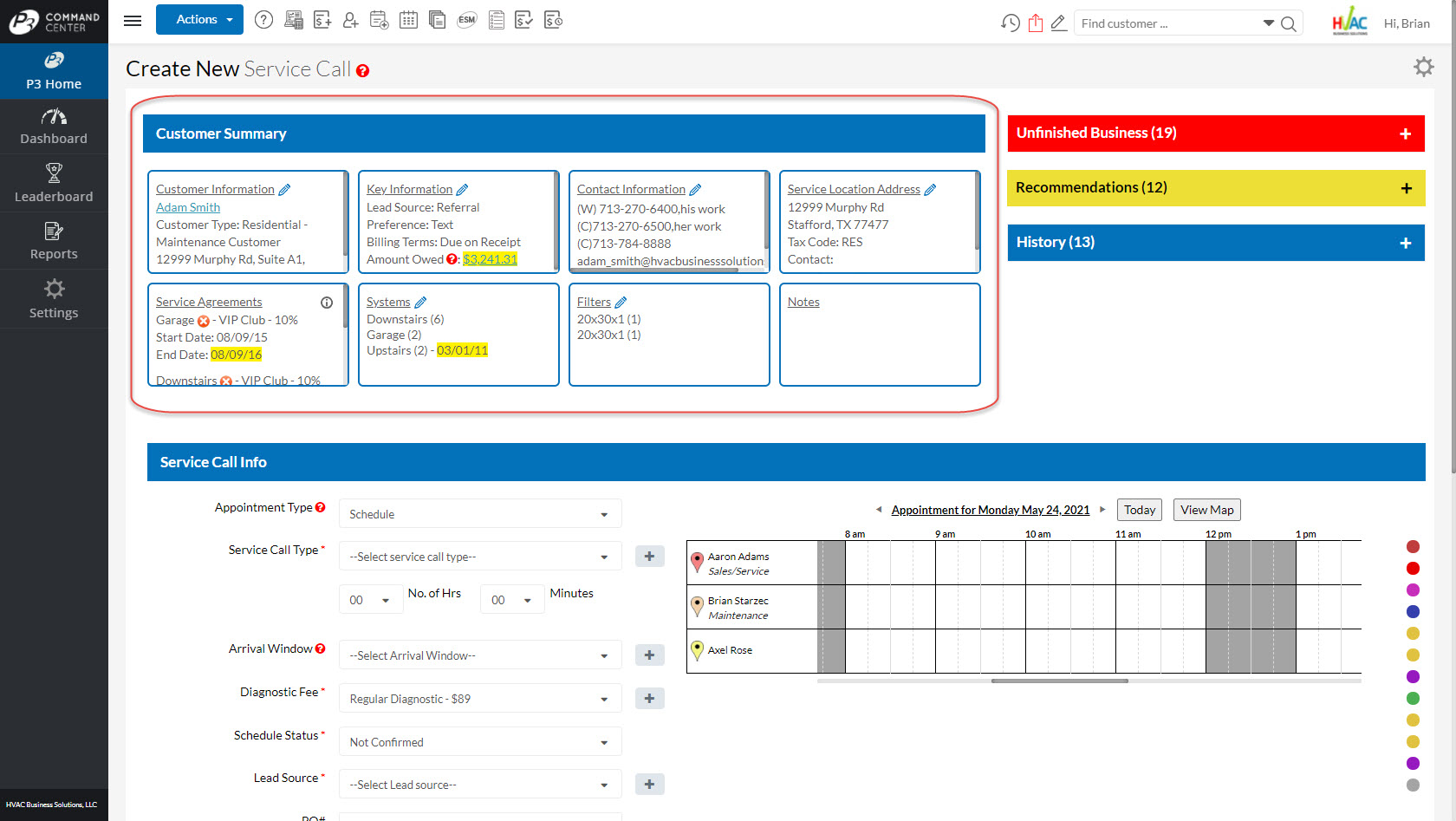
Customer Summary Settings

Section 2 – Unfinished Business
The Unfinished Business section is in red and is located on the right side of the screen. This section contains all Invoices that have been approved, but are not Complete & Paid. The invoice number can be clicked to view the details. Also, any Technician Notes from the Invoice, can be copied to the Service Call Technician Notes with a single click.
In addition, the Unfinished Business contains all Service Calls that are not completed, including open tune up service calls. If the current call is for one of these calls, simply click the checkbox and the details of that call will load into the screen below.
The number to the right of the section title indicates the combined number of incomplete Invoices and Service Calls for the customer’s current location. If the customer has no unfinished business, the section will be greyed out.
Unfinished Business
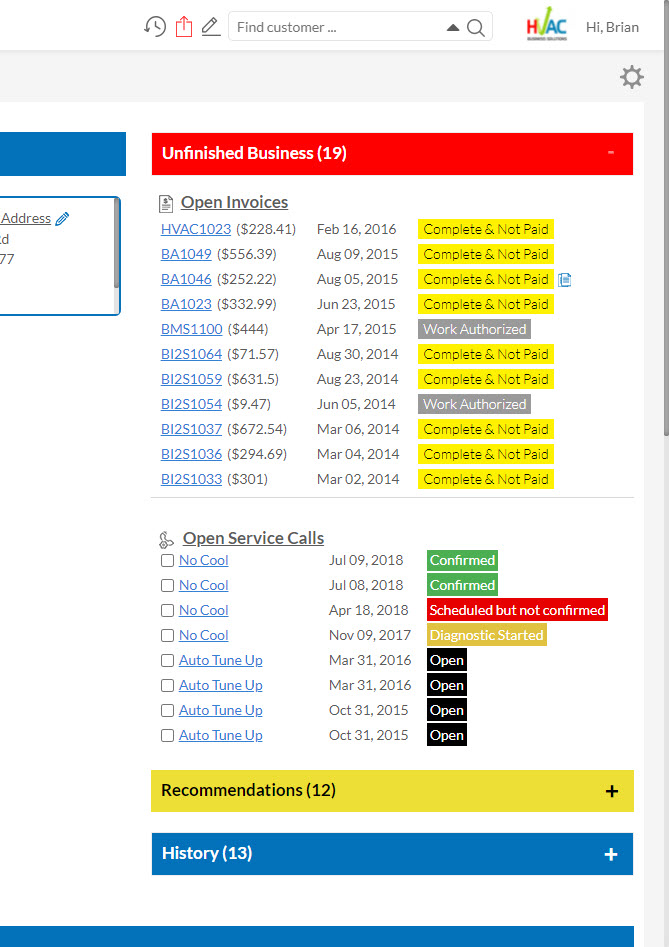
Section 3 – Recommendations
The Recommendations section is in Yellow and it is directly below the Unfinished Business section. This section contains the following:
- Non-Authorized Invoices (Estimates)
- Declined Items
- Revenue Notes
All Estimates – Invoices that have not been approved by the customer – will display in this section along with any Declined Items from previous Invoices.
In addition, P3 introduced a new concept – Revenue Note. Here a Customer Note can be flagged as a Revenue opportunity and therefore, will stand out from the rest of the notes within this section.
To create a Revenue Note, go to the Customer Record and create a normal note. Then there will be a dollar sign icon. Simply click the dollar sign and the note is now flagged as a Revenue Note.
The Recommendations section will be yellow if there are past recommendations. The total number of recommendations will display like the Unfinished Business section above.
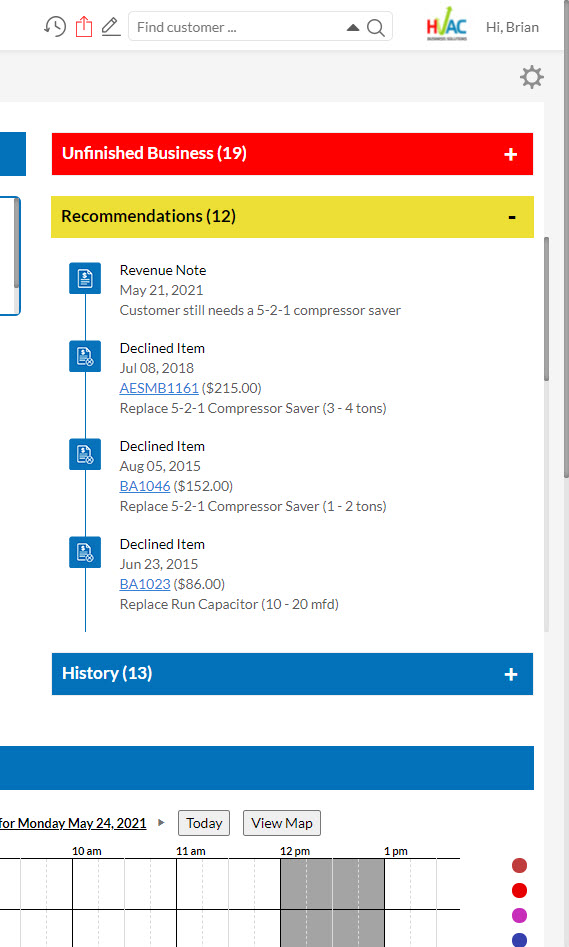
Section 4 – History
The History section like the name suggests contains past service calls to this location for the customer. The past calls are in chronological order, with the most recent at the top of the list.
The month and year of the call displays first, followed by the exact day of the call. From here, you can drill deeper into the call to get more information including:
- Service Call Type and Description
- Final Service Call Status
- Technician’s Name
- The Invoice number, amount and status
- Invoice Notes
- Diagnostic number and component status
- Diagnostic notes
This is a great view to get a summary of everything that happened in one place on the call without having to find and open each piece of information – invoice, call and diagnostic.
The History section will be in blue if there is any history. The total number of past calls will display like the Unfinished Business section above.
History Section
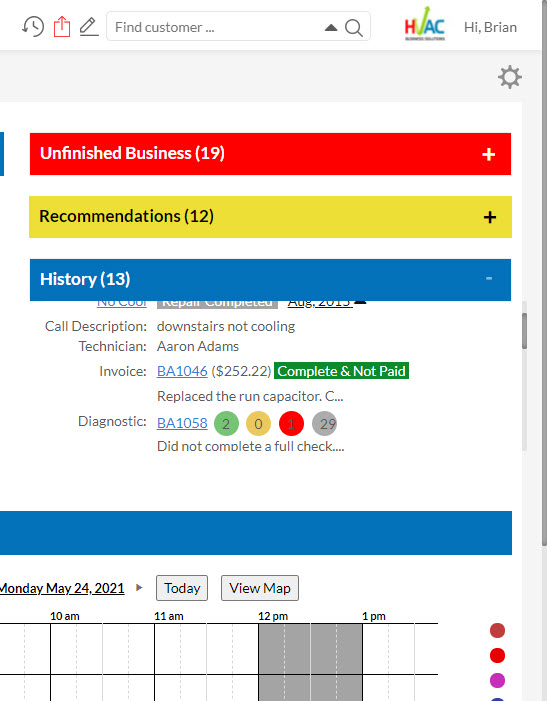
Service Call Information
The rest of the screen contains the normal Service Call information. Nothing here has changed other than moving the fields closer together to eliminate white space and to get the calendar to display to the right of the call information.
Now all of the information discussed in this email is visible “above the fold” without having to scroll on the page.
This update contained even more great features that we will tackle in next week’s Tuesday Tool Tips.
About P3 HVAC Software
We encourage you to review our site and learn about how we help HVAC Companies operate more efficiently. Please use this link to schedule a free demo of P3 HVAC Software. Lastly, be sure to check in weekly as we will post a new Tool Tip each Tuesday. Lastly, current users of P3 HVAC Software, please be sure to join our Private Facebook Group for great discussions with other HVAC Companies on how they are using the software for their HVAC business.