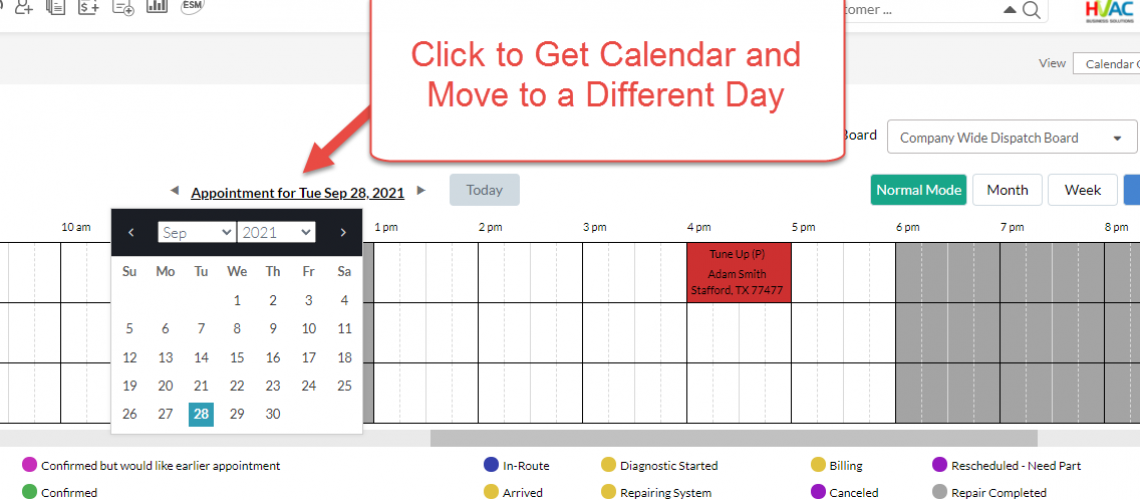HVAC Invoicing – Dispatch Board Short Cut
This week we are concentrating on an overlooked dispatching short cut – how to move a service call from the Dispatch Board itself, without having to drill into the service call.
Move Service Call Short Cut
From the main Dispatch Board a Service Call can be moved to another time slot, either for the same day or for a different day. This short cut is perfect for calls that need to be moved, but no other information except the arrival window needs to be updated.
To start the move, first click the “Edit Mode” button.
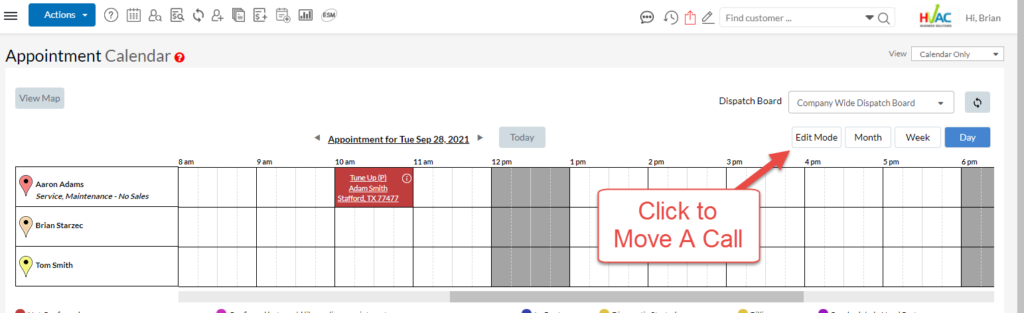
At this point all of the appointments on the screen will turn grey. Click on the appointment that you want to move.
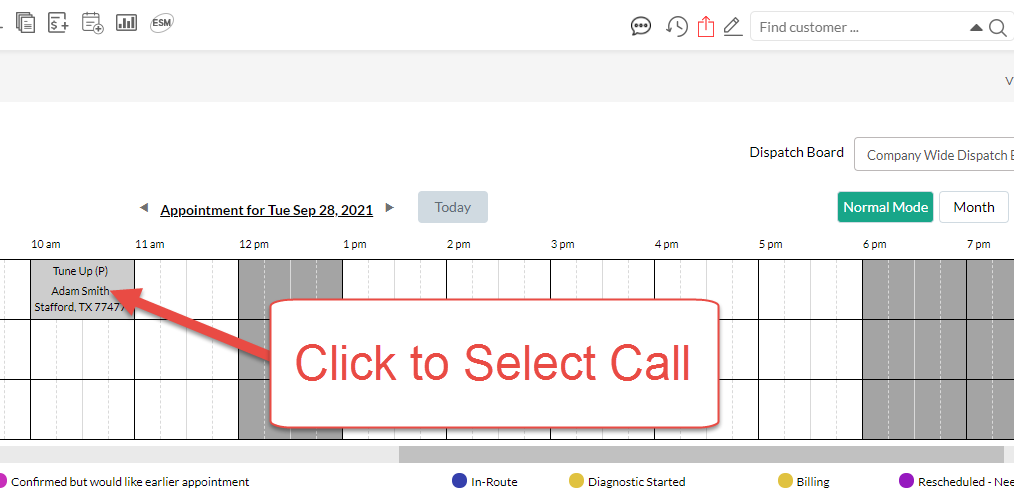
Now, the appointment will turn red.
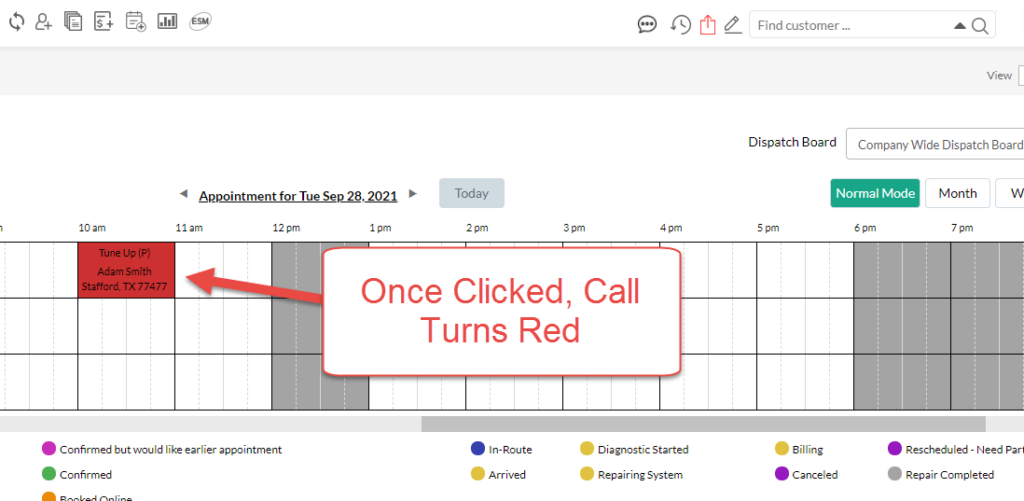
At this point select another time slot on the calendar. Please note that there has to be enough time available for the appointment to be moved. For example, if you have a 2 hour block for a call, you cannot move it to just a one-hour opening on the calendar.
There will be a prompt – Do You Want to Reschedule?
Click Yes to continue
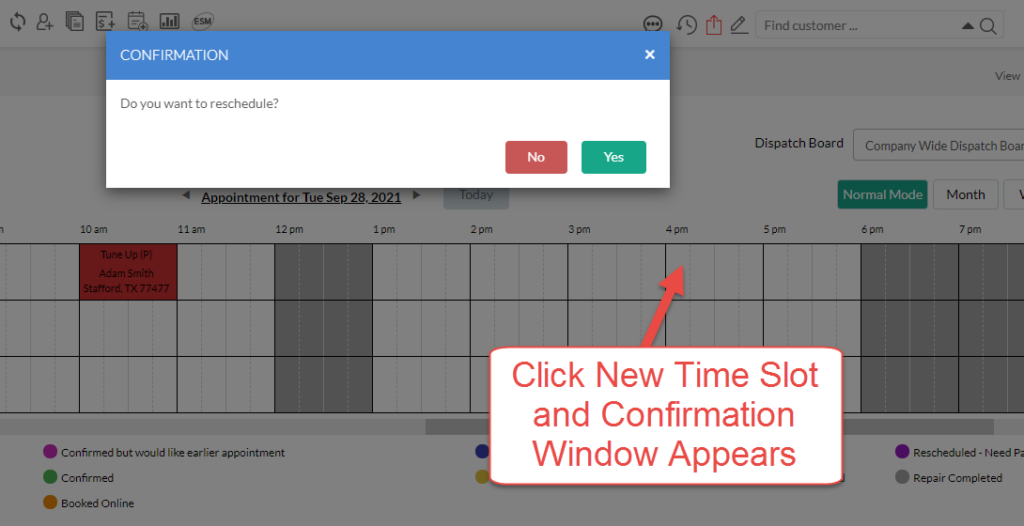
Next, there will be a prompt to ask if the Arrival Window needs to be updated.
Remember, at this time the Arrival Window is just a label, it does not automatically update based on the start time of the appointment. Therefore, this will be your opportunity to change the arrival window for the customer.
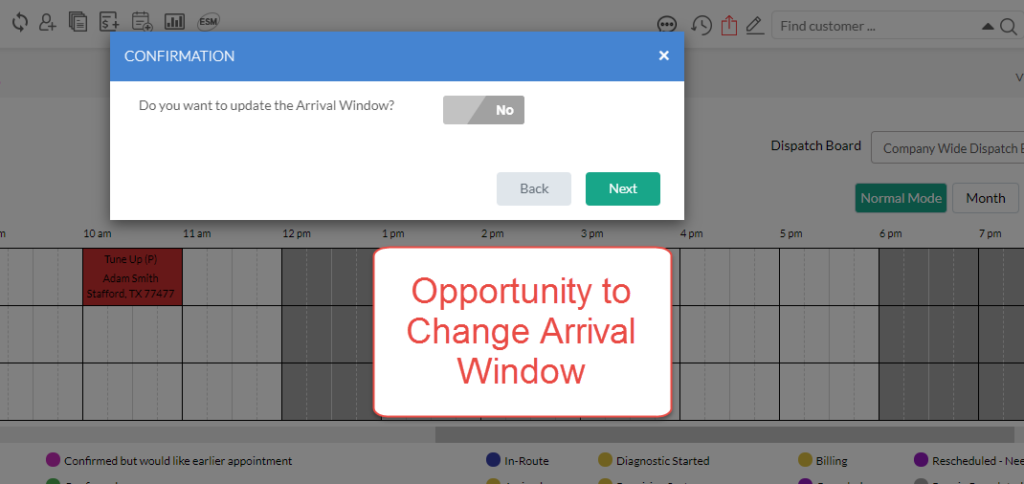
To change the Arrival Window, change the answer to Yes and then the Arrival Window options will appear for your company. Select the appropriate window and click Next.
If the Arrival Window does not need to be changed, simply just click the Next button.
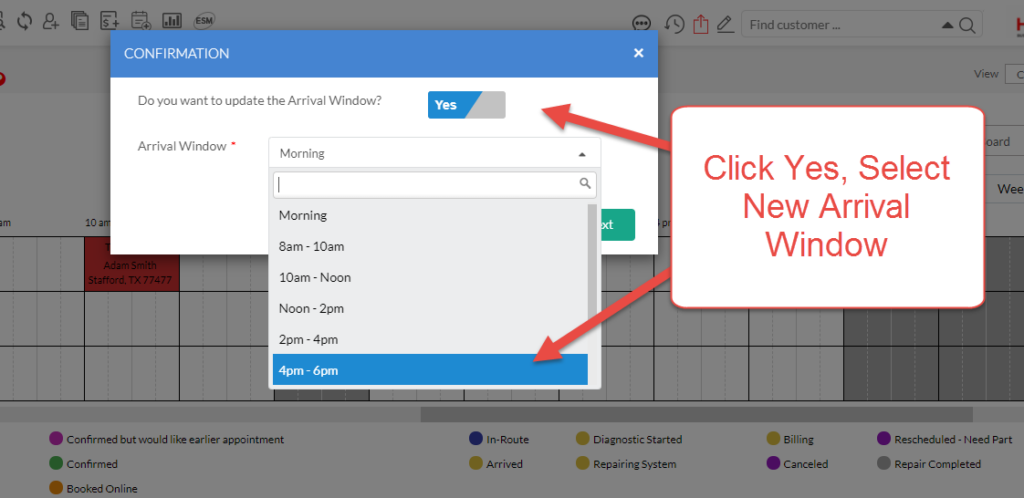
At this point the appointment has been moved, but there is one more prompt.
Here, you have the opportunity to resend the appointment confirmation to the customer. Click Yes, to send the appointment confirmation. The appointment confirmation sends based on the customer’s communication preferences.
If no appointment confirmation is needed, please click No.
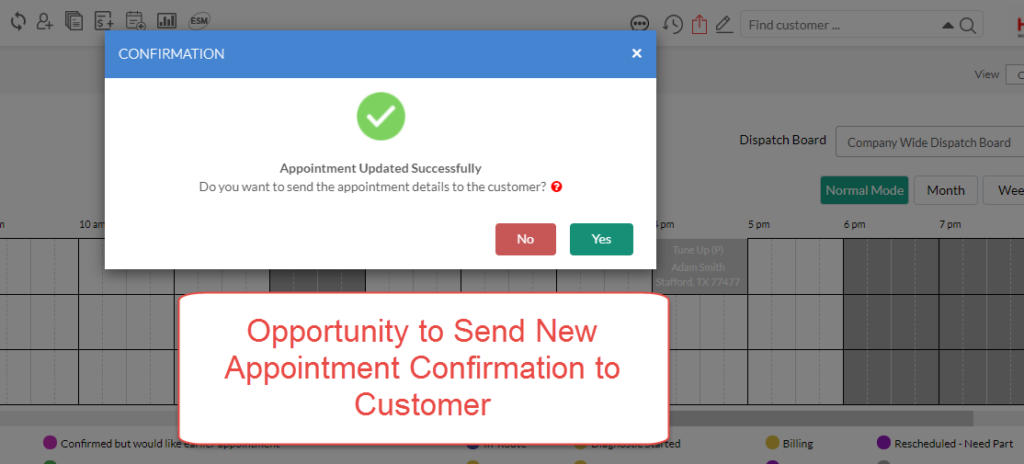
At this point, the Calendar remains in Edit Mode, giving you the chance to switch additional service calls. If you are finished moving calls, click the “Normal Mode” button to exit “Edit Mode” and return the dispatch board to normal.
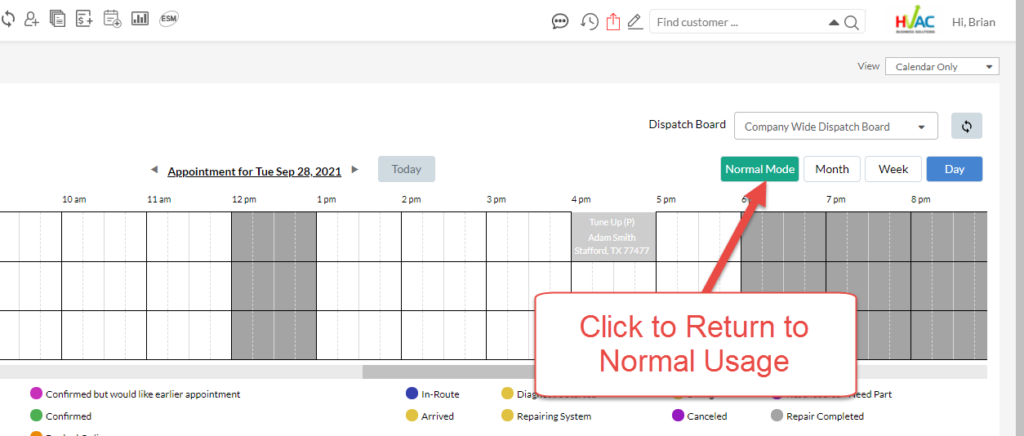
To Switch Call to Another Day The process is the same, first get into “Edit Mode”.
Then using the calendar link or calendar arrows, move the dispatch calendar to the new day for the appointment. Identify the correct day and then click on the appropriate time slot for that day.
The rest of the process is the same.
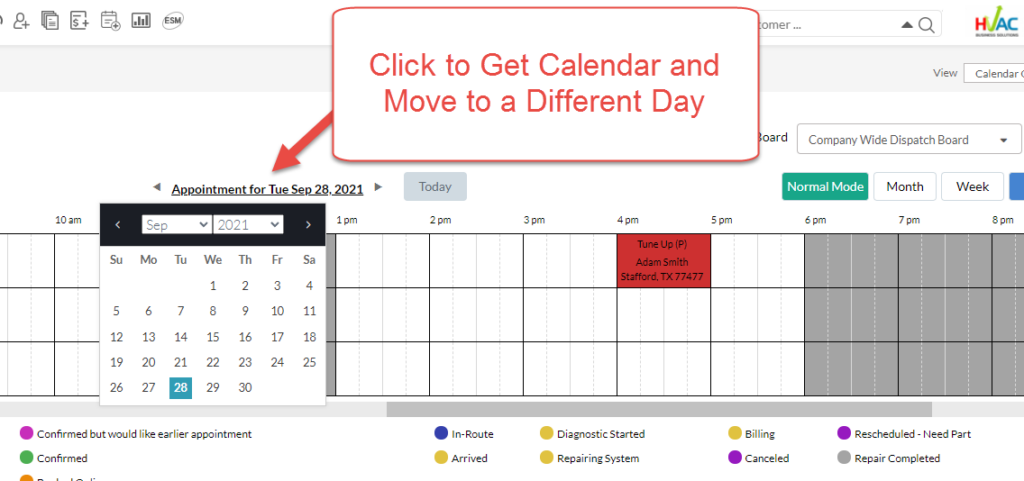
About P3 HVAC Software
We encourage you to review our site and learn about how we help HVAC Companies operate more efficiently. Please use this link to schedule a free demo of P3 HVAC Software. Lastly, be sure to check in weekly as we will post a new Tool Tip each Tuesday. Lastly, current users of P3 HVAC Software, please be sure to join our Private Facebook Group for great discussions with other HVAC Companies on how they are using the software for their HVAC business.