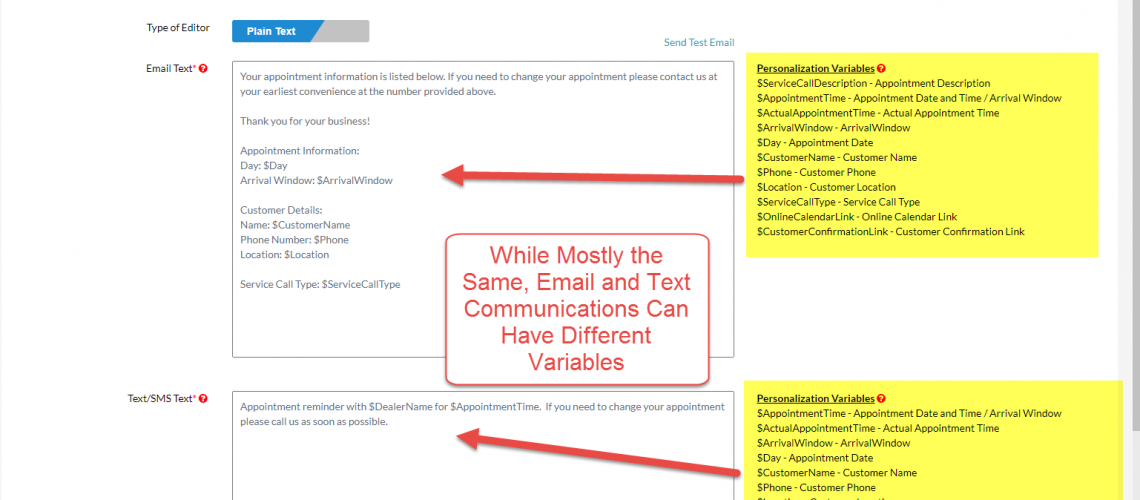Email and Text Personalization Variables
This week we discuss how Email and Text Communications can be tailored to the individual customer through the use of Personalization Variables.
What is a Personalization Variable?
Personalization Variables are how the software takes something generic and makes it specific to a particular customer. For example, rather than talking about a general appointment with a Customer you can reference details specific to their appointment – date, arrival window, call type, etc.
When a customer receives a message with specific information, personal to them, they know that it is not spam. In addition, we have found customers appreciate the professionalism of the message as it is more relevant to their situation. It shows that you care about them, as the message is tailored to that specific person.
Where Do You I Find Personalization Variables?
Go to the Email/Text Communication Settings area in the software. Click on any link to see the message details of a communication. Now, notice to the right of the Email and Text message boxes there is a list of available Personalization Variables for that communication.
Generally speaking, the Personalization Variables for the email communication and text message are the same. However, if the variable can lead to something long, like a description, then it is usually excluded from the text message as we are trying to keep the text messages brief.
How to Use a Personalization Variable?
To use a Personalization Variable, simply copy and paste the variable into the message, including the dollar sign. Then, when it is used, the software converts the variable into the specific information relating to the customer.
For example, the variable “$ArrivalWindow” gets converted to the actual Arrival Window for the appointment being discussed, like “8am to 10am”.
Test the Variable Before Using It
In the setup, each communication has a “Send Test Email” link. This is a great way to see how the software will convert the Personalization Variable to actual data. It is also a great way to make sure the variables were not entered incorrectly.
With the test emails, the software plugs in fictional, but realistic data in place of the variable to provide a good example of how it will be used.
The variable list has grown over time solely based on user feedback. So if there is data that you would want to include in a communication, please let us know and we can easily create additional Personalization Variables.
Find the Personalization Variables in Email/Text Communication Setting
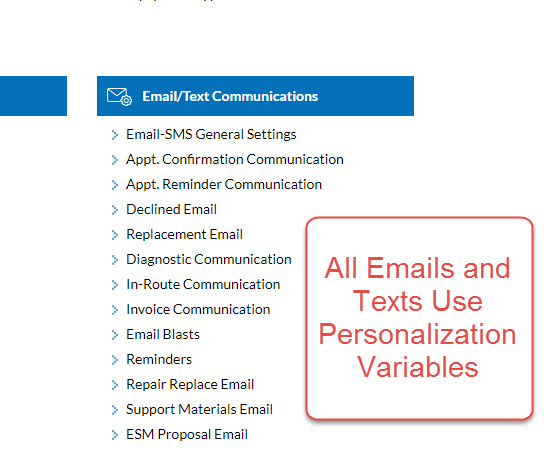
Example List of Personalization Variables
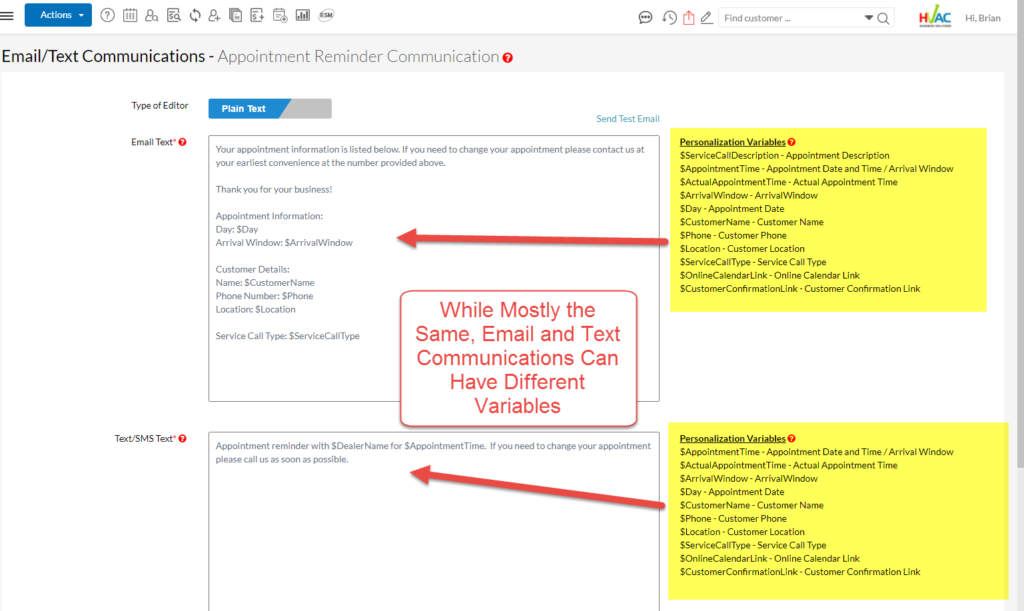
Use Personalization Variables in the Email Subject Line
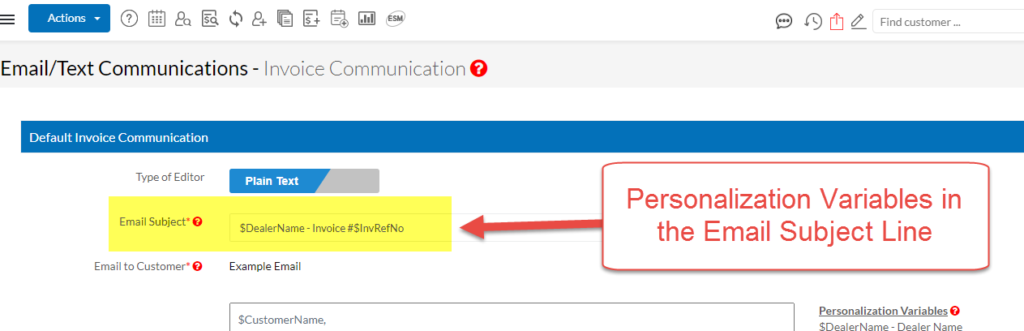
Send Test Email to See How the Software Converts the Variable to Data
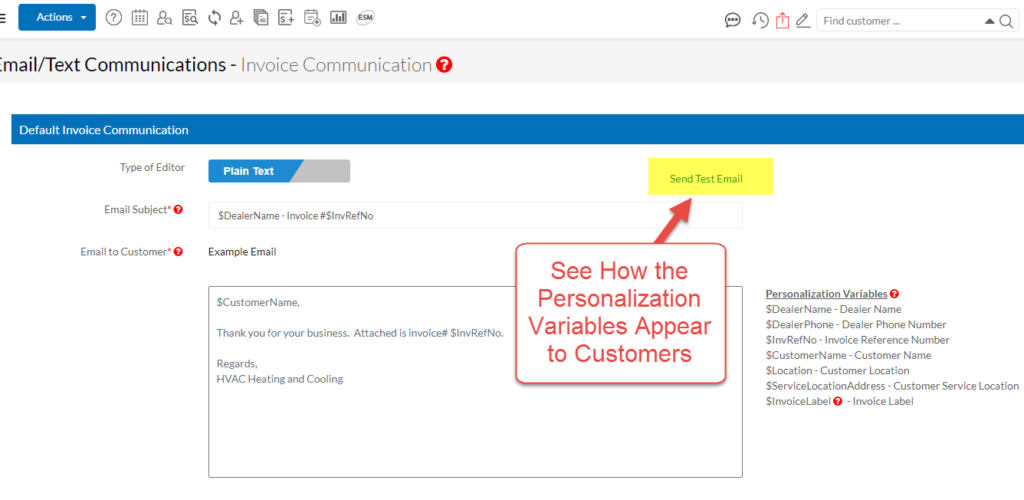
Sample Email Setup with Personalization Variables
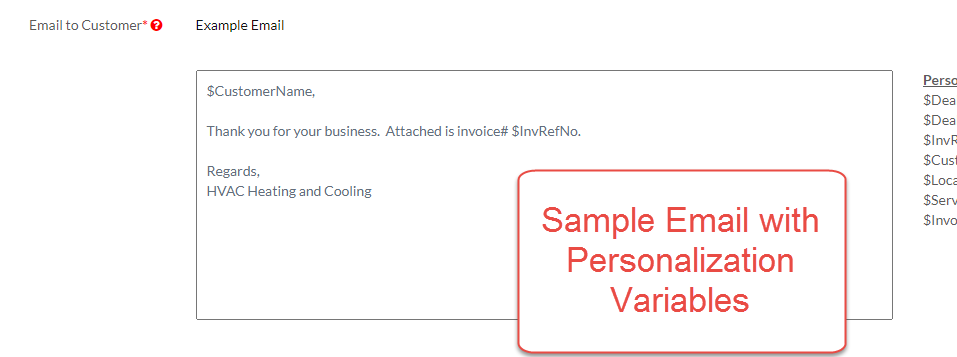
Same Email with Converted Variables to Data
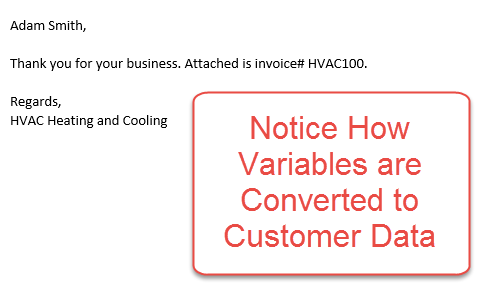
About P3 HVAC Software
We encourage you to review our site and learn about how we help HVAC Companies operate more efficiently. Please use this link to schedule a free demo of P3 HVAC Software. Lastly, be sure to check in weekly as we will post a new Tool Tip each Tuesday. Lastly, current users of P3 HVAC Software, please be sure to join our Private Facebook Group for great discussions with other HVAC Companies on how they are using the software for their HVAC business.