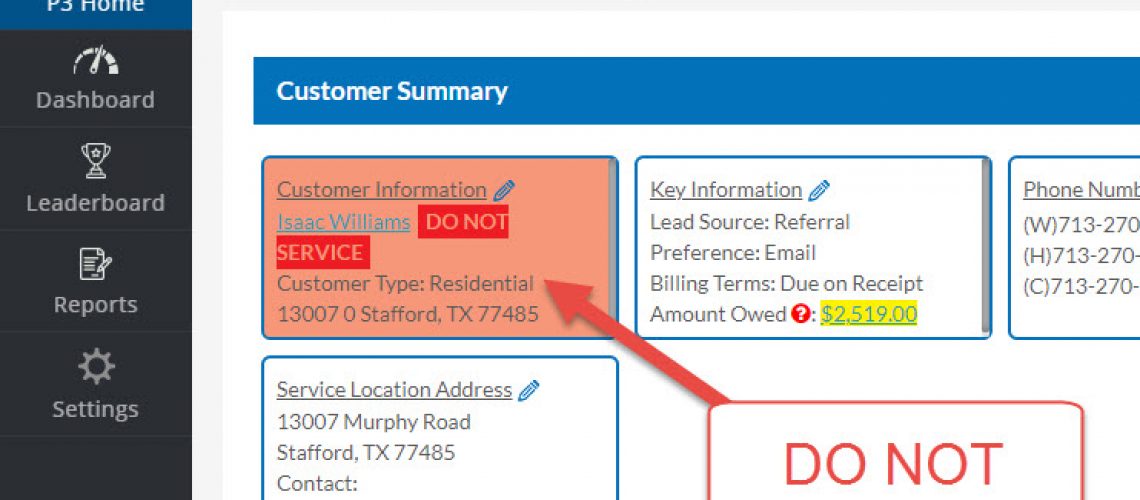HVAC Customer Management – Do No Service
P3 now has a Do Not Service (DNS) flag. Once the flag is set for a Customer, that Customer is highlighted throughout the software to alert admins, dispatchers and technicians that the customer should not be serviced.
How to Set the DNS Flag for a Customer
- Go to the customer record for customer in question
- In the General Information section, click the Edit button
- Change the “Do Not Service” flag to “Yes”
- Save
How Do We Know a Customer is Do Not Service?
Once the setting for a Customer has been updated, the customer record will refresh. Notice how the whole record is now red, to indicate that the customer should no longer be serviced. At the top of the page, the words “DO NOT SERVICE” are bolded and in all-caps.
How DNS Customers Appear in Searches
Search on a Customer that is Do Not Service from either the short cut bar or the Customer List and that Customer will appear in the same red highlight.
Similarly on the app, when the technician searches for a customer, it will appear in red as well. This will help in after-hours situation where the customer might slip through the normal safe guards.
In addition, if a new Service Call is created for the Customer, it will also be highlighted in red. Please note, the software will not prevent a new service call from being created or any action for that matter. The goal is to simply warn everyone about the Customer’s current status.
Customer Report to Find All DNS Customers
In the Customer Report section, in the filter criteria, Do Not Service is now a searchable attribute to make it easy to find all customers in the software that have been flagged as Do Not Service.
Change the Do Not Service Flag on Customer Record
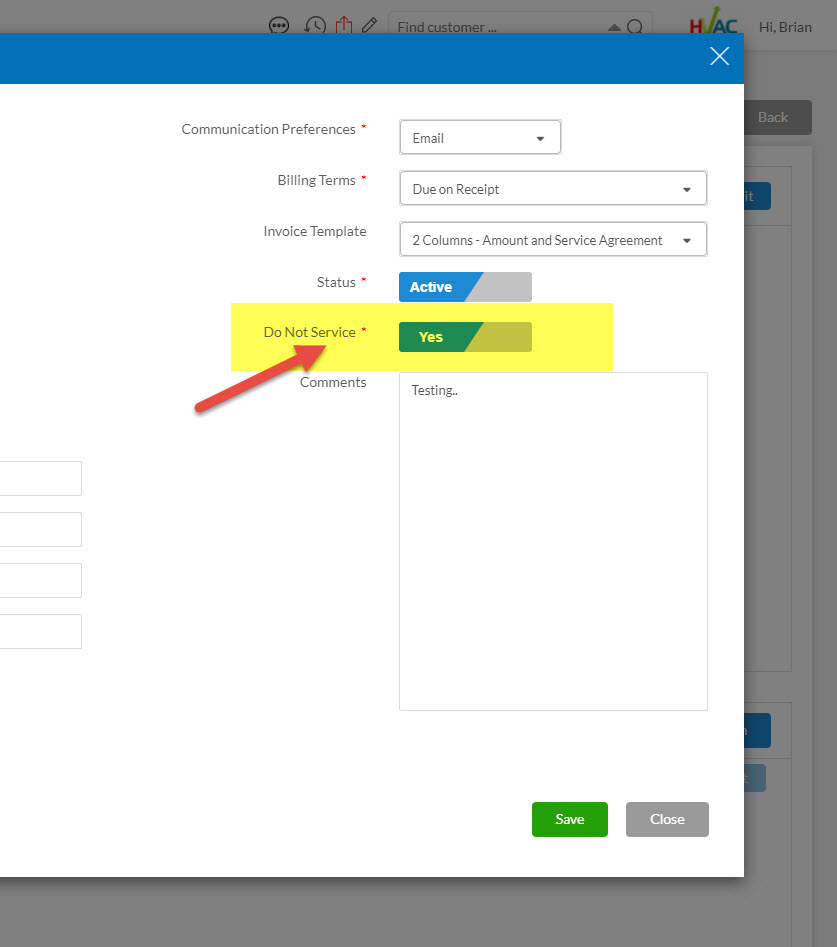
How the Customer Displays when the Customer is DNS
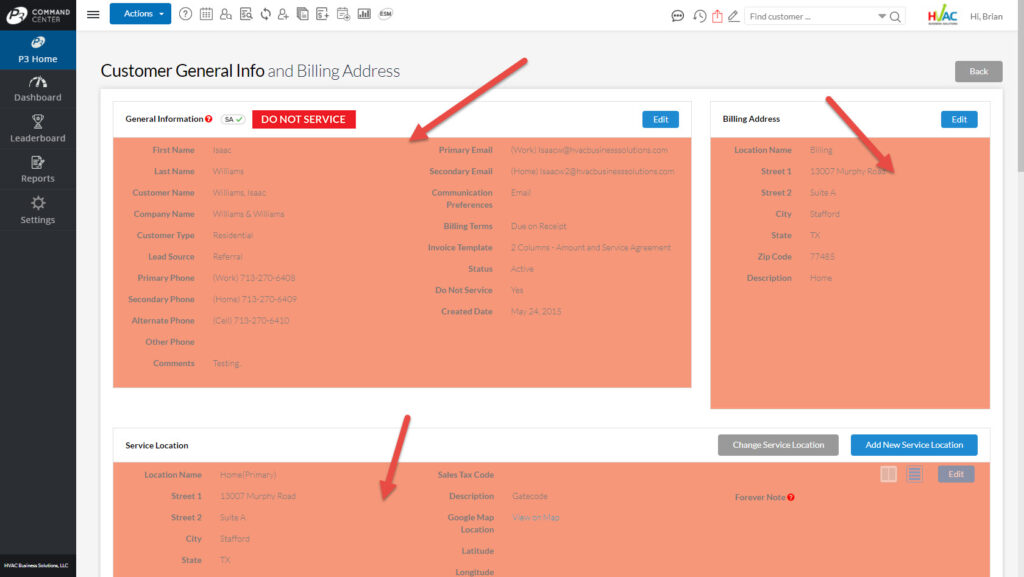
Customer Search – DNS Customer in Results
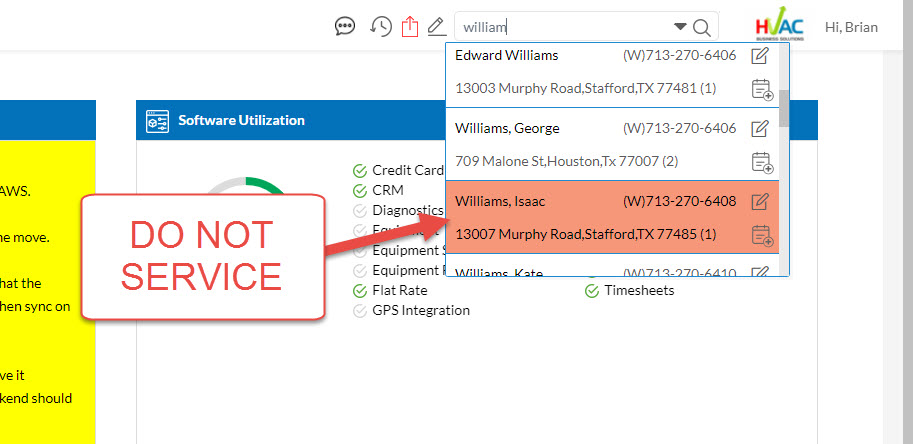
How the Customer List Shows a DNS Customer
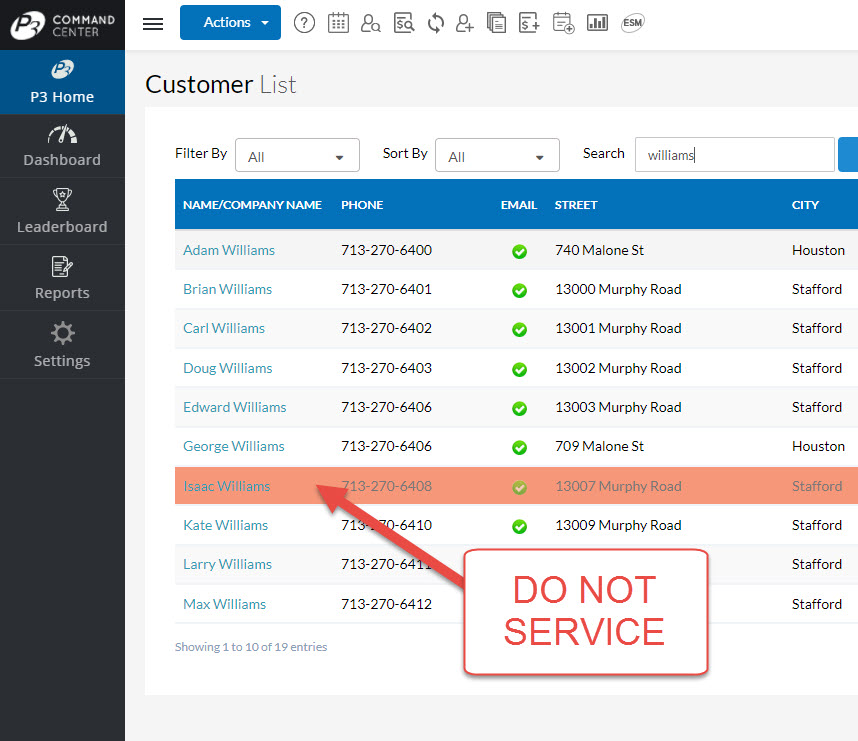
Create New Service Call Page Indicates a Customer is DNS
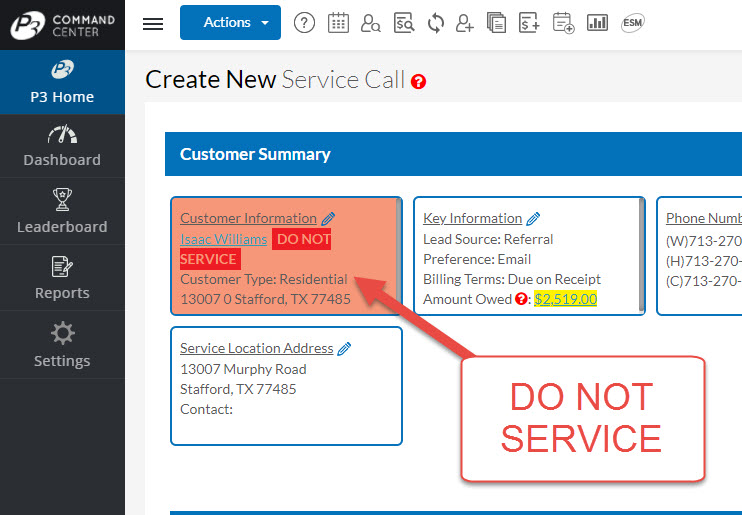
How to Search the Report for DNS Customers
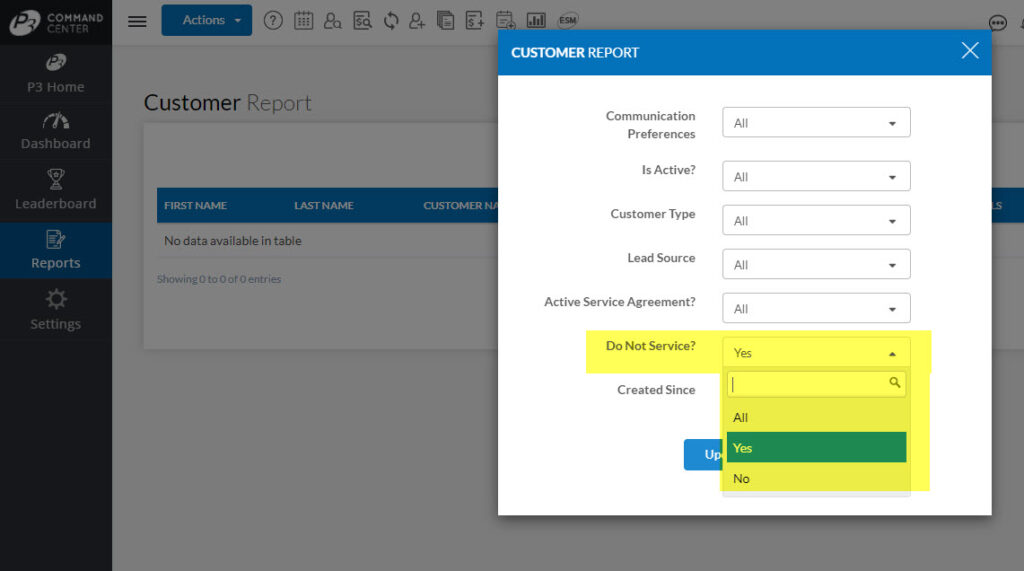
App Customer Search with DNS Customers
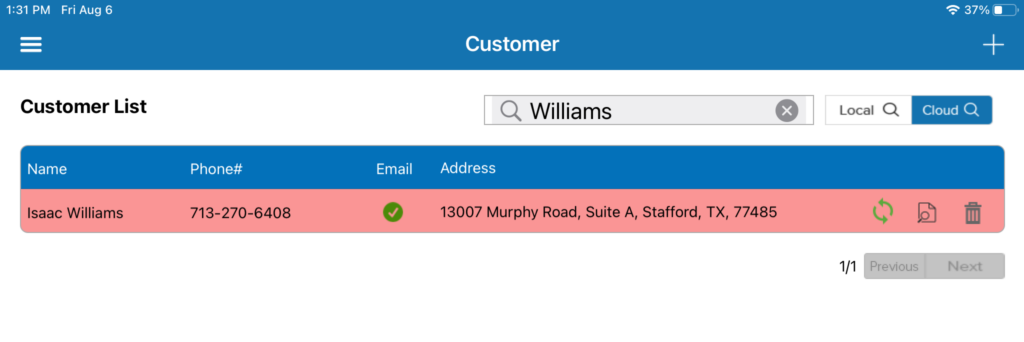
About P3 HVAC Software
We encourage you to review our site and learn about how we help HVAC Companies operate more efficiently. Please use this link to schedule a free demo of P3 HVAC Software. Lastly, be sure to check in weekly as we will post a new Tool Tip each Tuesday. Lastly, current users of P3 HVAC Software, please be sure to join our Private Facebook Group for great discussions with other HVAC Companies on how they are using the software for their HVAC business.