P3 HVAC Software Email Log Report and Text Log Report
Continuing on our theme from last week on where to find information, today we are focusing on where to find the Email Log Report and Text Log Report.
Within P3, there are 2 primary views to the Email Log and Text Log Reports. There is a company wide view and a customer specific view.
Company Wide Text/Email Log Report
These reports, as the name suggests, cover all email or text communications for the company – across all customers. There are two different reports – one for Emails and one for Text Messages.
Once you pick which communication type you wish to see, then you can filter the report further. For the Email Log you can filter by message, date range or customer. For example, you can search for all Invoices sent on a given day.
The Email Report can be filtered by:
- Appointment In Route Communication
- Appointment Reminders
- Declined Task
- Diagnostic
- Invoice
- Proposals
- Recurring Email Blasts
- Renewal Reminder
- Repair/Replace
- Replacement Task
- Support Material
- Tuneup Reminder
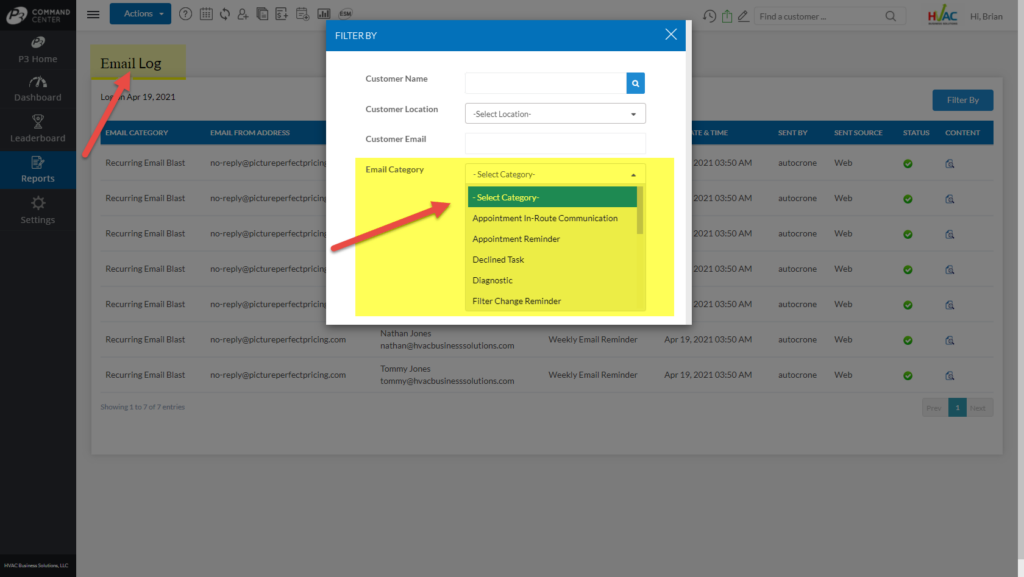
With Text Messages, you can currently filter by customer, customer cell number and date range.
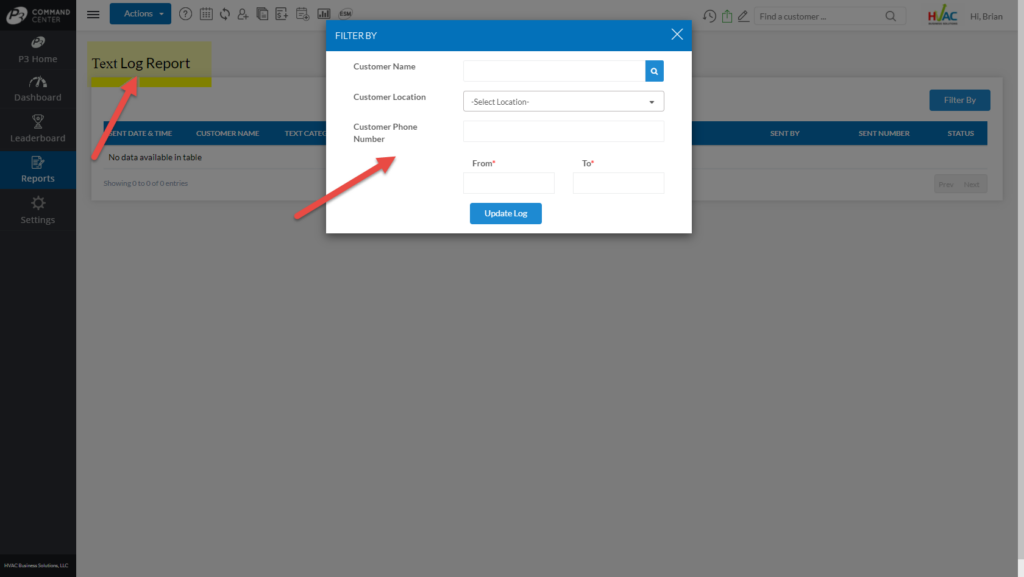
When the report is generated, you will be able to see:
- The date the message was sent
- To whom it was sent
- Where it was sent (email/phone of recipient)
- The communication type
- The subject line of the communication
- Who sent the message
- And the message itself
Where to Find the Company Wide Email/Text Reports?
These Reports can be found from the P3 Command Center, Report Menu under the Email/Text section.
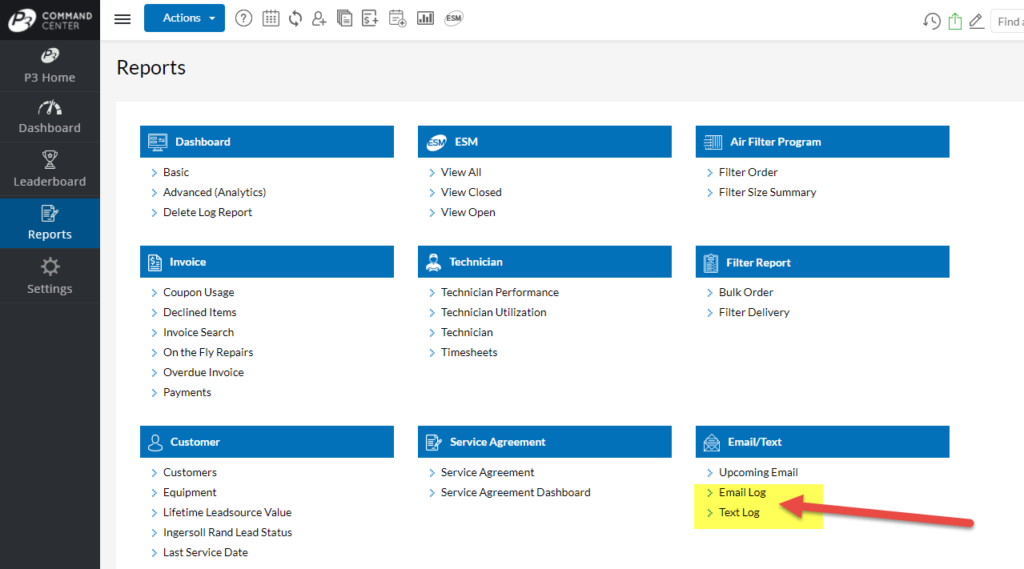
Customer Record Email Log Report
Each customer has an individual Email Log. Here, all past email communications for that specific customer are available.
Like all other tables on the Customer Record, the last 3 emails will be displayed. Then click the “View More Records” link to see more if needed.
Overall, as the volume of emails can be high, the software will only display that last 2 months worth of emails. So, if you need to see more emails from further in the past, it is available by clicking the View More button.
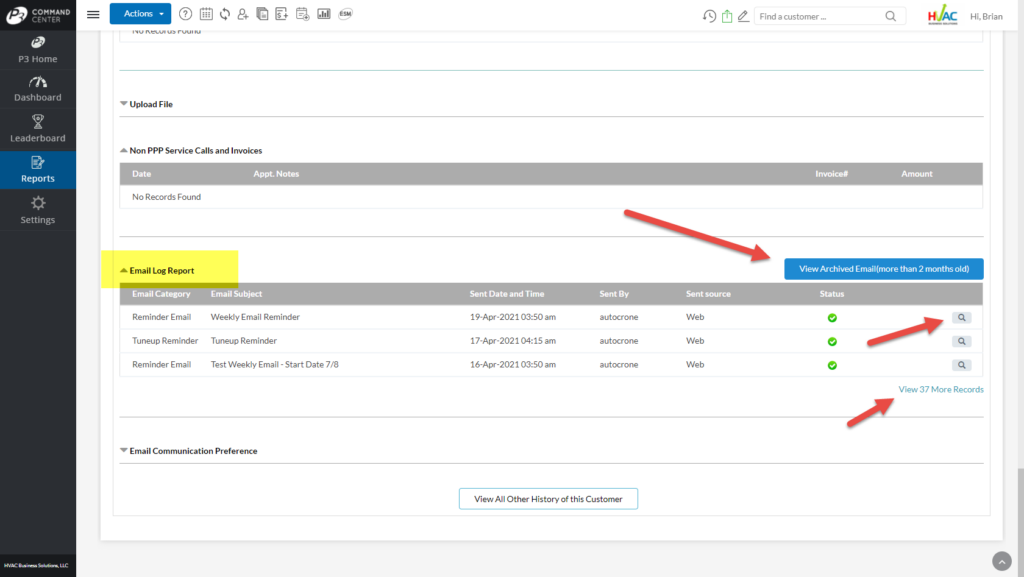
Please note that there is not a Customer Record Text Log Report. However, on the Company Wide Text Log Report, we provide the ability to search by customer name and customer cell phone. Therefore, this will be the way to find customer specific text messages.
About P3 HVAC Software
We encourage you to review our site and learn about how we help HVAC Companies operate more efficiently. Please use this link to schedule a free demo of P3 HVAC Software. Lastly, be sure to check in weekly as we will post a new Tool Tip each Tuesday.

