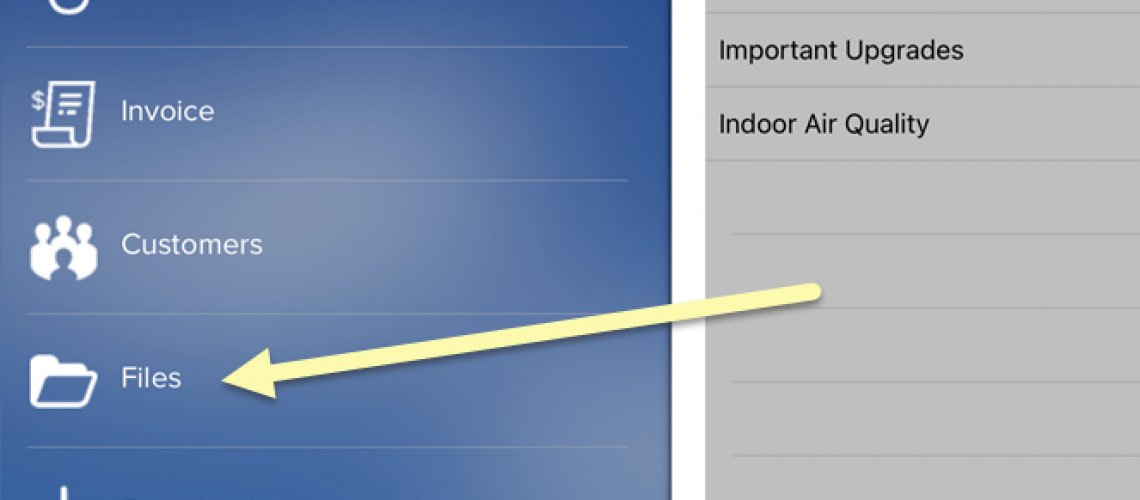Files and Folders
P3 has a great way to share documents with the team via the Files and Folders functionality.
From the Command Center, each company can upload files and organize them into folders. Files can be videos, PDFs or images. This is a great way to provide technicians with the latest company brochures, service agreement brochures, promos, company policies, instructions, reference materials from vendors, manufacturers and trusted industry sources, etc.
In addition, you can link to existing marketing brochures from the flat rate repair section. This allows you to consolidate
information from across multiple repair pages into a single place for your technicians.
New files and folder need to be exported and downloaded on the app to be seen by the technicians. Then, to find this information go to
the main menu and click the Files option.
In the app, the folders are listed on the left hand side of the screen and the resulting files for that folder are displayed on the
right hand side.
To view the file, simply click on the name of the file. Please note, with the PDFs and images you can zoom in or zoom out by
spreading your fingers apart or together on the ipad/tablet screen.
To add Files and Folders, from the Command Center:
- Click on Settings
- Under the Company Settings Section, click on either Files or Folders
Files and Folders Setting from the Command Center
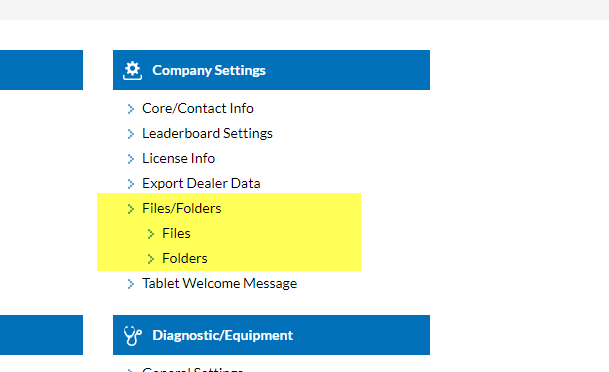
Where to View on the App
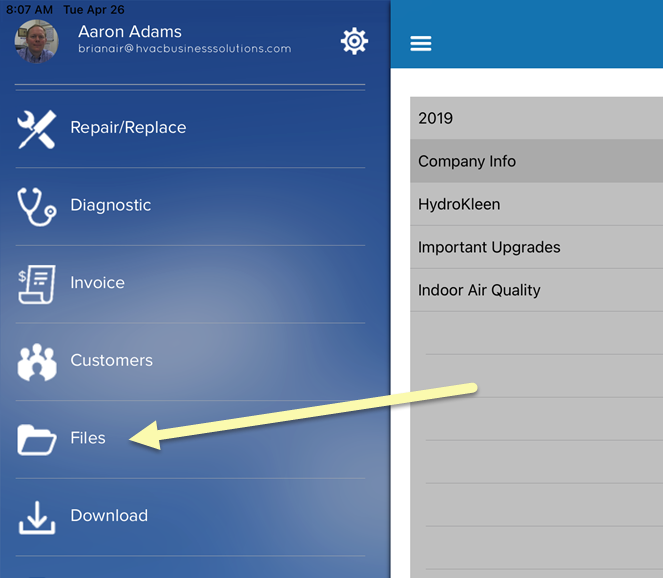
Example of a File “Image” Regular Size
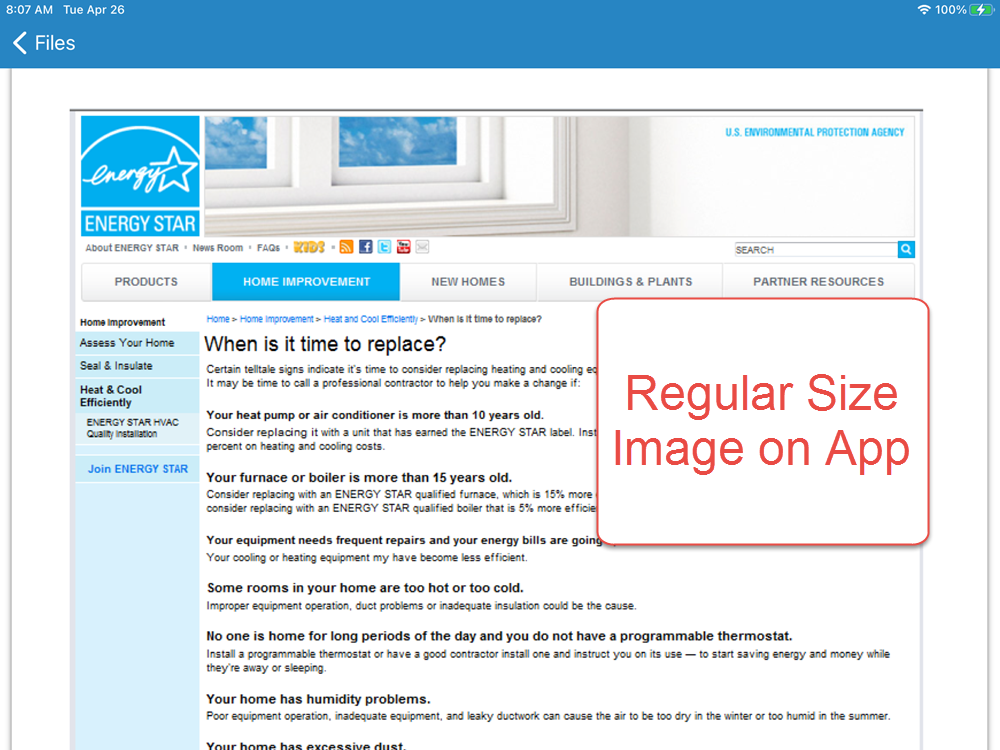
Example after Zoom In
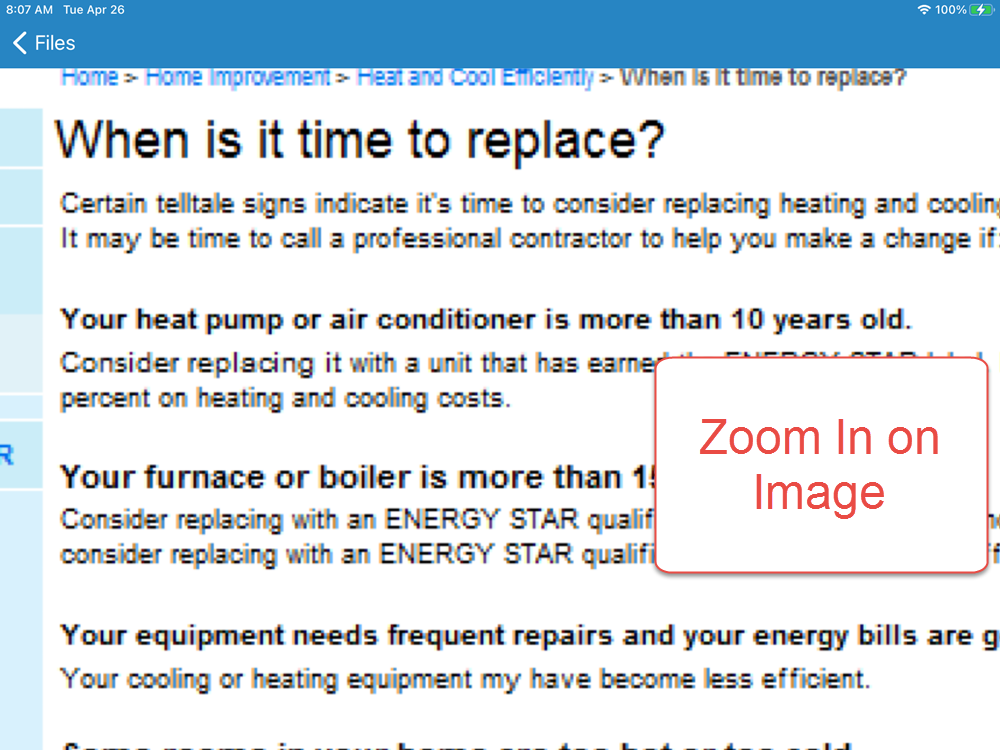
About P3 HVAC Software
We encourage you to review our site and learn about how we help HVAC Companies operate more efficiently. Please use this link to schedule a free demo of P3 HVAC Software. Lastly, be sure to check in weekly as we will post a new Tool Tip each Tuesday. Lastly, current users of P3 HVAC Software, please be sure to join our Private Facebook Group for great discussions with other HVAC Companies on how they are using the software for their HVAC business.