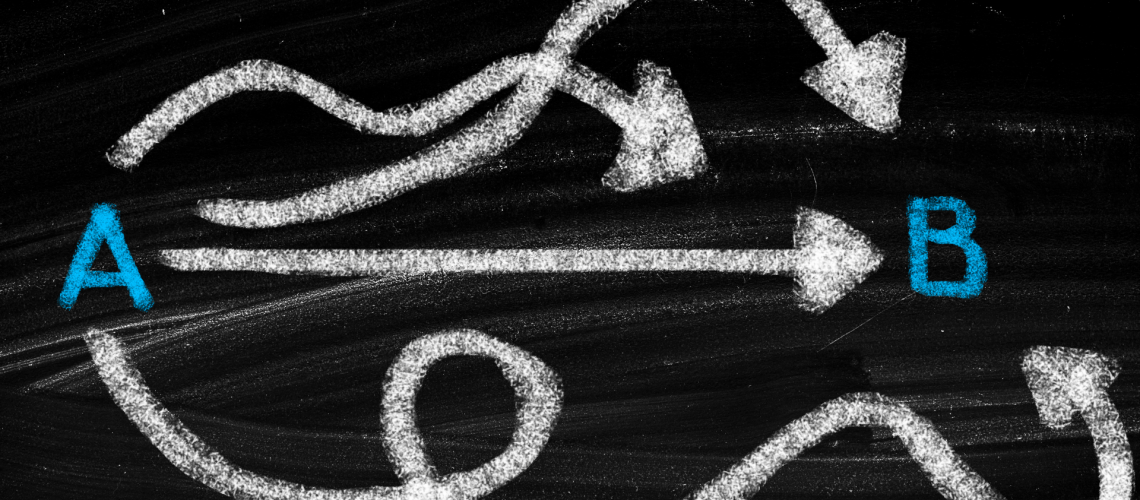P3 HVAC Software License Information
For this week we thought we would discuss something that comes up more than you think – how to find your P3 HVAC Software license information. Within the P3 Command Center there is a page that shows how many software licenses your company has purchased, as well as how many of those licenses are assigned to technicians.
In addition, if you are on an annual payment plan, then the expiration date of your annual license subscription displays. Likewise, if you are on a monthly payment plan, then your current bill date displays.
License Basics
P3 HVAC Software does not charge for administrative users – owners, managers and dispatchers. More specifically, we do not charge for users of the P3 Command Center. Rather, P3 charges by the number of technicians using the software out in the field.
Each technician that needs to either receive a call, look up customer information, create an invoice or create a proposal will need a software license. Technicians that are not using the software, like installers, can be added to the software for scheduling purposes, but a license is not needed.
For full pricing on the software, please visit our P3 HVAC Software Pricing page.
License Availability
The software displays the number of technician licenses purchased and then the number of those licenses that are available. If you have one or more license available, then you can assign it to a technician and then that technician will have access to the P3 app.
If you need additional licenses, please contact the P3 Help Desk.
Important P3 HVAC Software License Notes
When a technician is made inactive, the license automatically becomes available. For example, if a technician is no longer employed by the company, after that technician is made inactive in the software, then, that license can be applied to the new technician.
It is also important to remember that making a technician inactive does not automatically decrease the number of paid licenses. Sometimes people are surprised to learn that when a technician was downsized that the billing stayed the same. They are independent. To decrease the number of licenses, please contact the P3 Help Desk.
Lastly, as per the license agreement, the P3 software automatically renews – regardless of payment method. Therefore, if you wish to no longer use the software, please submit your request to the Help Desk one business day prior to the either Subscription End Date (yearly) or Bill Date (monthly).
How To Access License Information
- From the P3 Command Center, click on Settings
- Under the Company Settings section, click on License Info
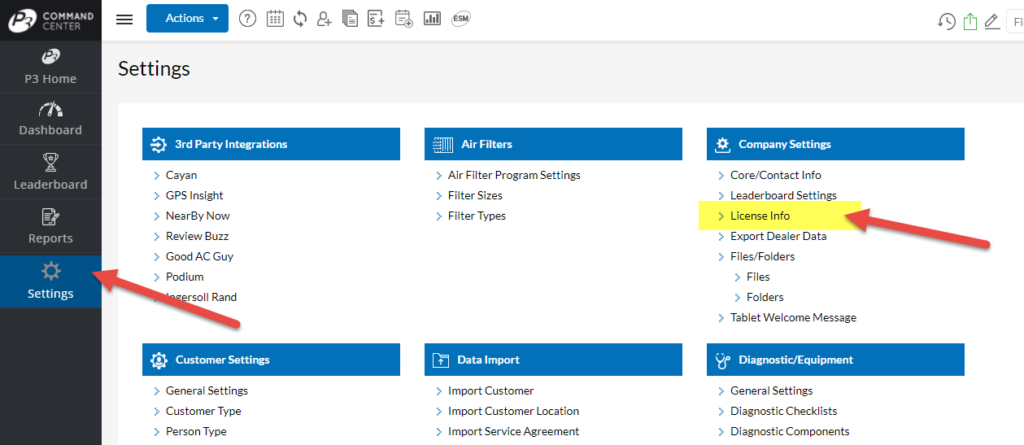
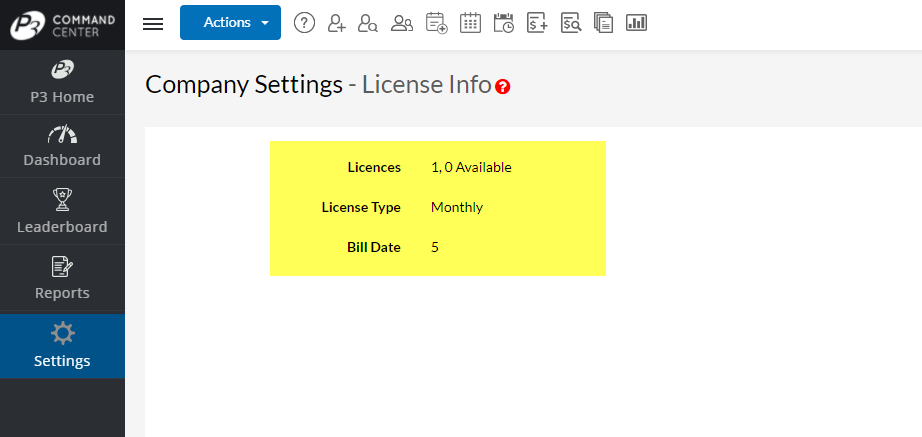
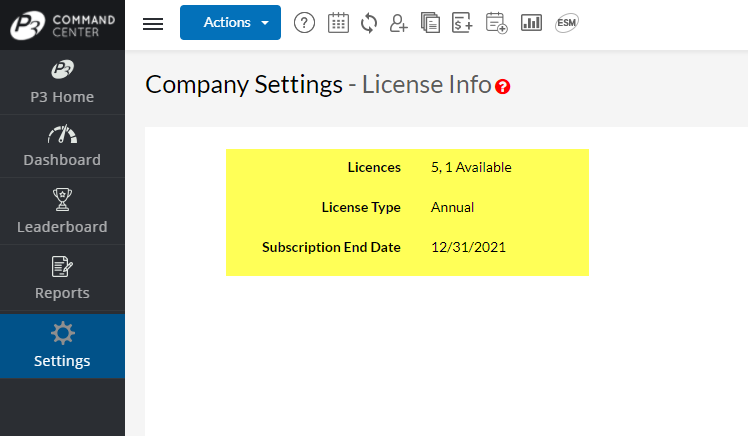
About Us
We encourage you to review our site and learn about how we help HVAC Companies operate more efficiently. Please use this link to schedule a free demo of P3 HVAC Software. Lastly, be sure to check in weekly as we will post a new Tool Tip each Tuesday.