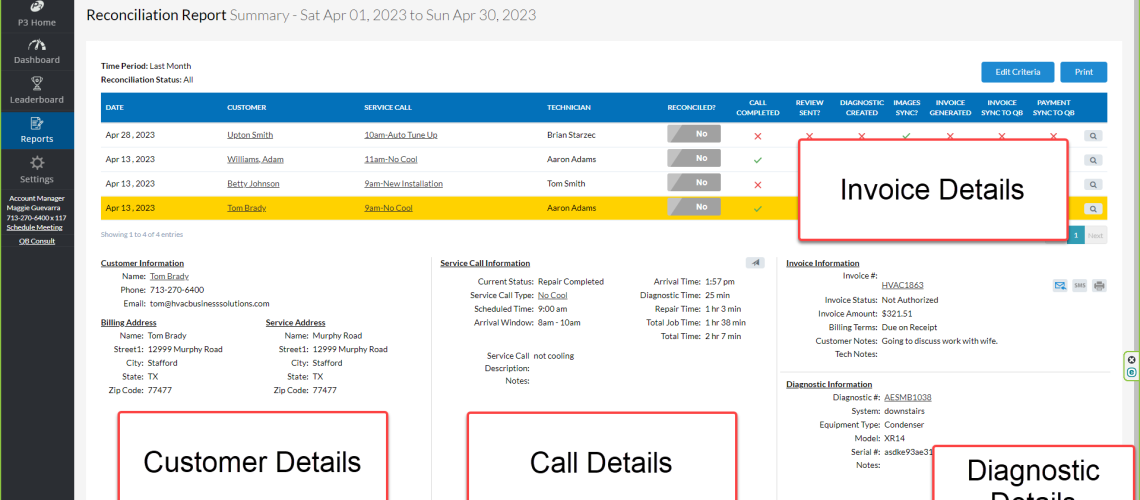Reconciliation Report:
Ever want to know at the same time, quickly and easily, the following: is the service call done, is the diagnostic complete, is the invoice created and are the images sync’d?
Without the Reconciliation Report, this would require drilling into the Service Call and the Customer Record individually, not to mention drilling into the underlying data to get the true status.
With the Reconciliation Report, all of this is available in a single view. In addition, you can remind yourself if the call is “done” or “reconciled”.
There is a special status flag that allows you track calls where something might not be completed. Perhaps your company has a special workflow or series of steps that must be taken after the technician is done with the call. Well, use this status flag to track which calls have completed those steps and which ones are still unfinished.
Report Overview
To begin, run the report for a specific time period – the current day, week or month. A list of all service calls for that time period will appear.
- The report will show the following information:
- The Date of the Service Call
- The Customer (hyperlink to the customer record details)
- The Service Call Type (hyperlink to the service call details)
- The Technician
- Reconciliation Status
- Call Complete?
- Review sent?
- Diagnostic created?
- Have the images sync’d?
- Invoice created?
- Has the Invoice Sync’d to QB?
- Has the Payment Sync’d to QB?
For all of the questions, a green mark displays if the task is done. A read “x” appears if it is not done.
Report Details
There are two ways to view even further information.
One, hover over the questions. For example, hover over the “Is the Call Completed.” Here, you will see a popup with the details on the call.
To get even further information, click the View/Magnifying glass icon at the end of the row. Now, all of the details about the Customer, Service Call, Invoice and Diagnostic will appear. See the example below.
Lastly, the Report provides a way for your company to determine if the Call is “done” or “reconciled.” There is no specific definition for this status – it is whatever you want it to mean. If all of the questions have green checkmarks, the status will not change to “yes”. It will only change when somebody at your company sets it to “yes”.
This flexibility allows each company to have different post-call procedures and only when they are done, will the call be considered “done”. The search criteria on the page allows one to easily search for the “reconciled”/”done” calls or the ones that are not yet done.
Report Link
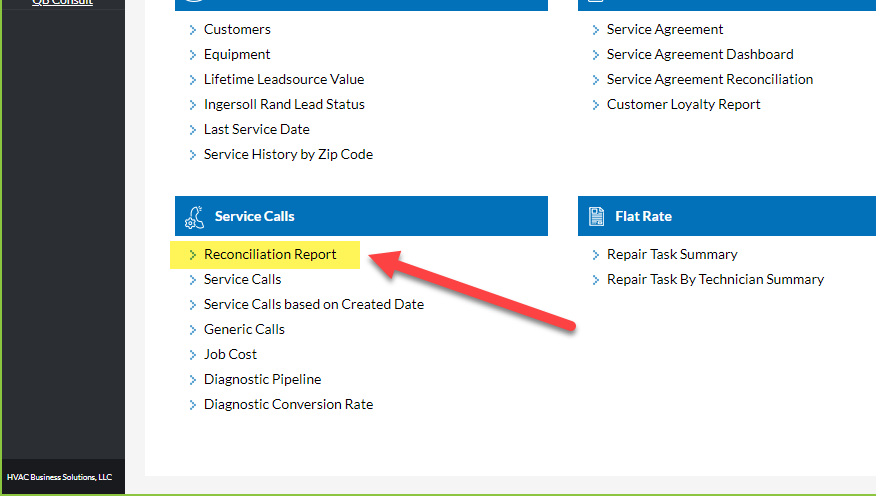
Example Report
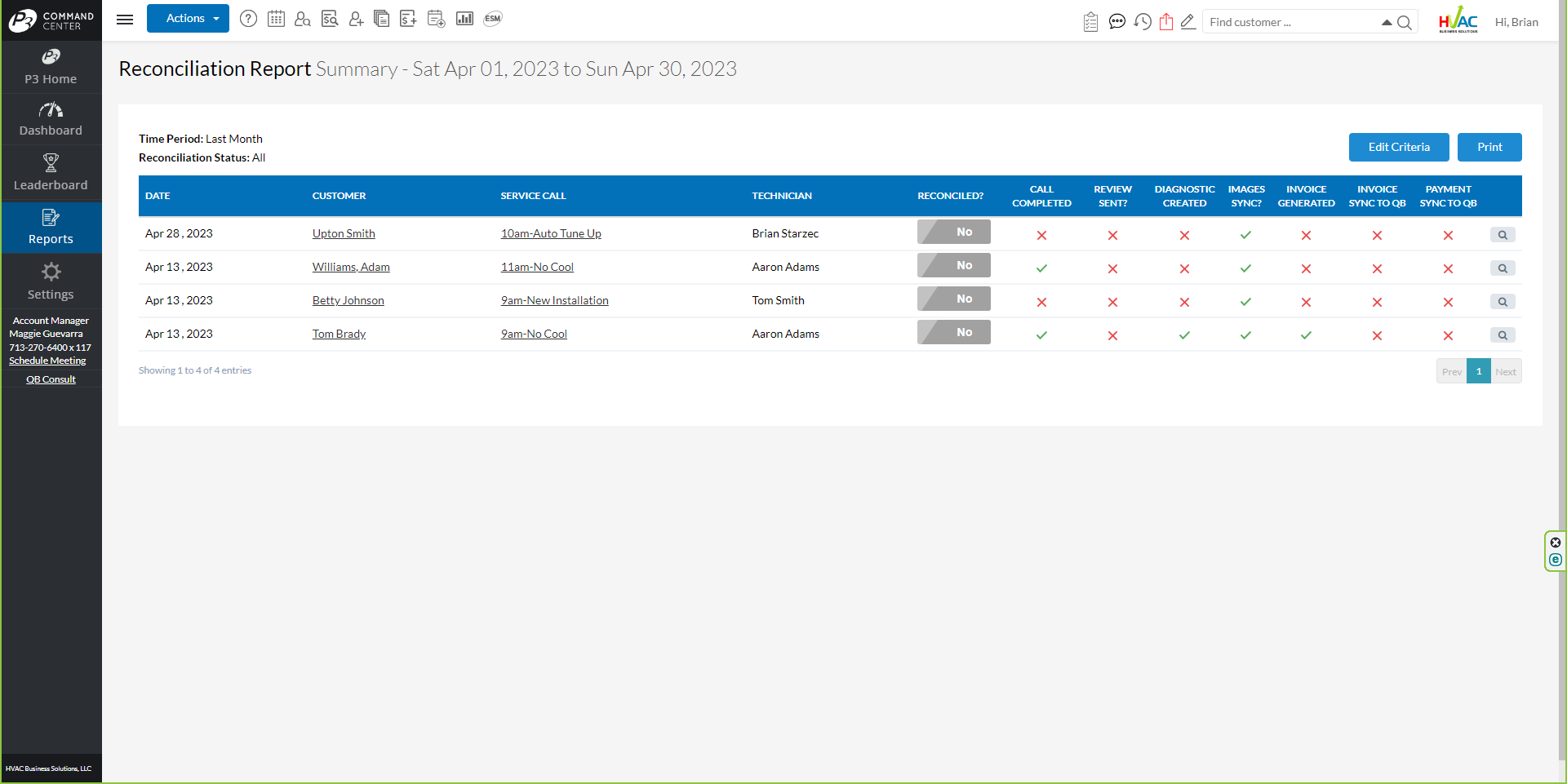
Check Marks and Red X’s Contain Information
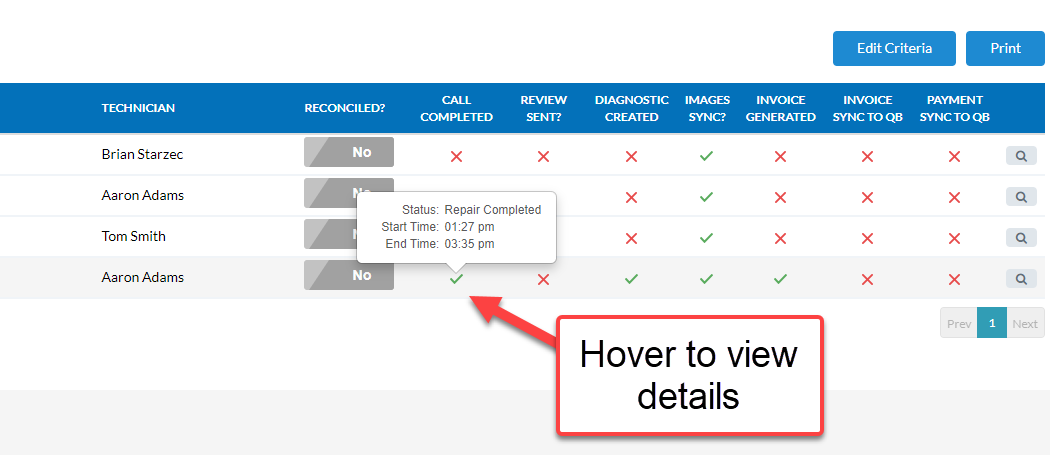
How to See More Details
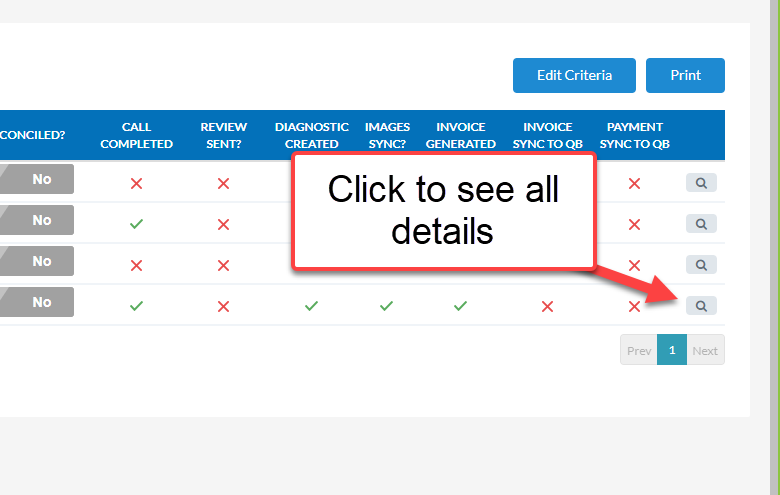
Expanded View with All Details
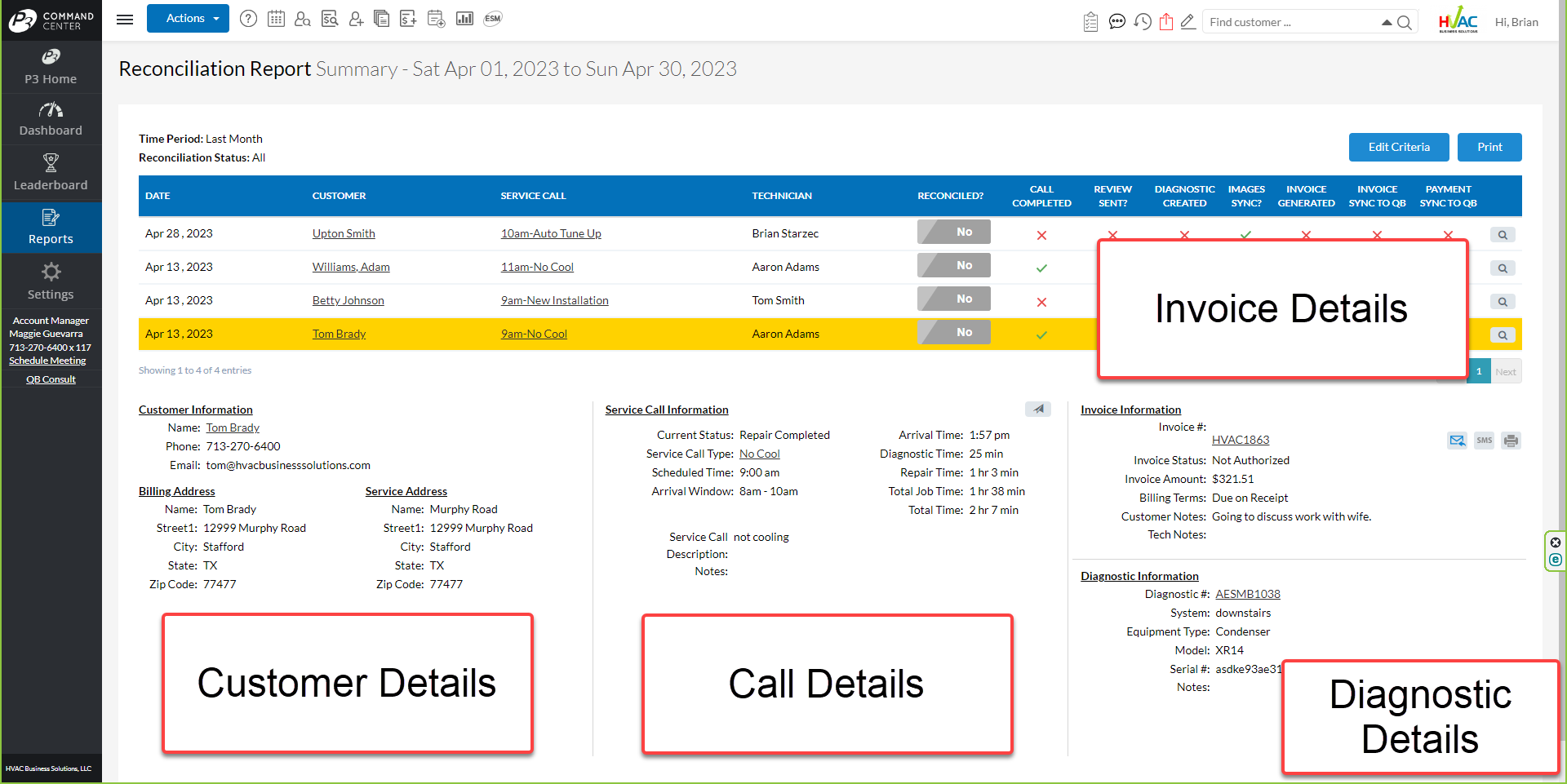
How to Mark Call as Done or Reconciled
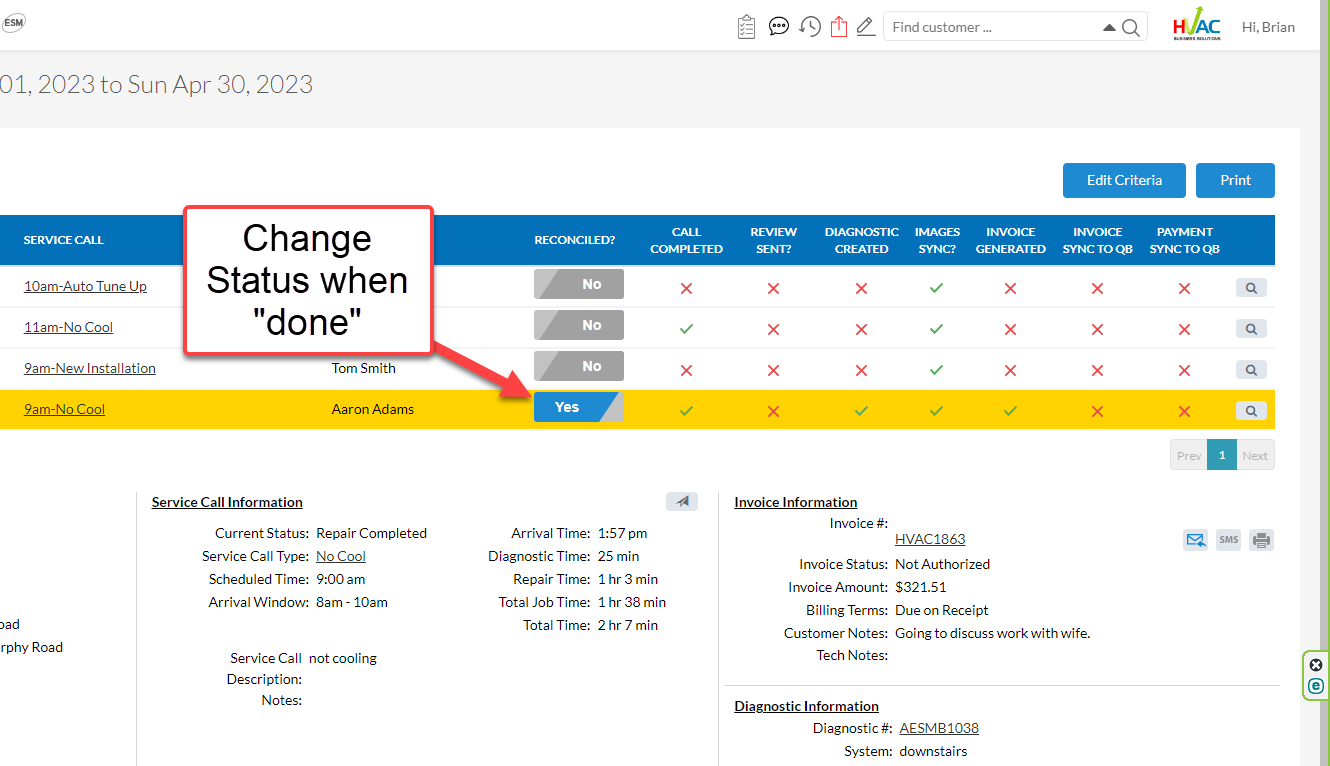
About P3 HVAC Software
We encourage you to review our site and learn about how we help HVAC Companies operate more efficiently. Please use this link to schedule a free demo of P3 HVAC Software. Lastly, be sure to check in weekly as we will post a new Tool Tip each Tuesday. Lastly, current users of P3 HVAC Software, please be sure to join our Private Facebook Group for great discussions with other HVAC Companies on how they are using the software for their HVAC business.