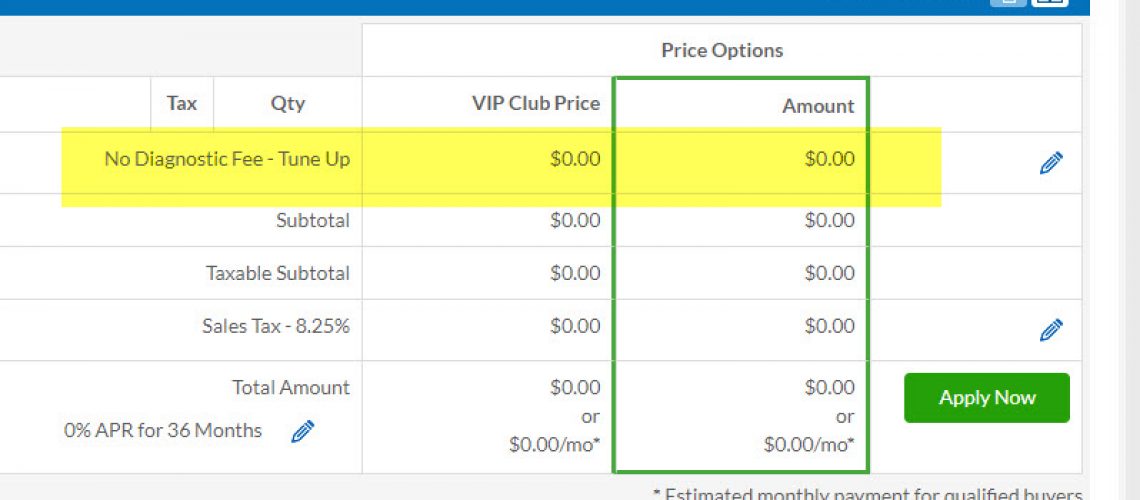NHVAC Invoicing – Diagnostic Fees
In this week’s article we are discussing how to change or add new Diagnostic Fees.
Diagnostic Fees are used in 2 places in the software. One, when creating a new Service Call. This is how the dispatcher can confirm with the customer the fee that should be expected for sending out the technician.
When the Diagnostic Fee is set for the Service Call and the Technician creates the Invoice on the app, this fee is automatically applied. This removes any guess work for the technician as this fee was set by the dispatcher.
The second place the Diagnostic Fee is used, is on the invoice as we just described. If an invoice is created for a customer that is NOT tied to a service call, then the software will pull the Default Diagnostic Fee. Then, the technician can change it as needed.
The software comes with some Diagnostic Fees preloaded, but these can be changed, removed and new ones created. For example, it is very common to create special Diagnostic Fees for things like service calls on national Holidays.
P3 will always have a Diagnostic Fee on the Invoice – it is just part of every invoice and it cannot be removed. Therefore, each company needs to account for the situations where the fee should be zero, like pre- paid service agreement tune ups, so that the Diagnostic Fee can be changed to something that better reflects the customer situation.
How To Create a New Diagnostic Fee
- From the Command Center, click on Settings
- Under the Invoice Settings section, click on Diagnostic Fees
- Click blue Create Diagnostic Fee button
- Complete the Required Fields
- Click Submit
Field Discussion
Description – this is the name of the Diagnostic Fee. This is what will be displayed on the invoice as well as to the dispatcher when they are selecting the appropriate fee when creating the service call
Regular Price – this is the standard price for the fee
Service Agreement Price – this is the price an active service agreement customer will be charged for this same fee
Estimate Time to Complete – the amount of time, on average, it will take to complete this type of diagnostic. This value is used in the Reporting section to compare actual times versus estimate times
Status – Set this value to Active to use the fee. If a fee is no longer being used, set to In Active. There will be no impact for prior invoices that used a now, inactive fee. This setting just controls if you can use it going forward
Default Diagnostic Fee – there can only be one default. Note, this fee will be automatically selected both when creating a new service call as well as with a new invoice, if that invoice is not tied to a service call
Is Taxable – simple yes or no to indicate if sales tax should be charged on this fee. If left blank, the system will assume that it is not taxable
Income Account – If syncing with QuickBooks, designate the revenue account associated with this fee
QuickBook Class – Again, if syncing with QuickBooks, this is an opportunity to designate the class associated with this fee if you are using classes within QuickBooks
Diagnostic Fee Setting Location
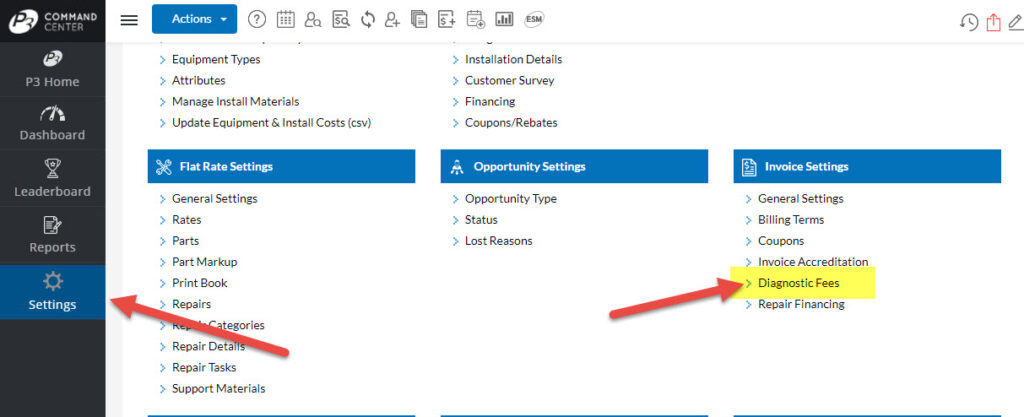
Create Diagnostic Fee
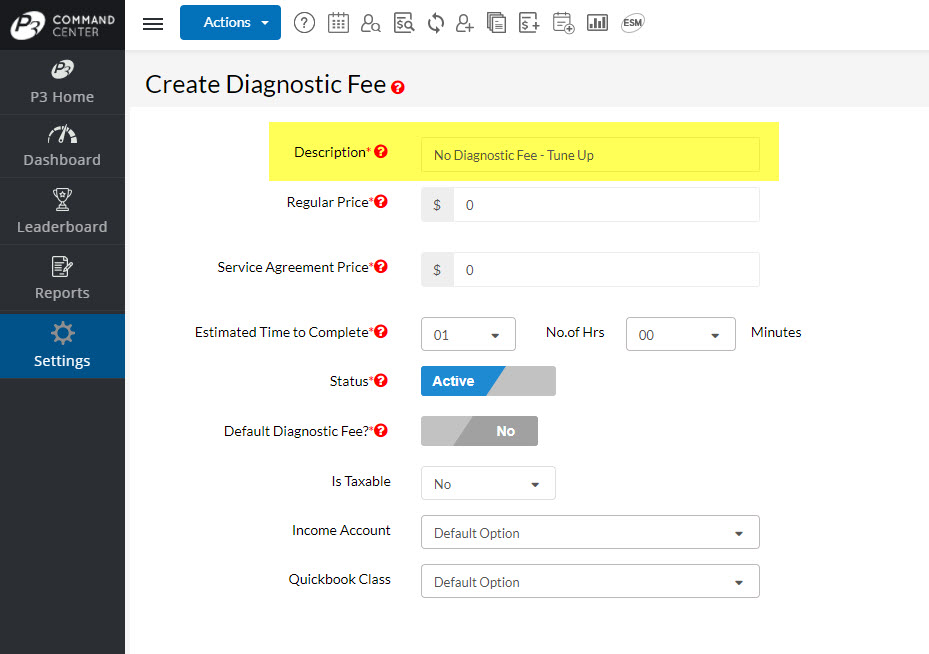
Default Diagnostic Fee – Create New Service Call
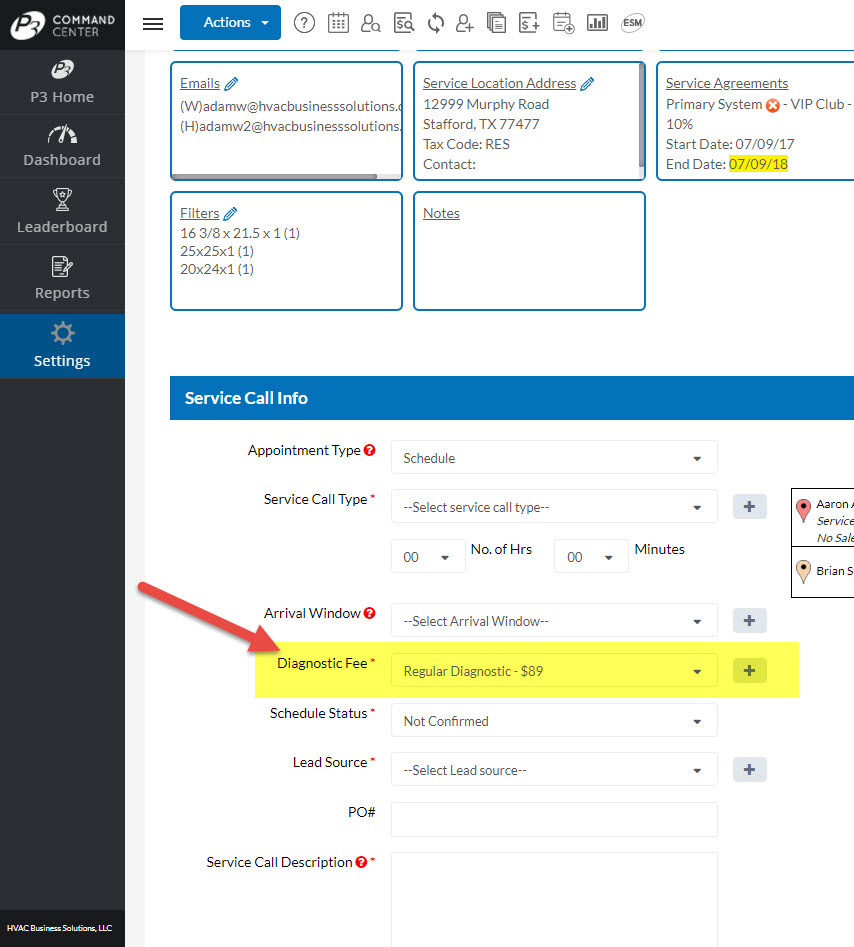
Default Diagnostic Fee – Create New Invoice
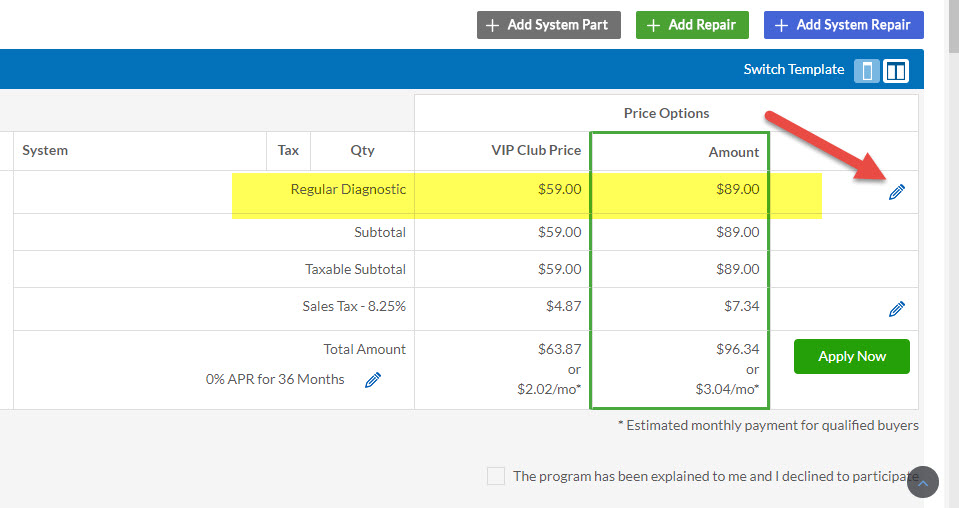
Change Diagnostic Fee – Invoice
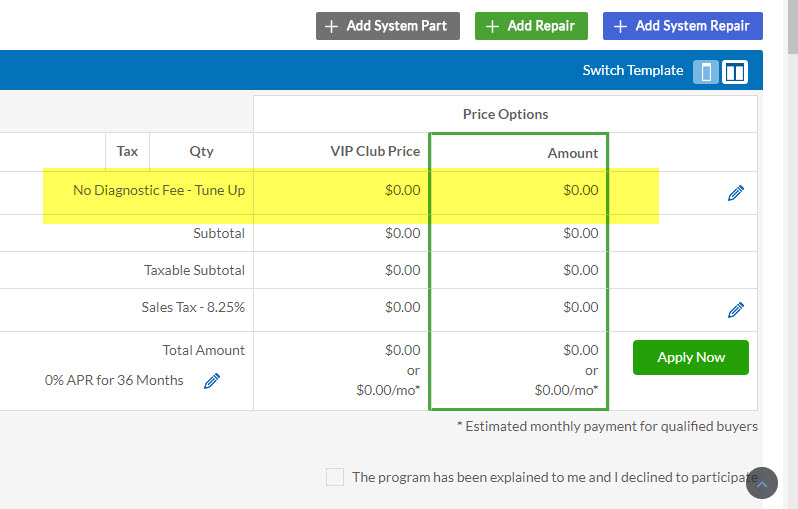
About P3 HVAC Software
We encourage you to review our site and learn about how we help HVAC Companies operate more efficiently. Please use this link to schedule a free demo of P3 HVAC Software. Lastly, be sure to check in weekly as we will post a new Tool Tip each Tuesday. Lastly, current users of P3 HVAC Software, please be sure to join our Private Facebook Group for great discussions with other HVAC Companies on how they are using the software for their HVAC business.