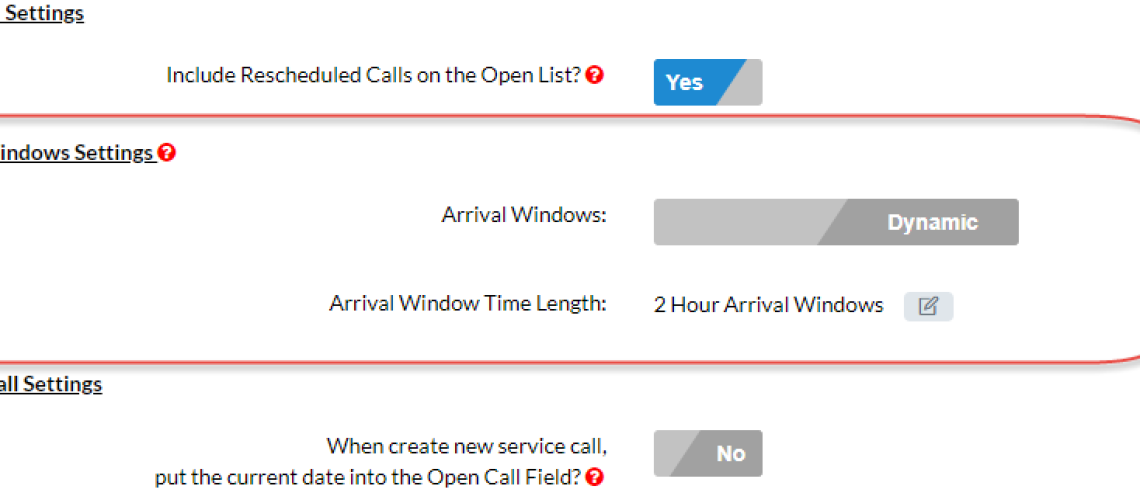Dynamic Arrival Windows
Dynamic Arrival Windows is another new concept in Version 13.0.
This is a Setting that must be activated, but when activated, the software automatically sets the Arrival Windows based on the start time of the appointment.
For example, if you provide a 2 hour arrival window and an appointment is moved to 1:30pm, then the software will automatically update the arrival window for that appointment to be “1:30 pm to 3:30 pm”.
How to Activate
- From the Command Center, click on Settings (left menu)
- Go to Dispatching Setting section
- Click on General Settings
- Go to the Arrival Windows Settings section
- Change value to Dynamic
- Click the Edit icon
- Enter the Arrival Window Time Length (hours) – must be whole number – 1 hour, 2 hour, etc
- Click Submit
- Click Save
Software Behavior Once Activated
- No Prompts to change Arrival Window when moving/adding calls, automatically updated
- Automatically updated during Drag & Drop and from the Open Call list to the Dispatch Calendar
- Can Override – edit the Service Call to manually change the Arrival Window (please note that if you move the call after this, the software will reset the arrival window based on the start time)
- Over time you will see the master arrival window list increase as the software is adding new values for each 15, 30 and 45 minute start time
Setting
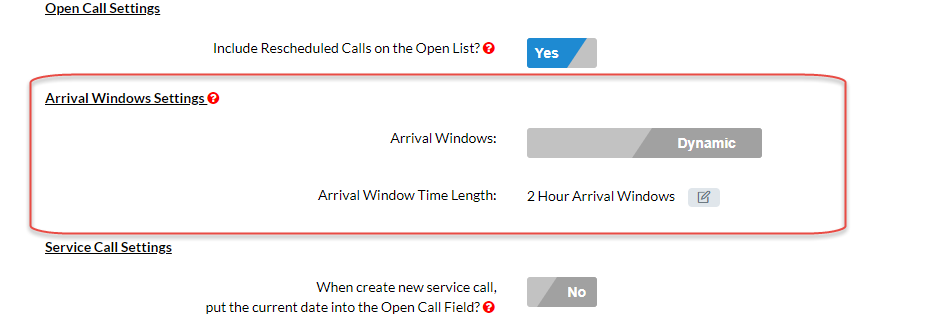
About P3 HVAC Software
We encourage you to review our site and learn about how we help HVAC Companies operate more efficiently. Please use this link to schedule a free demo of P3 HVAC Software. Lastly, be sure to check in weekly as we will post a new Tool Tip each Tuesday. Lastly, current users of P3 HVAC Software, please be sure to join our Private Facebook Group for great discussions with other HVAC Companies on how they are using the software for their HVAC business.