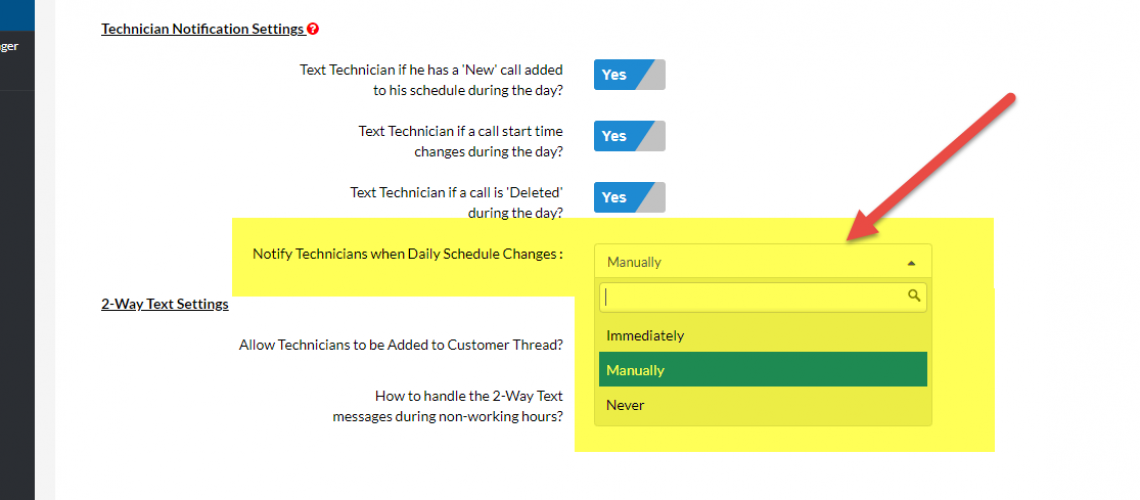Schedule Change Text Notification Setting
P3 just released a new setting to reduce the number of technician schedule change text notifications if you feel they are getting too many text alerts.
The new setting provides additional options to the automatic, immediate text notification upon any change to the current calendar. Now we provide a manual notification option on the dispatch calendar. In addition, we provide a third option which is to eliminate the text notifications altogether.
As the default behavior of the software is to send the text notification immediately, nothing has essentially changed. Rather, if you prefer one of the new notification methods, simply change the setting in the Email/Text Communications Section:
- From the Command Center, click on Settings
- Under the Email/Text Communications section, click on Email-SMS General Settings
- Go to the Technician Notification Settings section
- At the bottom of this section is the new setting – Notify Technicians when Daily Schedule Changes
Schedule Change Text Notification Setting – 3 Options
The new setting has 3 options.
Option 1 is the current behavior of the software which is to “Immediately” send a text alert to the technician if their current day schedule changes. If there is a new call for the day assigned to the technician, a call remove from the calendar or the start time of the call changes, then the technician will receive a text notification.
Option 2 is “Manually”. Now, the dispatcher can make multiple changes to the calendar, but no notifications will be sent. Rather, on the dispatch calendar there is a new icon. Then, once the dispatcher is done making bulk changes, they can click the mass text icon.
Here, a popup window will appear and the dispatcher will pick the technicians to receive the notifications. In addition, there is a default text message which can be customized. Now the dispatcher is in control of when the text alerts are sent and to whom.
Option 3 is “Never”. Here, when the calendar changes, nothing happens. No text alerts are sent. In addition, there is no additional icon to manually text the technician in bulk.
Schedule Change Text Notification Setting
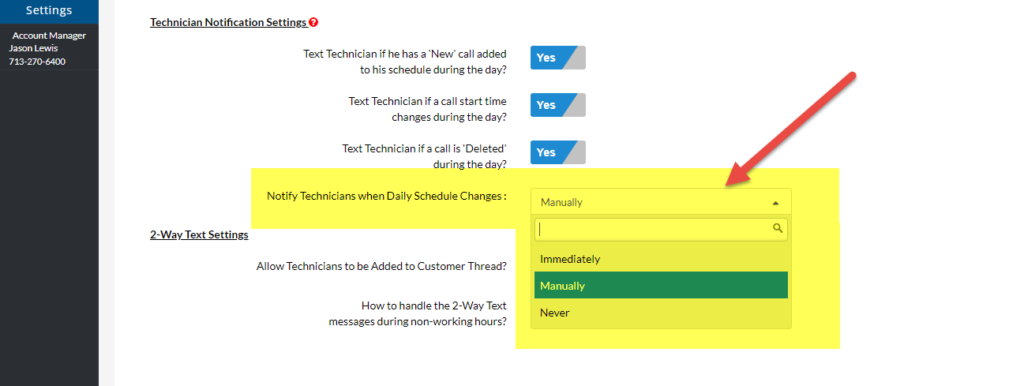
Dispatch Calendar – New Icon if Setting is “Manually”
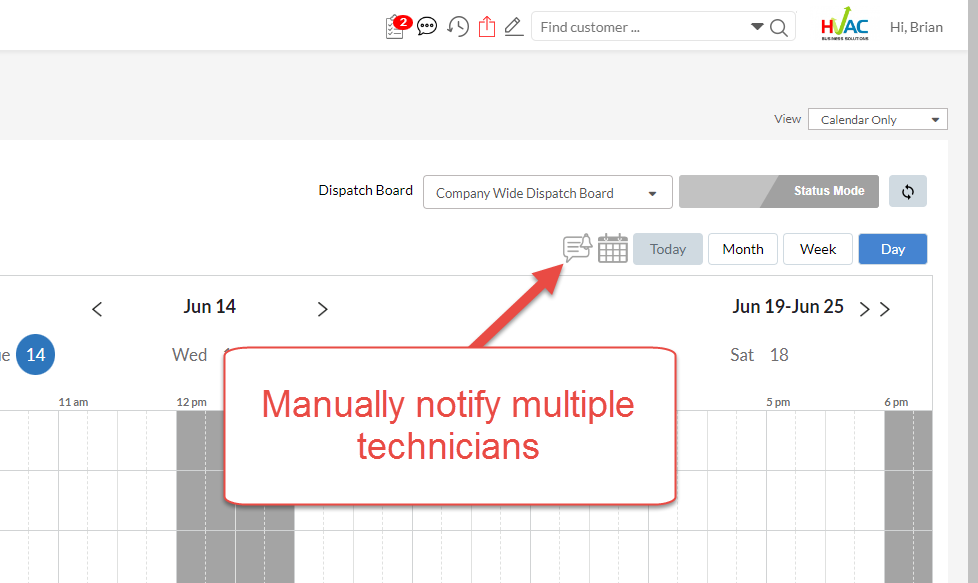
Popup Window to Control the Message and Who Receives It
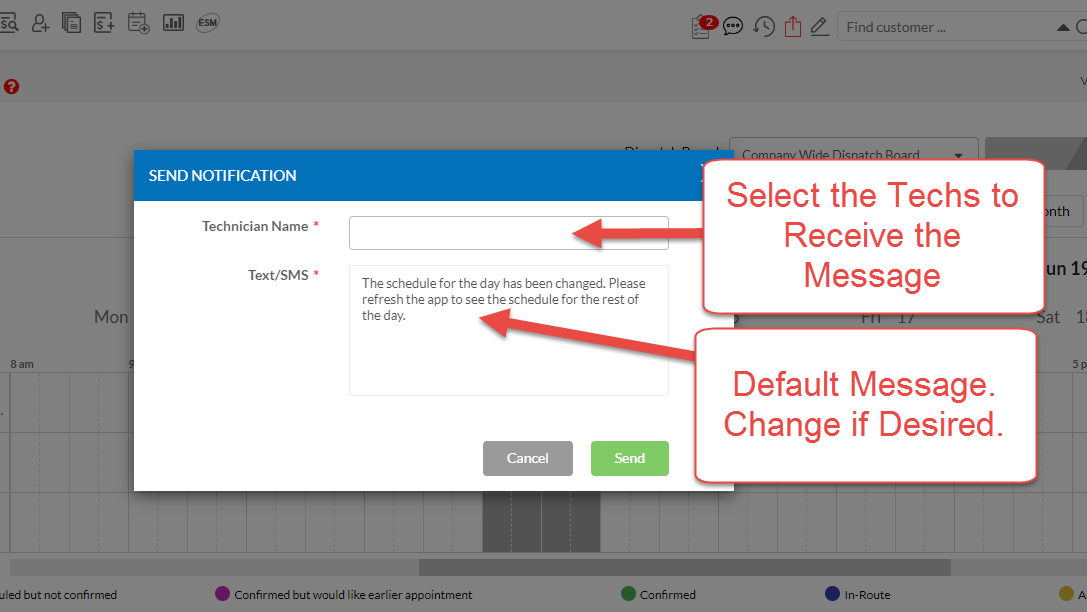
About P3 HVAC Software
We encourage you to review our site and learn about how we help HVAC Companies operate more efficiently. Please use this link to schedule a free demo of P3 HVAC Software. Lastly, be sure to check in weekly as we will post a new Tool Tip each Tuesday. Lastly, current users of P3 HVAC Software, please be sure to join our Private Facebook Group for great discussions with other HVAC Companies on how they are using the software for their HVAC business.